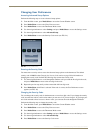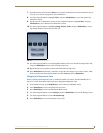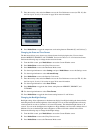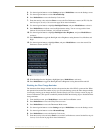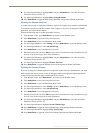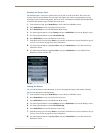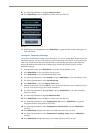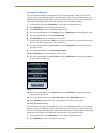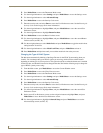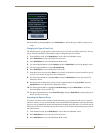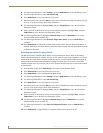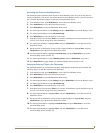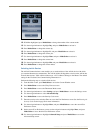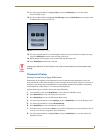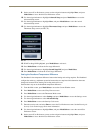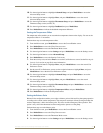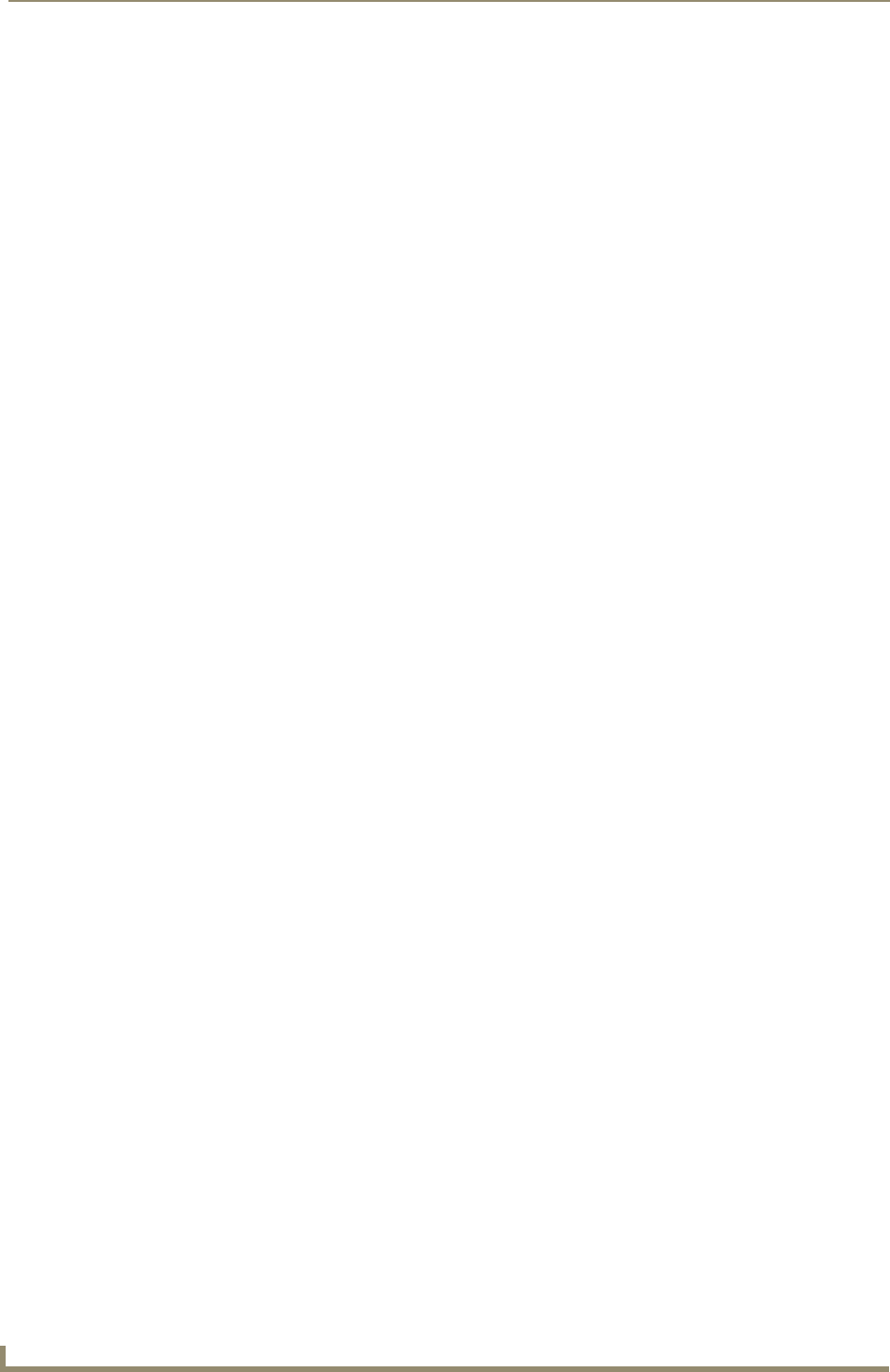
Operating the Thermostat
36
ViewStat Color Communicating Thermostat User Guide
3. Press Mode/Select to access the Thermostat Mode screen.
4. Use the navigation buttons to select Settings, and press Mode/Select to access the Settings screen.
5. Use the navigation buttons to select Advanced Setup.
6. Press Mode/Select to access the Security Code screen.
7. Enter the security code, and select Enter to access the User Preferences screen. See the Entering the
Security Code section on page 28 for more information.
8. Use the navigation buttons to highlight More, and press Mode/Select to access the second User
Preferences screen.
9. Use the navigation buttons to highlight Button Lockout.
10. Press Mode/Select to access the Button Lockout screen.
11. Use the navigation buttons to highlight More, and press Mode/Select to access the second Button
Lockout screen (see FIG. 30).
12. Use the navigation buttons to select Mode Lock, and press Mode/Select to toggle the mode lockout
setting between Yes and No.
13. Use the navigation buttons to select Mode Lock Time, and press Mode/Select activate it.
14. Press Mode/Select multiple times until you reach the mode lock time value you want.
Changing the Type of HVAC System
The thermostat automatically defaults to One Stage Furnace for the HVAC System setting when you
install it. You can change the type of HVAC system you are using, which activates certain features
depending on which type of system you have. This option should be set when the thermostat is installed
for the first time, and should not need to be changed after that. Perform the following steps to change the
type of HVAC system you are using:
1. From the Main screen, press Mode/Select to access the Current Weather screen.
2. Press Mode/Select to access the 5-Day Forecast screen.
3. Press Mode/Select to access the Thermostat Mode screen.
4. Use the navigation buttons to select Settings, and press Mode/Select to access the Settings screen.
5. Use the navigation buttons to select Advanced Setup.
6. Press Mode/Select to access the Security Code screen.
7. Enter the security code, and select Enter to access the User Preferences screen. See the Entering the
Security Code section on page 28 for more information.
8. Use the navigation buttons to highlight More, and press Mode/Select to access the second User
Preferences screen.
9. On the second User Preferences screen, use the navigation buttons to highlight More, and press
Mode/Select to access the third User Preferences screen.
10. Use the navigation buttons to highlight Advanced Setup, and press Mode/Select to access the
Advanced Setup screen (see FIG. 31).