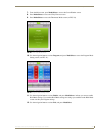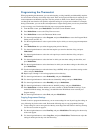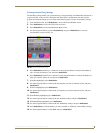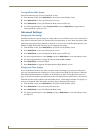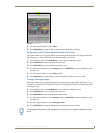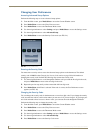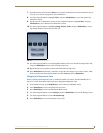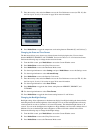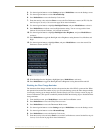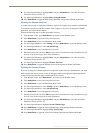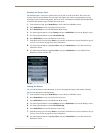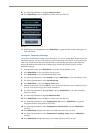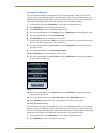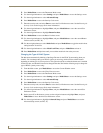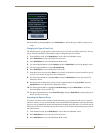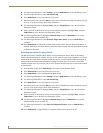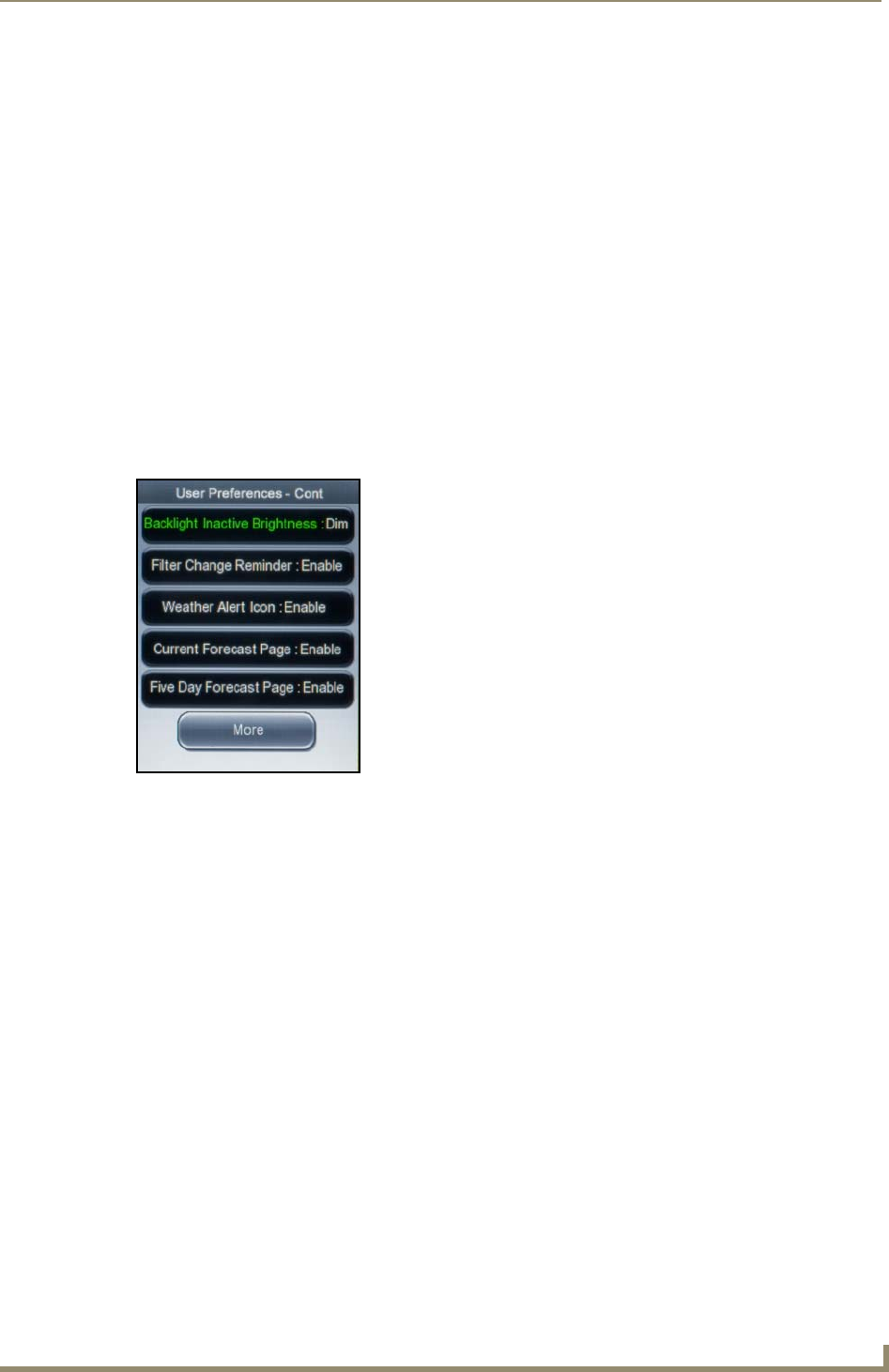
Operating the Thermostat
31
V
iewStat Color Communicating Thermostat User Guide
4. Use the navigation buttons to select Settings, and press Mode/Select to access the Settings screen.
5. Use the navigation buttons to select Advanced Setup.
6. Press Mode/Select to access the Security Code screen.
7. Enter the security code, and select Enter to access the User Preferences screen (see FIG. 26). See
the Entering the Security Code section on page 28 for more information.
8. Use the navigation buttons to highlight Backlight Timeout, and press Mode/Select to activate it.
9. Press Mode/Select to indicate a new backlight timeout setting. You can set any period of time
between 10 seconds and 5 minutes, in 10-second increments.
10. Use the navigation buttons to highlight Backlight Active Brightness, and press Mode/Select to
activate it.
11. Press Mode/Select to toggle the Backlight Active Brightness setting between Low, Medium, and
High.
12. Use the navigation buttons to highlight More, and press Mode/Select to access the second User
Preferences screen (see FIG. 27).
13. With Backlight Inactive Brightness highlighted, press Mode/Select to activate it.
14. Press Mode/Select to toggle the Backlight Inactive Brightness setting between Dim and Off.
Disabling the Filter Change Reminder
The thermostat filter change reminder monitors the operation time of the HVAC system and fan. When
the operation time reaches the number of days you set on the Settings screen, the filter change reminder
icon displays alerting you to change the filter. (See the Changing the Filter Settings section on page 26
for more information.) This option is enabled by default. Perform the following steps to disable the filter
change reminder:
1. From the Main screen, press Mode/Select to access the Current Weather screen.
2. Press Mode/Select to access the 5-Day Forecast screen.
3. Press Mode/Select to access the Thermostat Mode screen.
4. Use the navigation buttons to select Settings, and press Mode/Select to access the Settings screen.
5. Use the navigation buttons to select Advanced Setup.
6. Press Mode/Select to access the Security Code screen.
7. Enter the security code, and select Enter to access the User Preferences screen. See the Entering the
Security Code section on page 28 for more information.
FIG. 27 User Preferences screen (2 of 3)