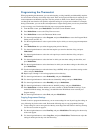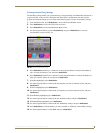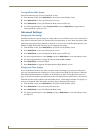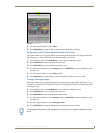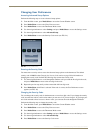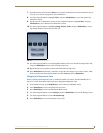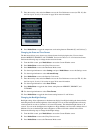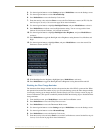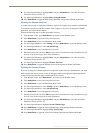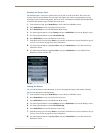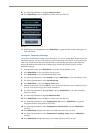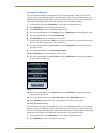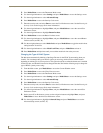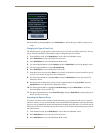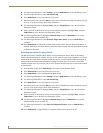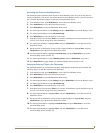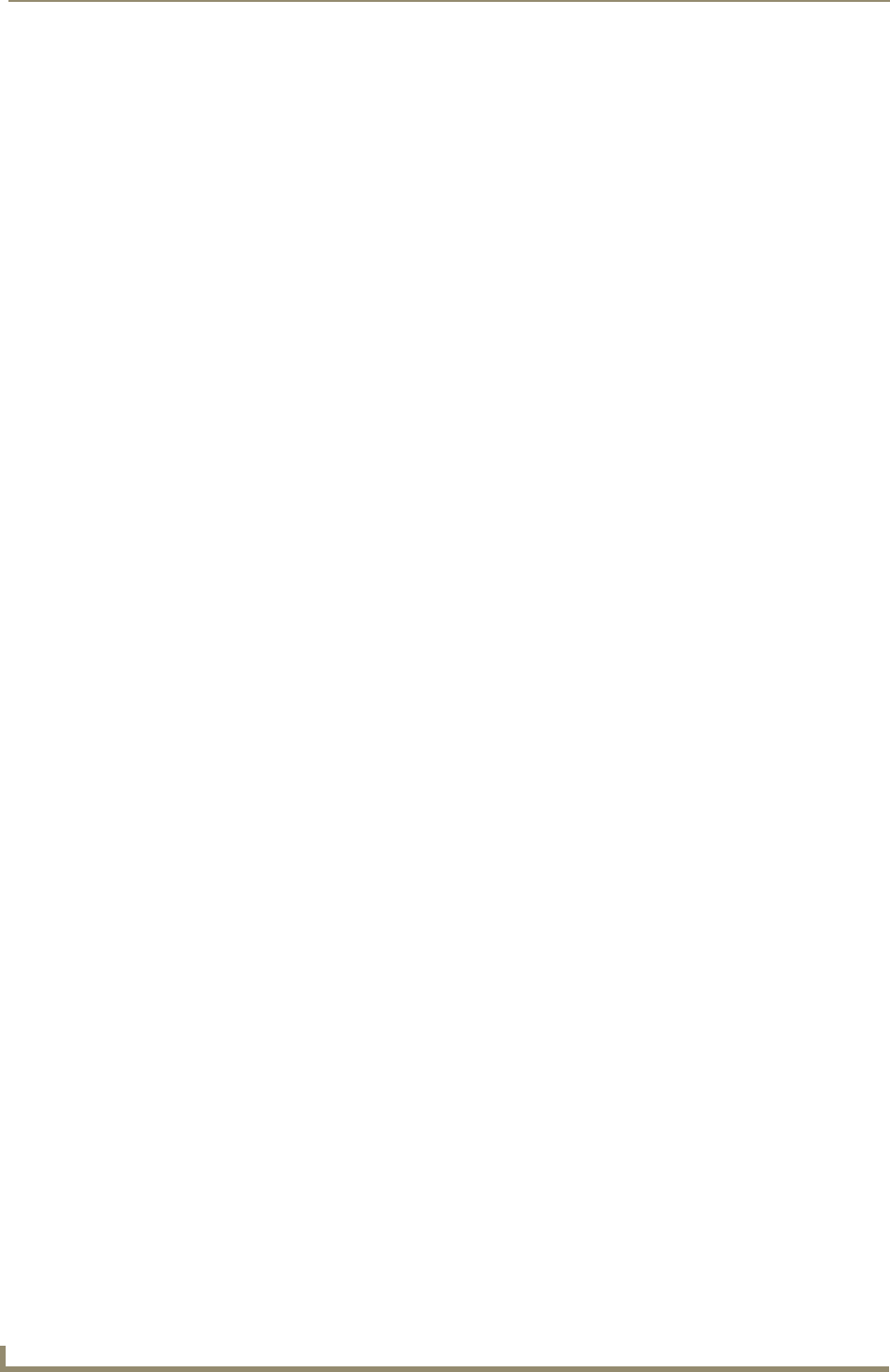
Operating the Thermostat
32
ViewStat Color Communicating Thermostat User Guide
8. Use the navigation buttons to highlight More, and press Mode/Select to access the second User
Preferences screen (see FIG. 27).
9. Use the navigation buttons to highlight Filter Change Reminder.
10. Press Mode/Select to toggle the Filter Change Reminder setting between Enable and Disable.
Disabling the Weather Alert Icon
A weather alert message is sent by the NI Master to report active weather alerts and when a weather alert
in cancelled. If you do not want these weather alerts to appear, or if you are not using the i!-Weather
application, you can disable this feature.
Perform the following steps to disable the weather alert icon:
1. From the Main screen, press Mode/Select to access the Current Weather screen.
2. Press Mode/Select to access the 5-Day Forecast screen.
3. Press Mode/Select to access the Thermostat Mode screen.
4. Use the navigation buttons to select Settings, and press Mode/Select to access the Settings screen.
5. Use the navigation buttons to select Advanced Setup.
6. Press Mode/Select to access the Security Code screen.
7. Enter the security code, and select Enter to access the User Preferences screen. See the Entering the
Security Code section on page 28 for more information.
8. Use the navigation buttons to highlight More, and press Mode/Select to access the second User
Preferences screen (see FIG. 27).
9. Use the navigation buttons to highlight Weather Alert Icon.
10. Press Mode/Select to toggle the Weather Alert Icon setting between Enable and Disable.
Disabling the Forecast Screens
If you are not using the i!-Weather application to report the weather forecast to the thermostat, you might
want to disable the forecast screens so they do not appear when you navigate through the thermostat’s
screens. Perform the following steps to disable the forecast screens:
1. From the Main screen, press Mode/Select to access the Current Weather screen.
2. Press Mode/Select to access the 5-Day Forecast screen.
3. Press Mode/Select to access the Thermostat Mode screen.
4. Use the navigation buttons to select Settings, and press Mode/Select to access the Settings screen.
5. Use the navigation buttons to select Advanced Setup.
6. Press Mode/Select to access the Security Code screen.
7. Enter the security code, and select Enter to access the User Preferences screen. See the Entering the
Security Code section on page 28 for more information.
8. Use the navigation buttons to highlight More, and press Mode/Select to access the second User
Preferences screen (see FIG. 27).
9. Use the navigation buttons to highlight Current Weather Page.
10. Press Mode/Select to toggle the Current Weather Page setting between Enable and Disable.
11. Use the navigation buttons to highlight 5-Day Forecast Page.
12. Press Mode/Select to toggle the 5-Day Forecast Page setting between Enable and Disable.