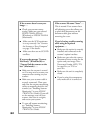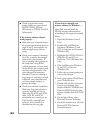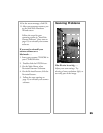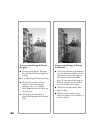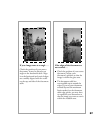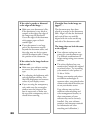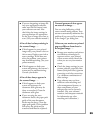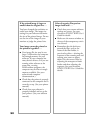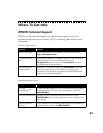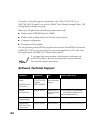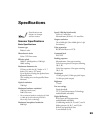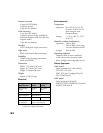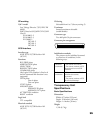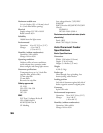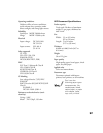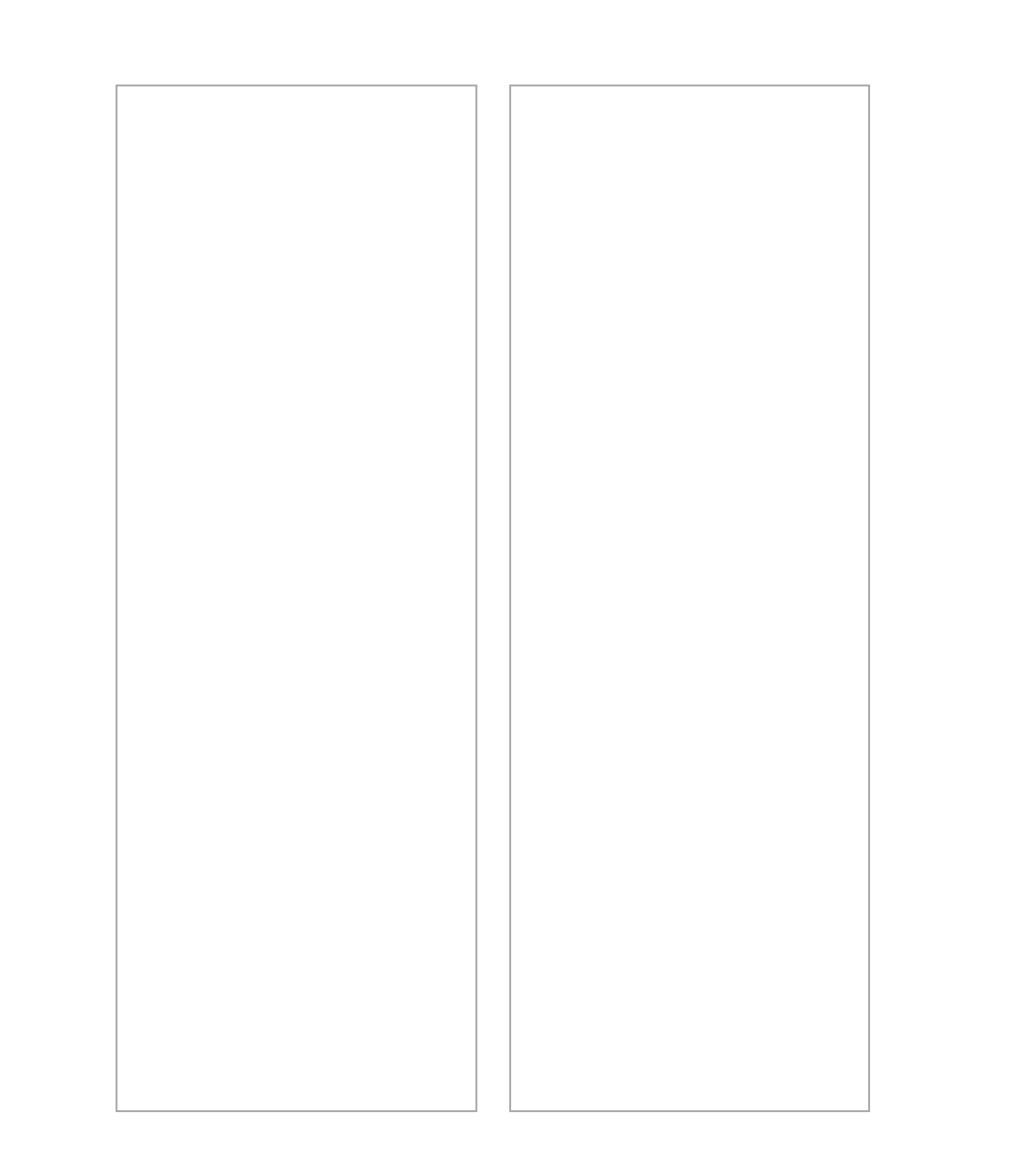
90
If the printed image is larger or
smaller than the original size . . .
You have changed the resolution or
scaled your image. The image size
settings in your software determine
the size of the printed image. Do not
use the size of the image on your
monitor to judge the printed size.
Your image cannot be printed or
the printout is garbled . . .
■ Your image file size may be too
large. Confirm that the computer
has enough memory for your
software. If your computer has
many device drivers, or if you are
running other software at the
same time, or using
RAM-resident programs, the
computer may not have enough
memory available. (See your
software and computer
documentation.)
■ Check that the printer is properly
connected to the computer and is
correctly set up. (See your printer
manual.)
■ Check that your software is
properly installed and set up for
your printer. (See your software
manual.)
Color of negative film preview
images looks odd . . .
■ Check that your scanner software
settings are correct. See your
electronic EPSON TWAIN Users
Guide for details.
■ Make sure the narrow window at
the top of the transparency unit is
not covered.
■ Remember that the dark area
around the film, such as the
frame of the film holder, is
perceived as whitealtering the
exposure of the scanning area and
causing your scans to appear
darker. Set the correct color by
adjusting the marquee or frame
border and then adjusting the
exposure. See your electronic
EPSON TWAIN Users Guide for
details.