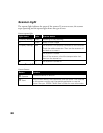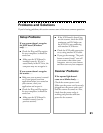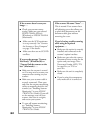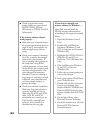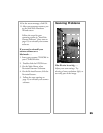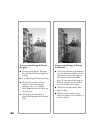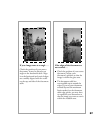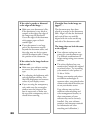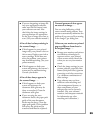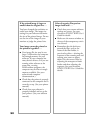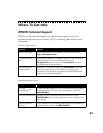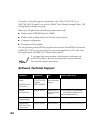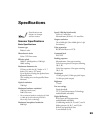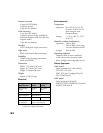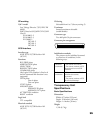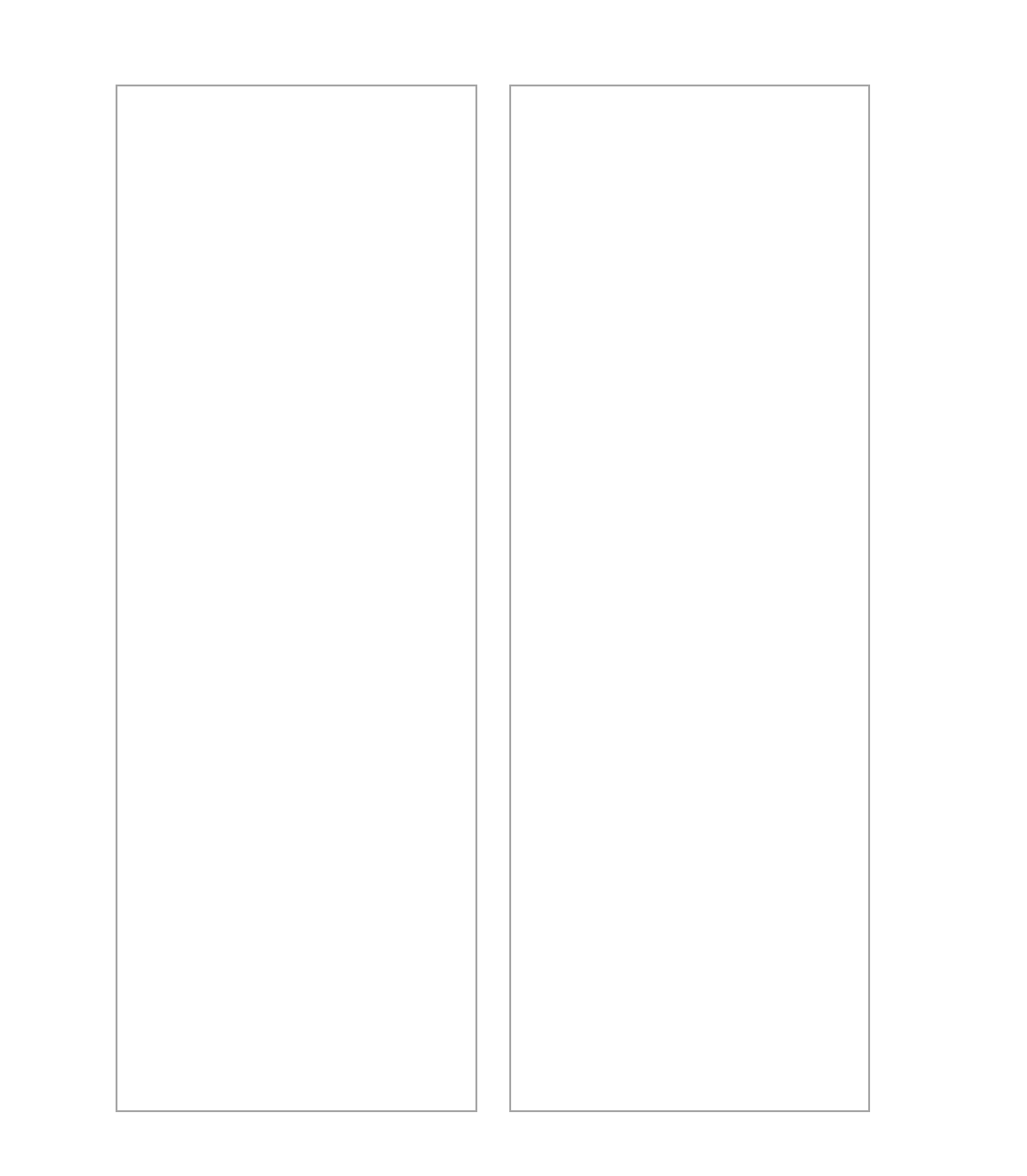
88
If the color is patchy or distorted
at the edges of the image. . .
■ Make sure your document is flat.
If the document is very thick or
warped at the edges, the edges of
the image may be discolored.
Cover the edges of the document
with opaque paper to block
outside light.
■ If your document is too large,
part of the document extends
beyond the document table, and
that edge may not be in contact
with the document table. Change
the position of the document.
If the colors in the image look too
dark or odd. . .
■ Make sure your software settings
are correct for your document
type.
■ Try adjusting the brightness with
your application software. Also
check the brightness and contrast
values of your display screen.
■ If you are using the transparency
unit, make sure the rectangular
window near the hinges on the
base is uncovered, or make sure
the top of the transparency unit is
closed when scanning.
If straight lines in the image are
jagged . . .
The document may have been
placed at an angle on the document
table. Align it so that the horizontal
and vertical lines are carefully
aligned with the scales on the top
and side of the document table.
The image does not look the same
as the original.
■ Your software settings are not
correct for your document type.
Try different combinations of
image settings using your scanner
software.
■ The colors displayed on your
monitor dont match the original
or printed colors. Try increasing
your monitors color palette to
16 bit or 24 bit.
Because your monitor and printer
use different technologies to
represent colors, your printed colors
cannot exactly match the colors you
see on your monitor screen.
Your software may not have
sufficient color matching and
color management features, or
these components of your
software may not be correctly
installed. (See your software,
monitor, and computer manuals
for information on color
matching and calibration.)