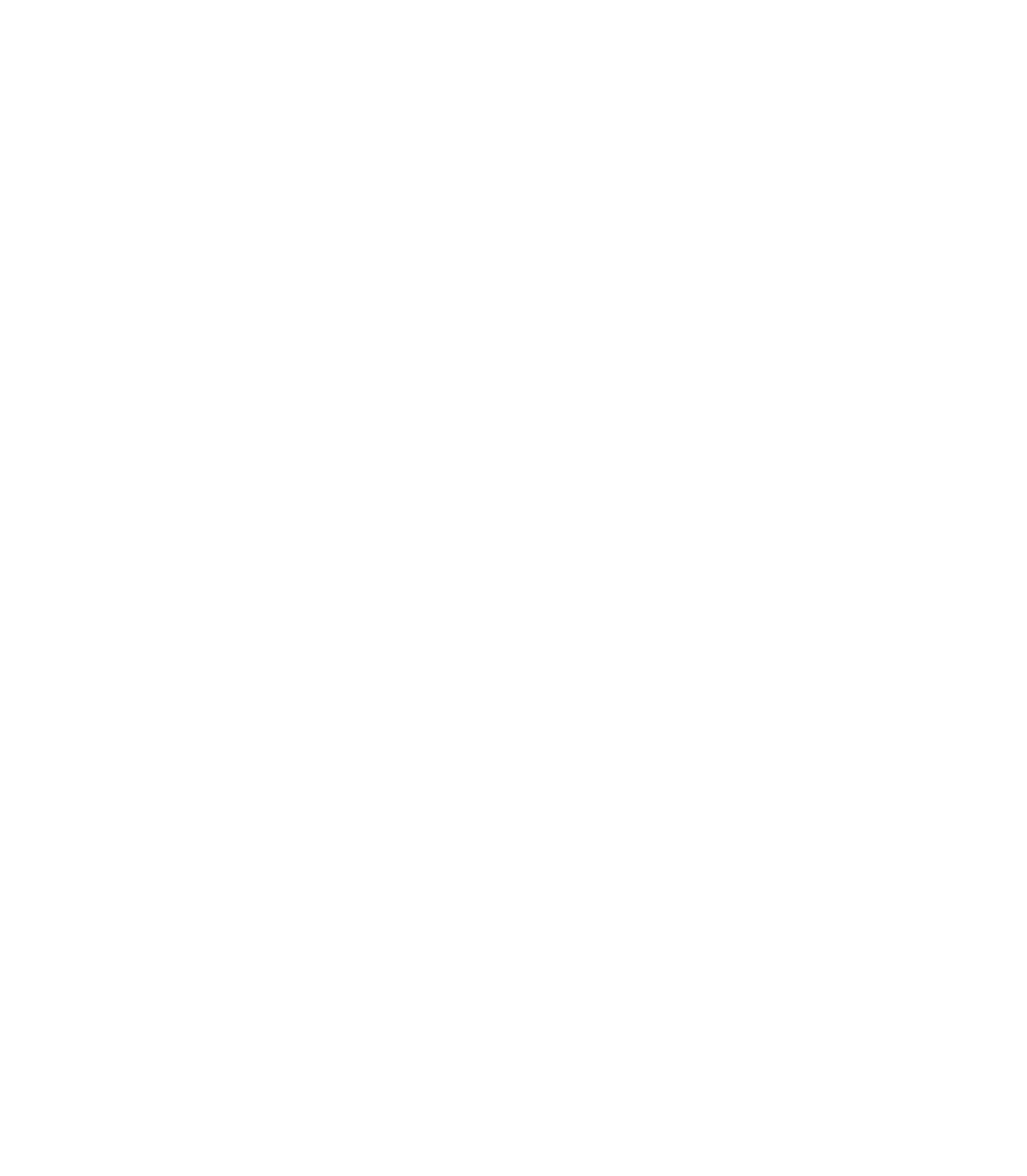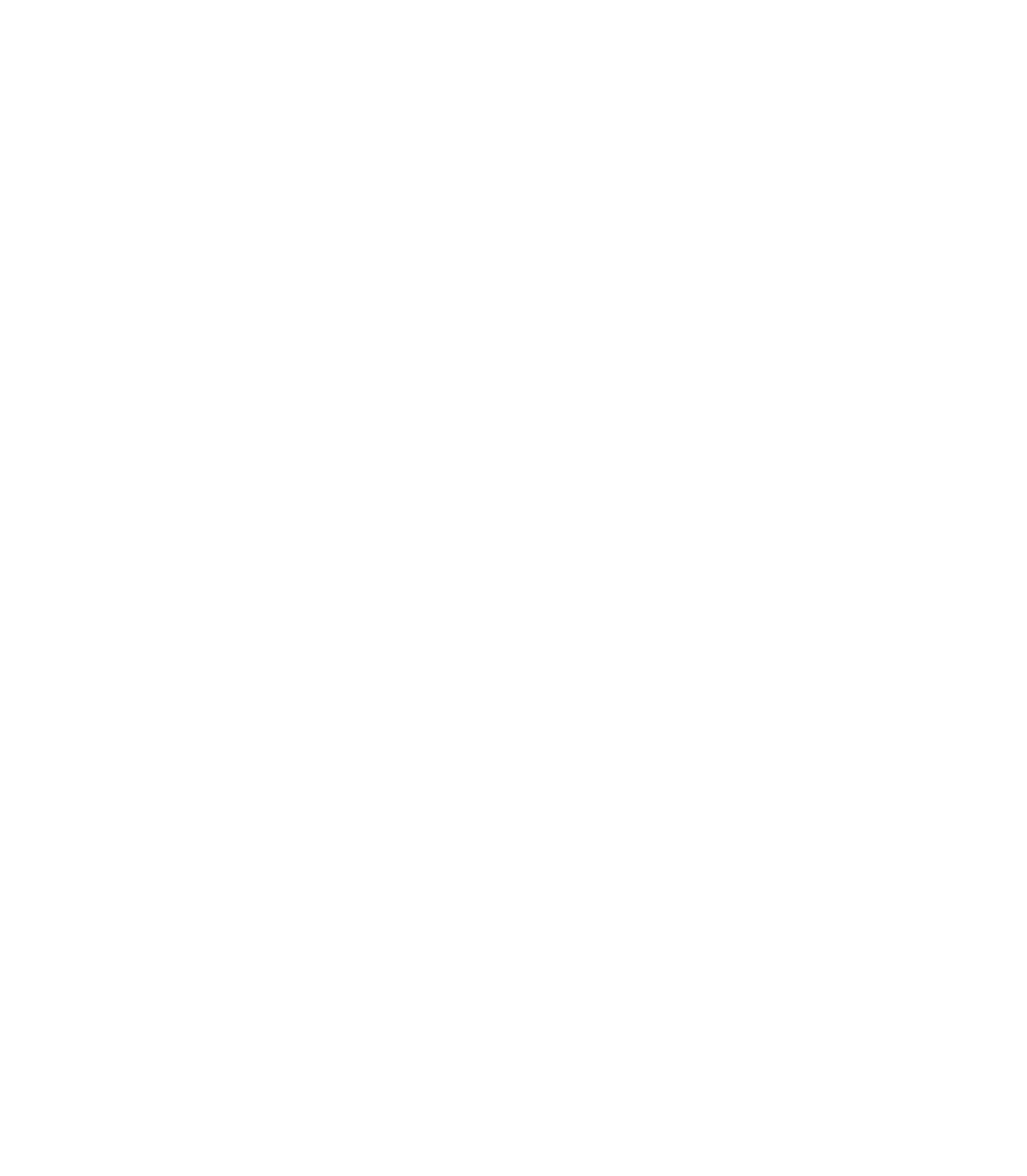
56
The EPSON Perfection 1200Ss maximum hardware resolution of 1200
×
2400 dpi is
achieved through EPSONs advanced Micro Step Drive technology. This technology
enables the EPSON Perfection 1200S to achieve a maximum sub-scan or vertical
resolution of 1200 dpi or 2400 dpi using half-stepping of the scanning carriage to
double the optical resolution.
Scaling (Resizing) Images
If you plan to enlarge your image, it is better to enlarge it when youre scanning rather
than in your application. Each time you modify an image, you lose some quality.
Keep in mind when you enlarge a small photo, such as a 35 mm slide or wallet-size
photo, youll need to scan at a high enough resolution to retain your image quality,
but not so high that your file size is too large to be efficient.
You must manually adjust the resolution (dpi) to maintain the same image quality
when you resize your image. For example, if you have a 300 dpi 2
×
2-inch image that
you want to enlarge to 4
×
4 (a factor of 200%), increase the Scale setting to 200%
and change the resolution to 600 dpi.
One-Touch Scanning
Your EPSON Perfection 1200S features a one-touch scanning button. With
one-touch scanning, you can just load a document in the scanner, press the scanners
]Start button, and then PageManager opens EPSON TWAIN automatically. To use
this option, you must first install Presto! PageManager (or another application that
supports linking to scanner events with the Start button on Windows 98) and enable
the scanner monitor utility. For details on how to set up one-touch scanning, see
Using the Start Button on page 29.