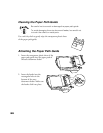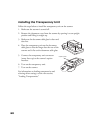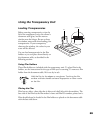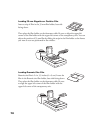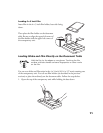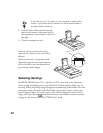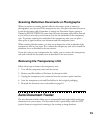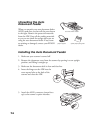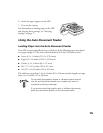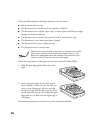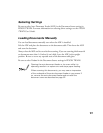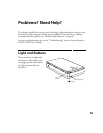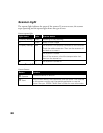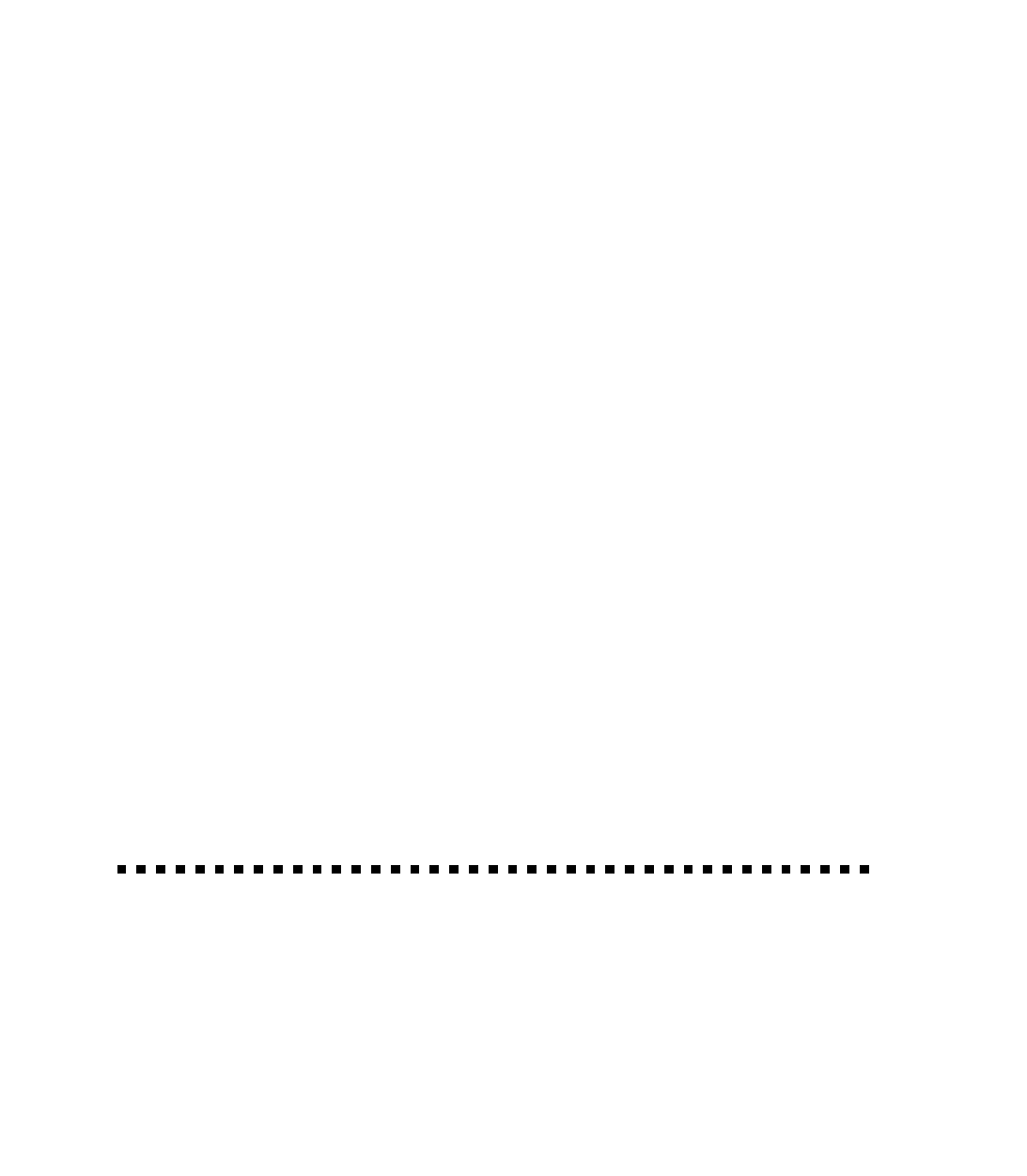
73
Scanning Reflective Documents or Photographs
When you return to scanning normal reflective documents (such as memos or
photographs), you can turn off the transparency unit, then place documents between
it and the document table. Remember to change the Document Source setting to
Flatbed
in EPSON TWAIN. Be aware that the entire document table will be scanned
so you will scan not only your document, but also the underside of the transparency
unit. To prevent scanning the underside of the transparency unit, you can place a
white piece of paper between your document and the transparency unit.
When scanning thin documents, you may see an impression of the underside of the
transparency unit in your scans. If so, remove the transparency unit and re-install the
document cover as described in the next section.
If you dont plan to scan transparencies for a while, you can remove the transparency
unit and re-install the document cover as described in the next section.
Removing the Transparency Unit
Follow these steps to remove the transparency unit:
1. Turn off the transparency unit and the scanner.
2. Remove any film holders or film from the document table.
3. Unplug the transparency unit connector from the scanners option interface.
4. Store the transparency unit and film holders in their original packaging.
5. Reattach the document cover as described on page 62.
Auto Document Feeder
The auto document feeder allows you to automatically load single-sided, multi-page
documents into your scanner. The document feeder is particularly useful for OCR
(optical character recognition) scanning or for creating an image database.