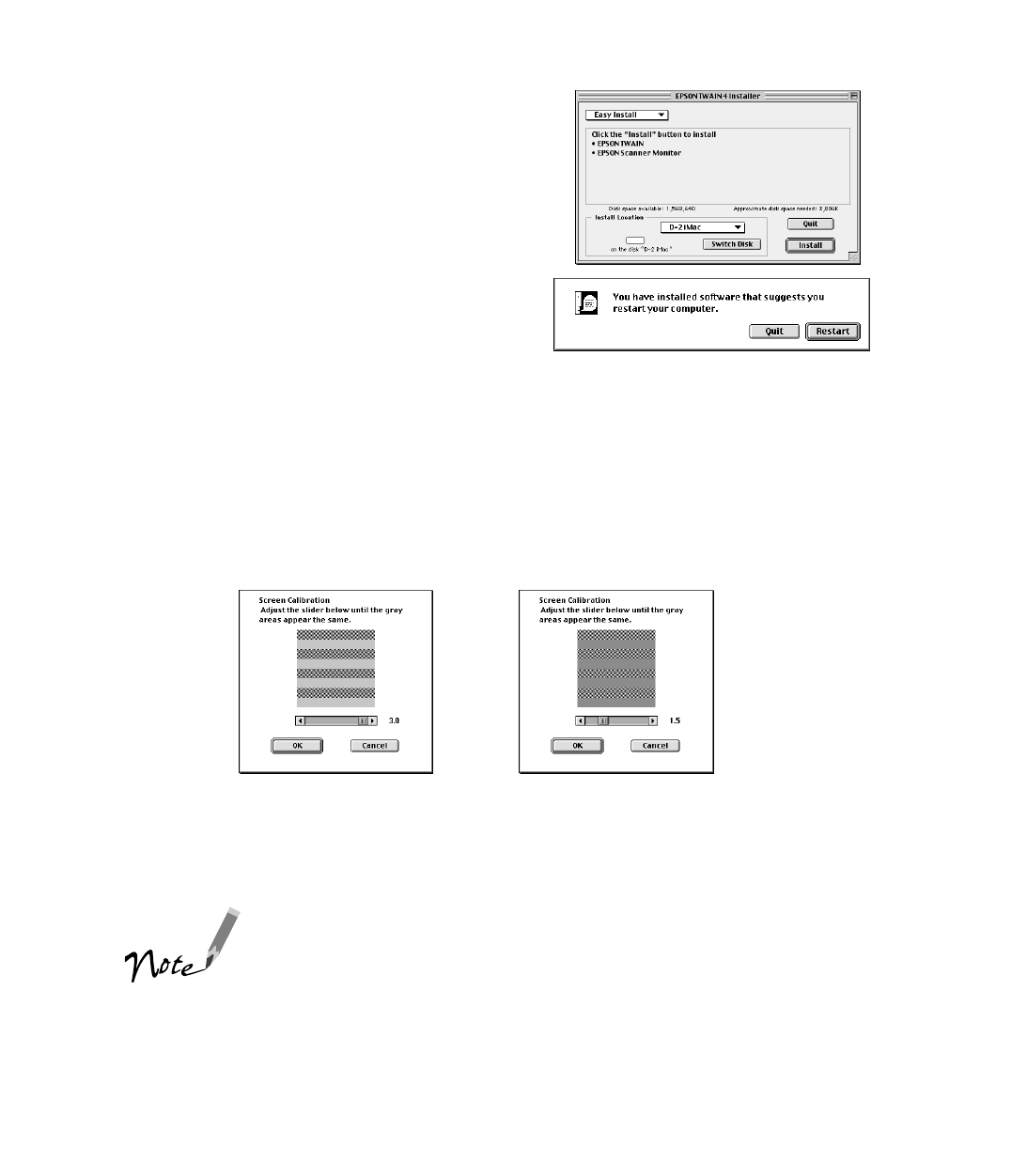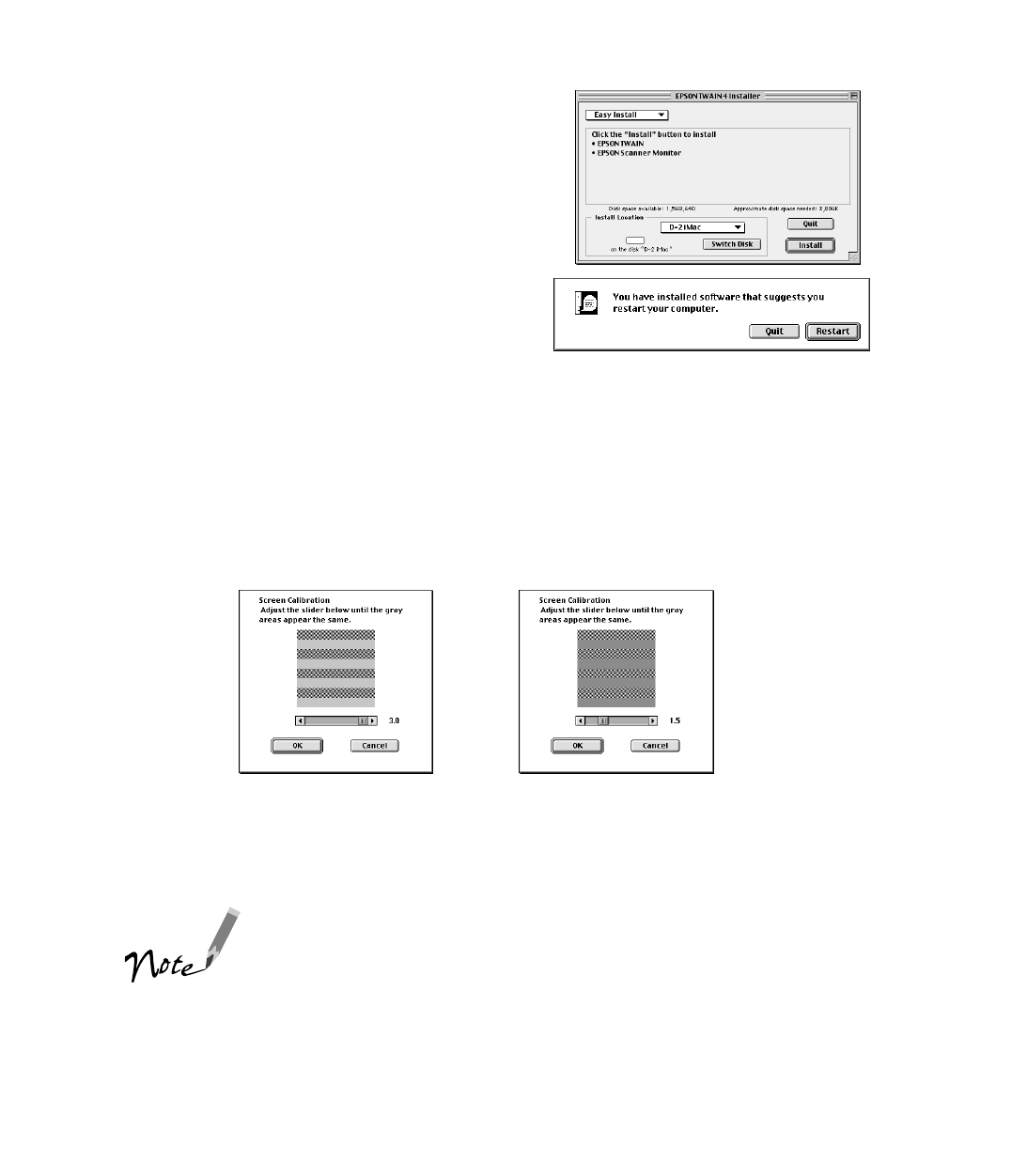
25
6. When the EPSON TWAIN 4 Installer
screen appears, click
Install
for the
default installation.
7. When the scanner software installation is
complete, you see this screen:
Click
Restart
. The Screen Calibration utility starts. (Your Macintosh will not
restart until after you calibrate your screen.) You must calibrate your screen and
scanner to reproduce images closely matching the originals.
8. In the following window, move the slider to the right or left until the shades of the
horizontal gray stripes appear similar. View the screen from a short distance. The
gray stripes will not perfectly blend together; however, try to make the two tones
match as closely as possible.
9. Click
OK
to register the calibration setting. Then your Macintosh automatically
restarts.
You will not need to change the screen calibration again as
long as you continue to use the same monitor. If you need to
recalibrate your screen at a later time, select Screen
Calibration in the EPSON Scanner folder.
10. Now you can install your creative software and view your electronic manuals as
described on page 26.
before calibration after calibration