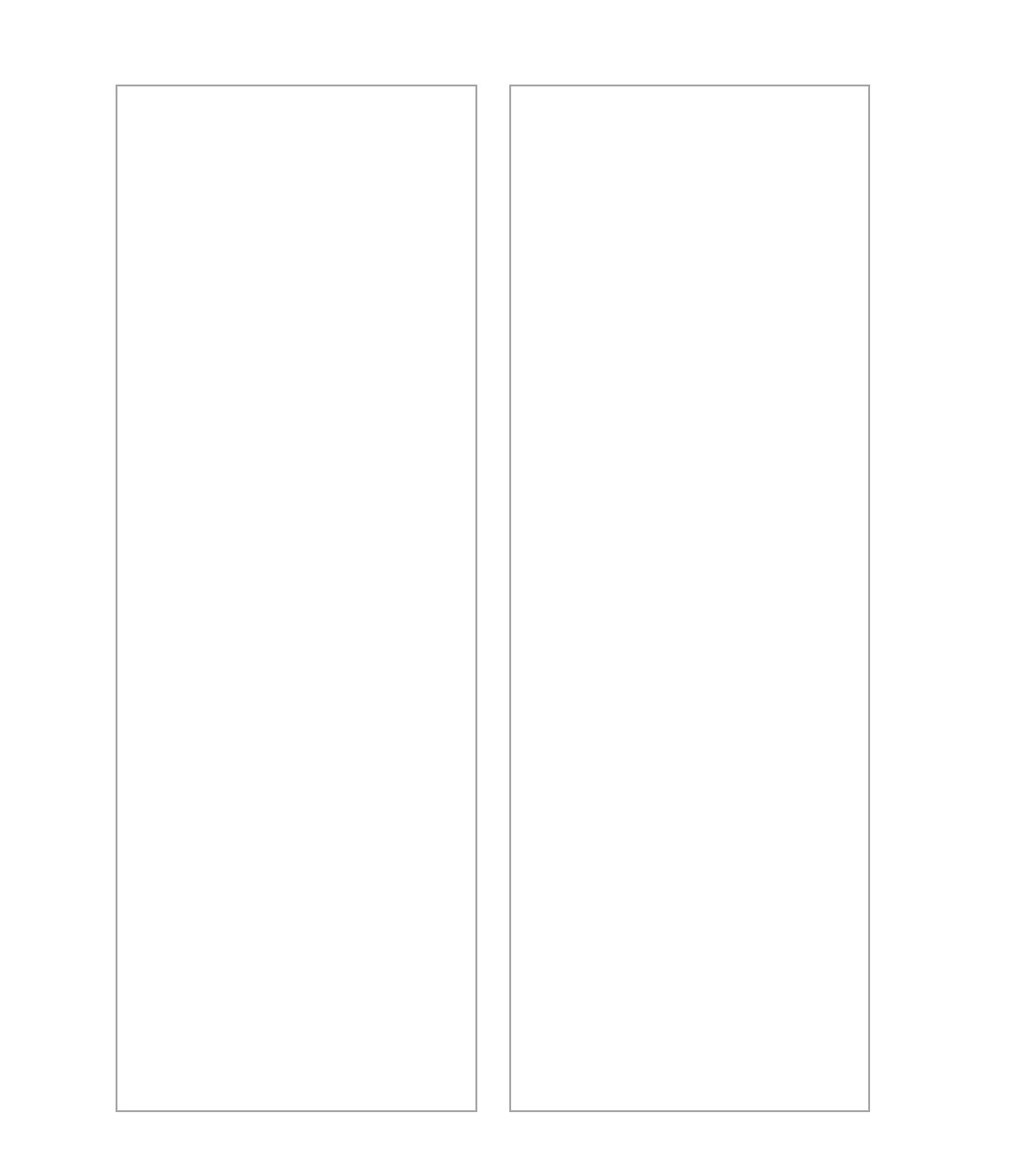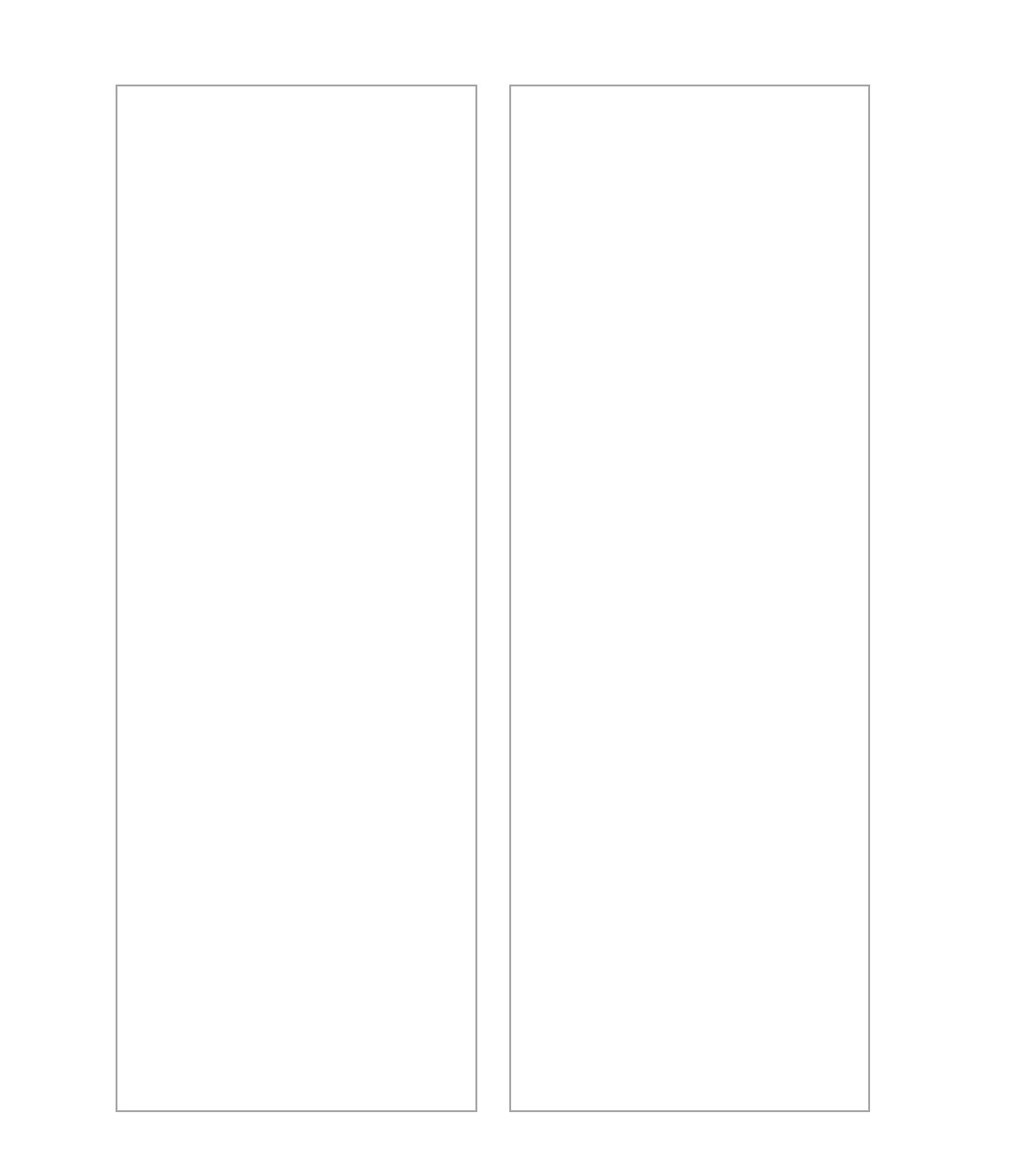
82
If the scanner doesnt scan your
image . . .
■ Check your scanner source
setting. Make sure you selected
EPSON TWAIN 4(32-bit)
(Windows) or
EPSON TWAIN 4
(Macintosh).
■ Make sure the SCSI terminator
is set up correctly. SeeConnect
the Scanner to Your Computer
on page 12 for details.
■ Make sure there are no SCSI ID
conflicts.
If you see the message Scanner
Not Ready (Windows 98) or
Cannot find the scanner on the
bus (Macintosh) . . .
■ Make sure the scanner is turned
on. You may need to restart your
computer after turning on your
scanner.
■ Make sure your scanner cable is
securely connected. Then open
and close the scanner monitoring
utility to manually check for the
scanner (see Enabling Scanner
Monitoring in your EPSON
TWAIN Users Guide). If you still
see the message, turn off your
scanner, then turn it on again,
and restart your system.
■ To turn off scanner monitoring,
see Enabling Scanner
Monitoring in your EPSON
TWAIN Users Guide.
If the scanner lid seems loose . . .
This is normal. Your scanner has a
self-adjusting cover that allows you
to place thick documents on the
document table glass without
removing the cover.
If youre having trouble scanning
while using the optional
equipment . . .
■ Make sure the option is correctly
installed and connected to the
scanners option interface.
■ Make sure you select the correct
Document Source setting for the
option and your image:
Auto
Document Feeder (ADF)
,
TPU
for neg.Film
, or
TPU for
pos.Film
.
■ Make sure the unit is completely
closed.
■ If youre using the transparency
unit, make sure it is turned on.