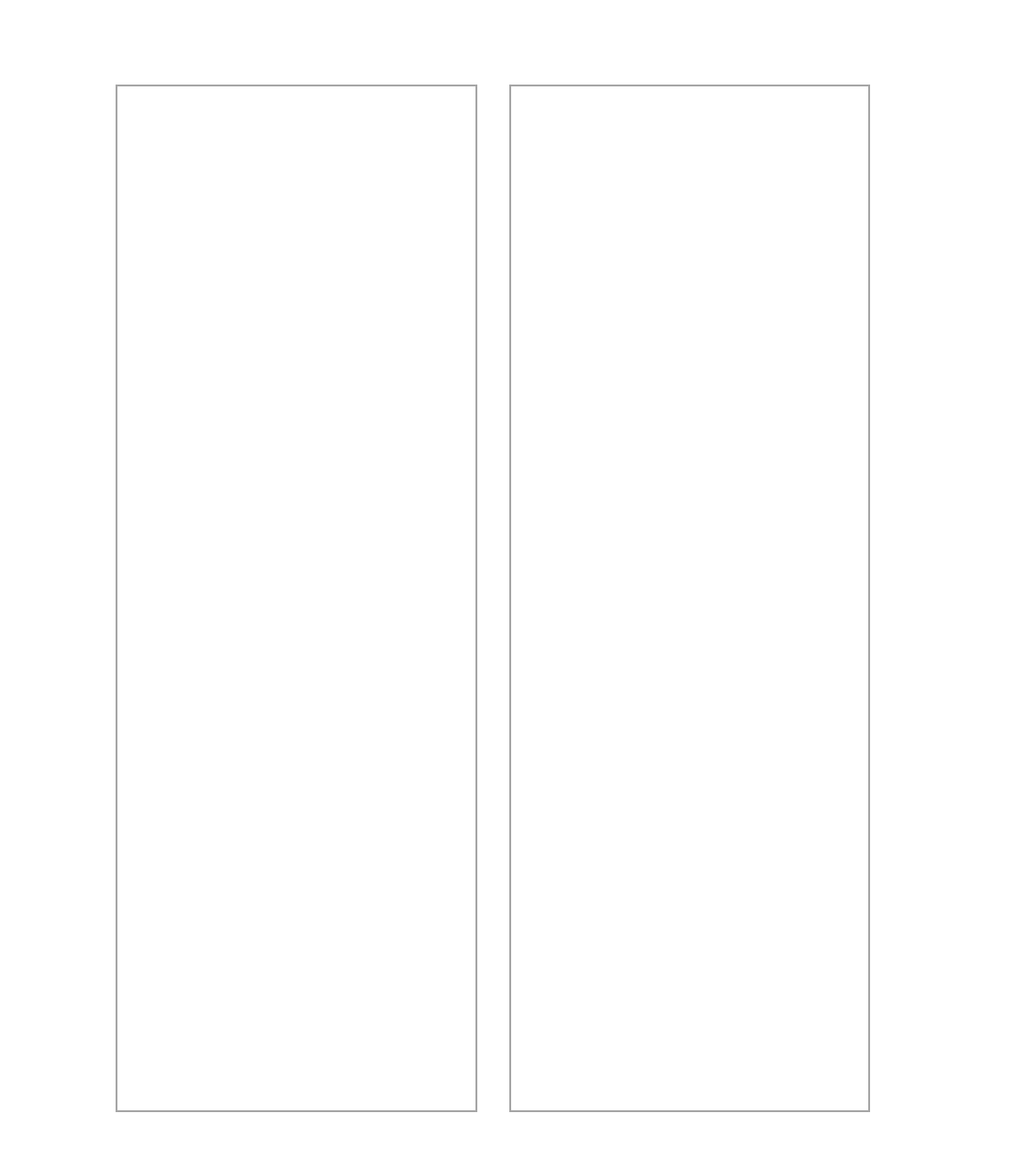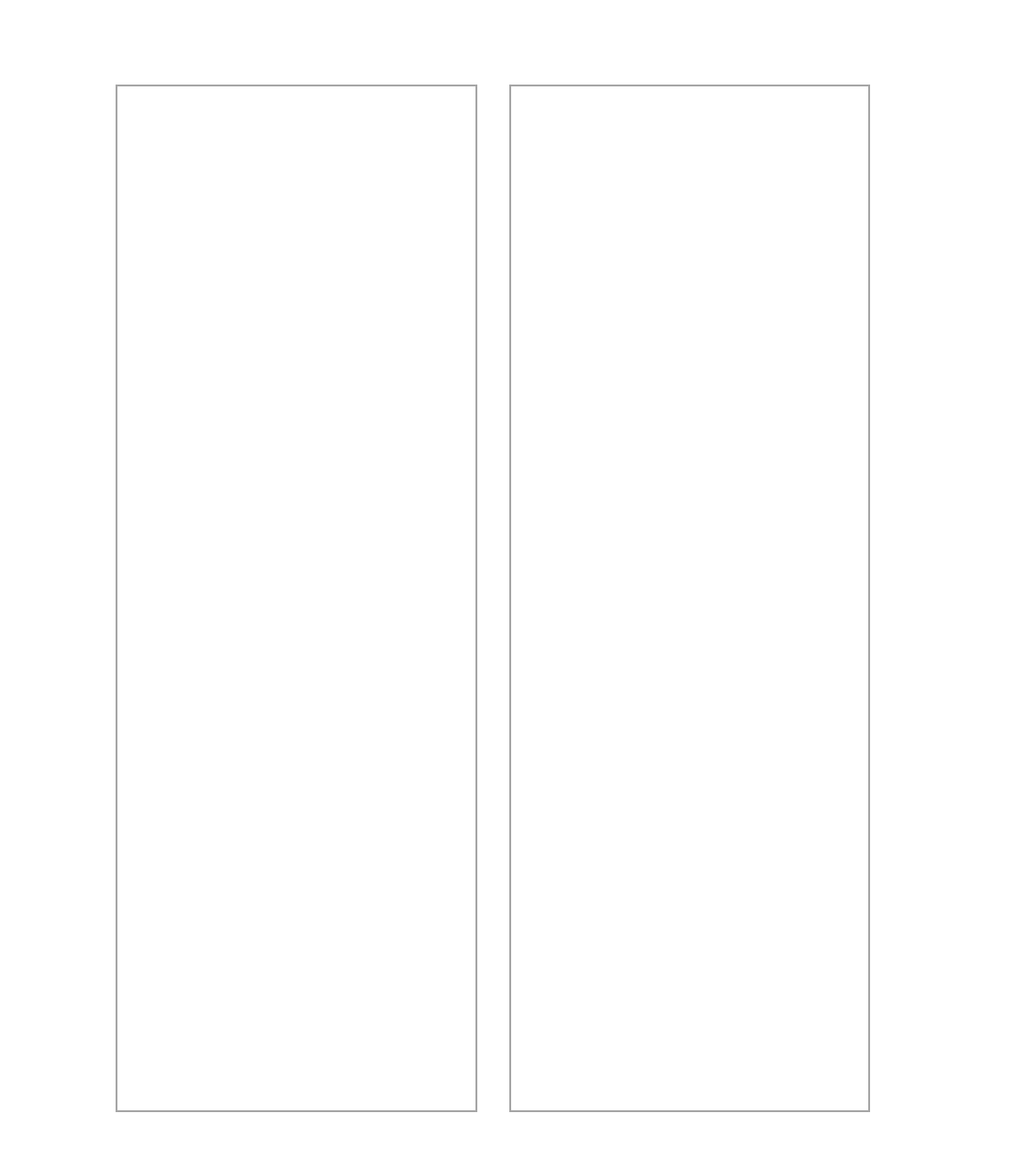
84
■ Check your scanner source
setting. Make sure you selected
EPSON TWAIN 4(32-bit)
(Windows) or
EPSON TWAIN 4
(Macintosh).
If the scanner software doesnt
work properly . . .
■ Make sure your computer meets
the system requirements listed on
pages 4 and 5, and supports any
software applications you are
using.
■ Check your computers memory.
See if the computer has enough
memory for your software. If
youre running other software at
the same time, using RAM
resident programs, or have many
device drivers, the computer may
not have enough memory. (See
your software and computer
manuals.) If you are scanning a
large image or scanning at a high
resolution, your computer may
not have enough memory to
process the image.
■ Check your software installation.
Make sure that your software is
correctly installed and set up.
Make sure the SCSI card, SCSI
cable, SCSI ID, and SCSI
termination are correctly set up.
If all else fails, uninstall your
software, then reinstall it, as
described on the next page.
If you need to reinstall your
scanner software in Windows . . .
Note: You must uninstall the
EPSON scanner software before
reinstalling it; the steps are included
below.
1. Open the Windows Control
Panel.
2. Double-click
Add/Remove
Programs
(Windows 95 and
NT) or
Scanners and Cameras
(Windows 98).
3. Highlight the
EPSON TWAIN 4
(Windows 95 and NT) or
Perfection 1200
(Windows 98)
entry.
4. Click
Add/Remove
(Windows
95 and NT) or
Remove
(Windows 98).
5. Follow the on-screen prompts to
remove the software.
6. Insert your scanner CD-ROM in
your CD-ROM drive.
7. Double-click the
My Computer
icon on your desktop, then
double-click the CD-ROM icon.
From the EPSON window that
appears, double-click the
EPSON
icon.
8. On the Main Menu, select
Re-install Scanner Software
.
9. On the Re-install screen, click the
Re-install EPSON Scanner
Software
button.