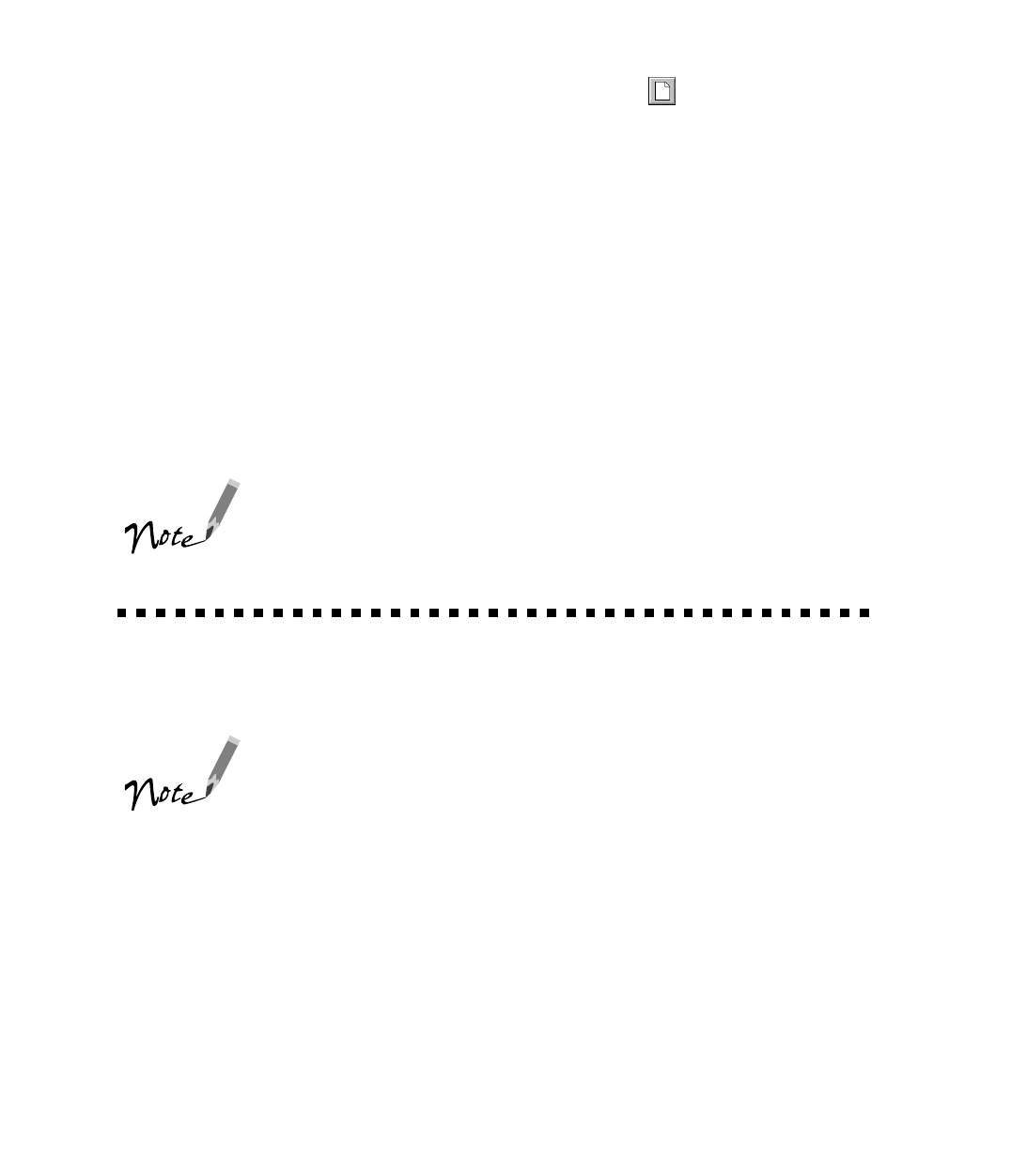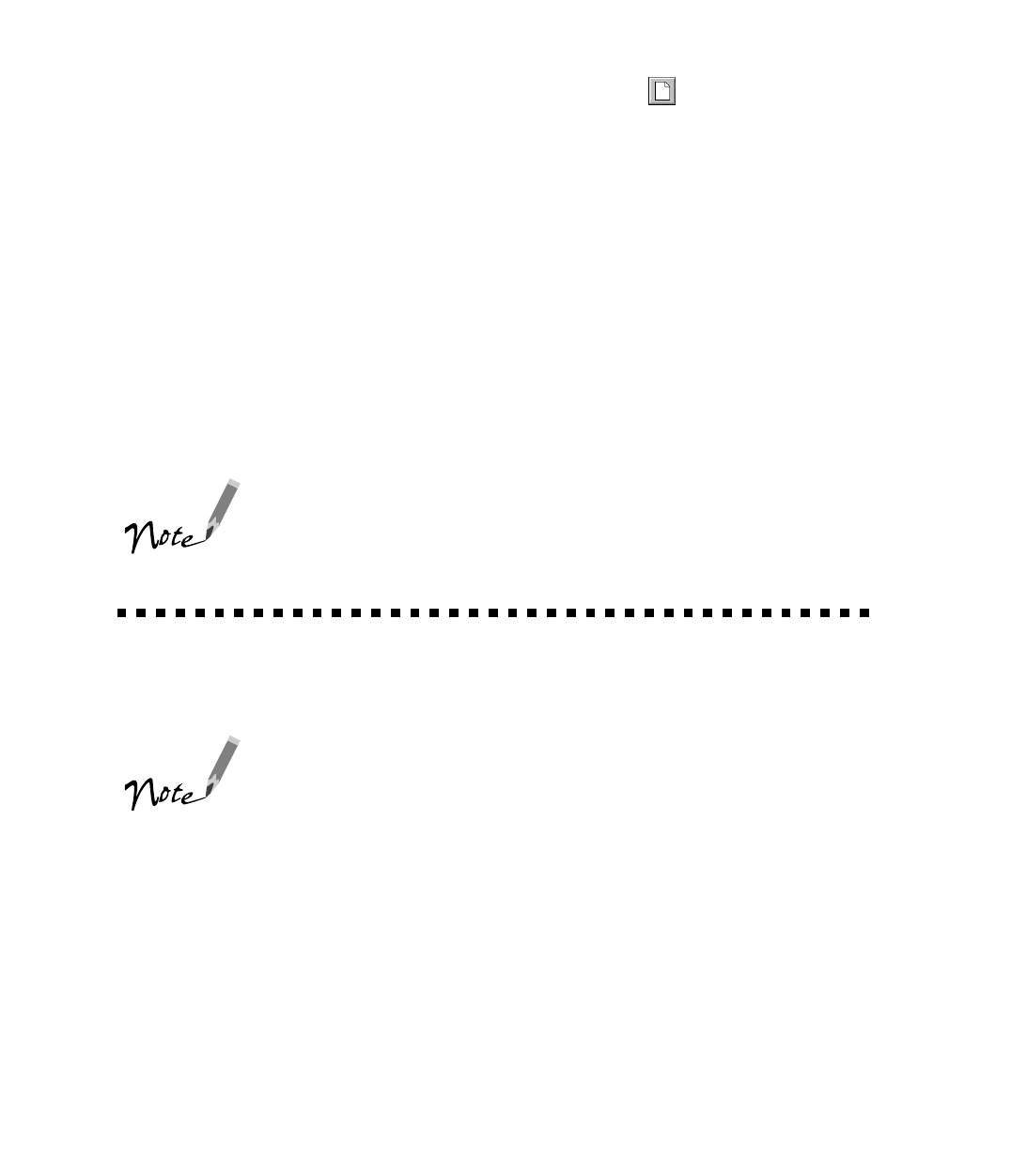
47
4. If youre scanning with the Advanced window, click the Preview icon to
preview your scan. You see a preview of your scan in the preview area on the right
side of your screen.
Make any other changes you want to adjust for the image (for details, see
Selecting Advanced TWAIN Settings on page 52).
5. Click the
Scan
button to scan your image.
The operate light on the top of the scanner blinks for several seconds while its
scanning. In a few moments, the scanned image is imported into your graphics
application. You must close EPSON TWAIN to view the application window and
start editing the image using your graphics applications tools.
If the operate light continues to blink, it may indicate an error condition. See
Scanner operate light on page 80 for more information.
Dont leave documents, especially photographs, on the
document table for long periods of time. They may stick to the
glass or deteriorate from the warmth of the scanner.
Setting Up PageManager for Start Button
Scanning
To set up applications other than Presto! PageManager in
Windows 98, see the EPSON TWAIN Users Guide for
instructions.
The PageManager program icon on the Macintosh is different
from Windows; it is shaped like a desktop inbox. See
PageManager online help for details.
By default, the Start button automatically launches Presto! PageManager. Presto!
PageManager, in turn, automatically starts EPSON TWAIN, and optionally scans the
image and sends it to the PageManager desktop. To have PageManager perform
different actions when you press the Start button, you must set up PageManagers
Scan Buttons palette and assign a destination program or device. For example, if you