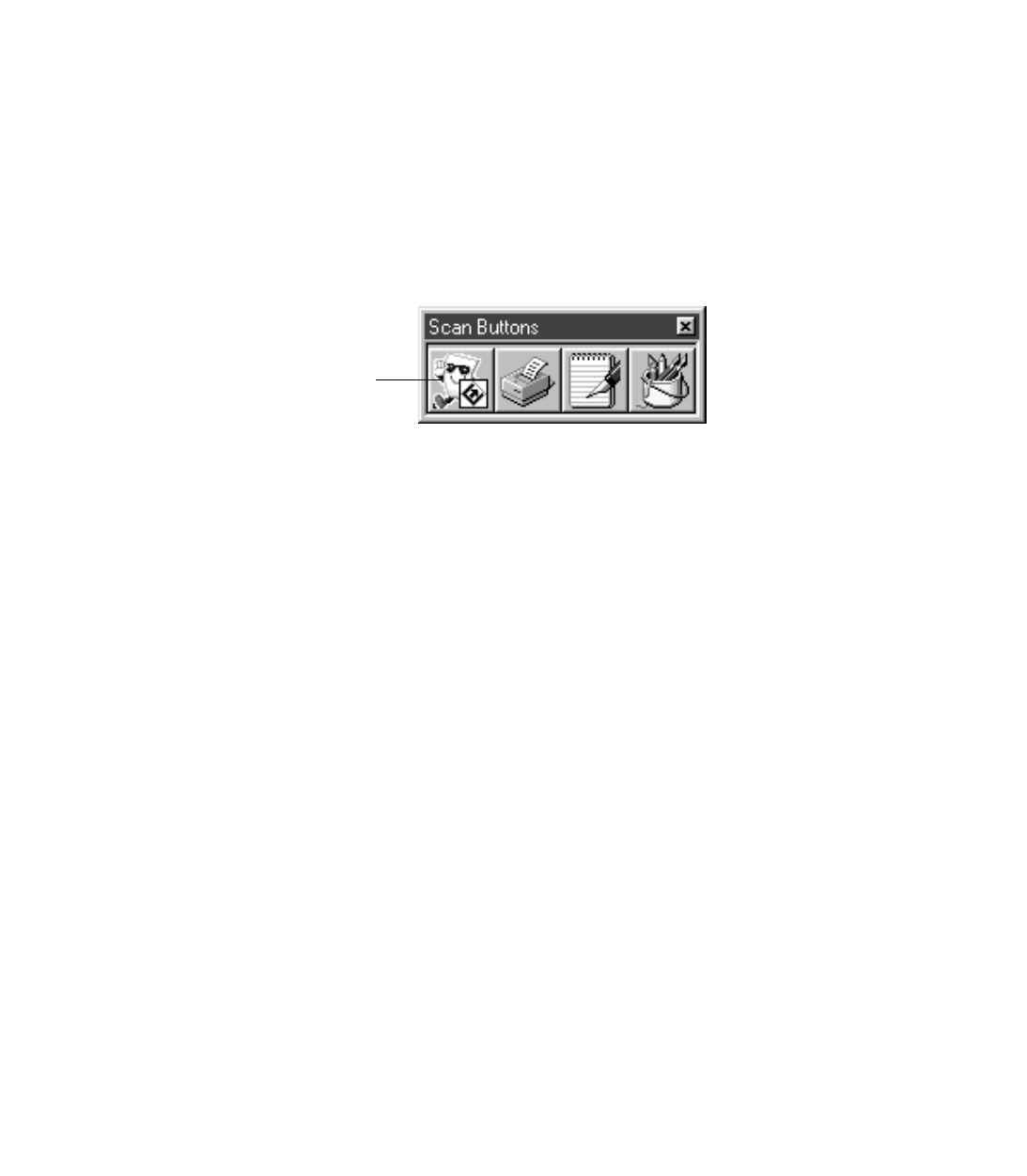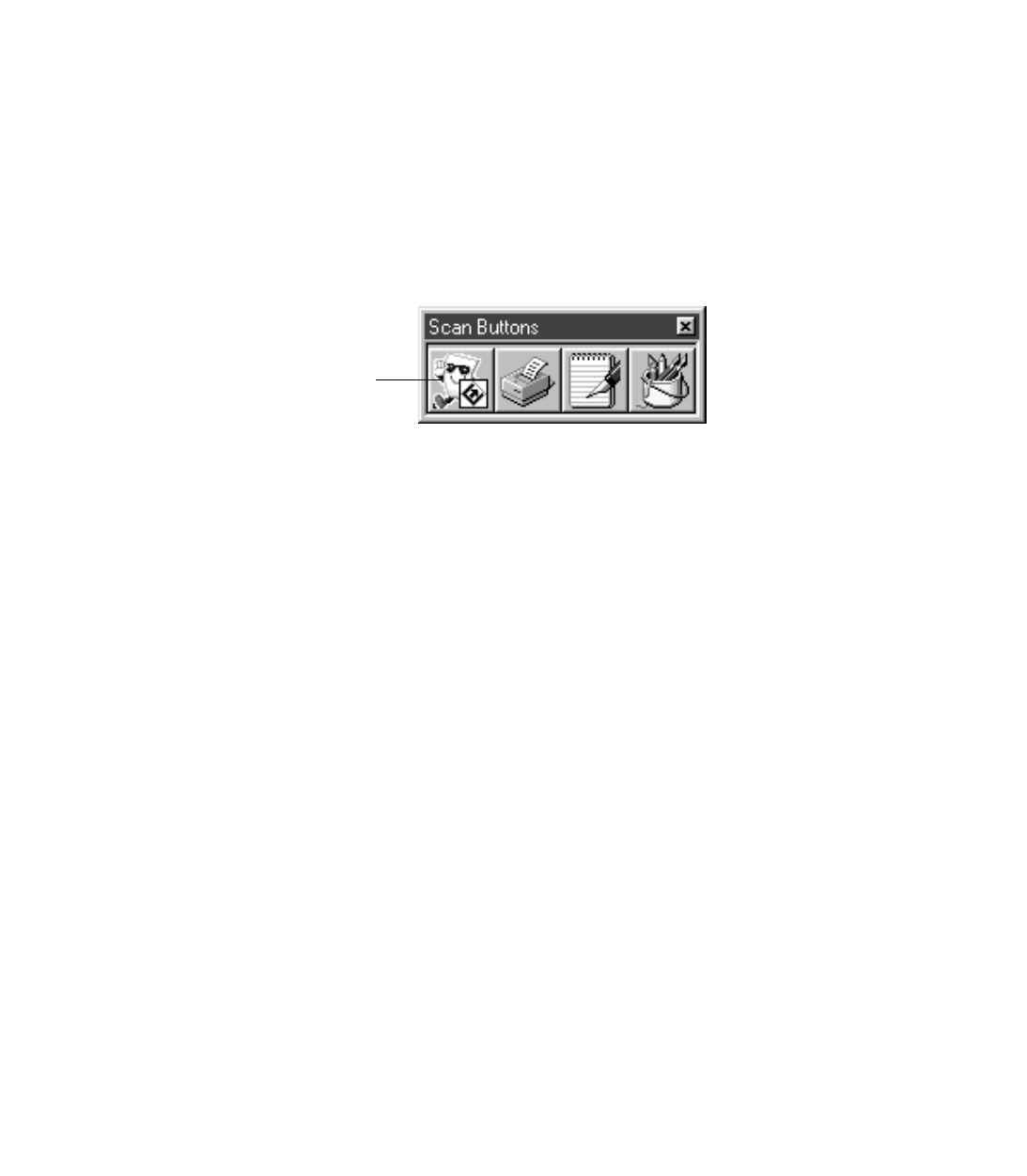
48
want the images you scan with the Start Button to be sent directly to your image
editing program, you can assign the Start button to Windows Imaging (or another
image editing program).
The Scan Buttons palette appears on the screen whenever PageManager is running so
you can select the destination program or device for your scanned images. (If it
doesnt appear, open the PageManager View menu and click the
Scan Buttons
option.)
The icon that contains the
] Start button icon indicates where images scanned using
the Start button will be sent. (You can select PageManager as the destination program
for your scanned images if you dont want them to load into a different program.)
Follow the instructions in these sections to set up the Scan Buttons:
■ Assigning a Destination to the Start Button below
■ Adding a Destination to the Scan Buttons Palette on page 49
■ Selecting Scan Button Settings on page 51
Once youve assigned applications to the Scan Buttons palette, you can also access
them directly for scanning by clicking them with the mouse. See Launching
Scanning Jobs with Scan Buttons on page 51.
Assigning a Destination to the Start Button
PageManager is the default destination program for the Start button. To have another
application start when the Start button is pressed, see your electronic EPSON TWAIN
Users Guide for instructions.
PageManager program icon with
the Start button assigned to it