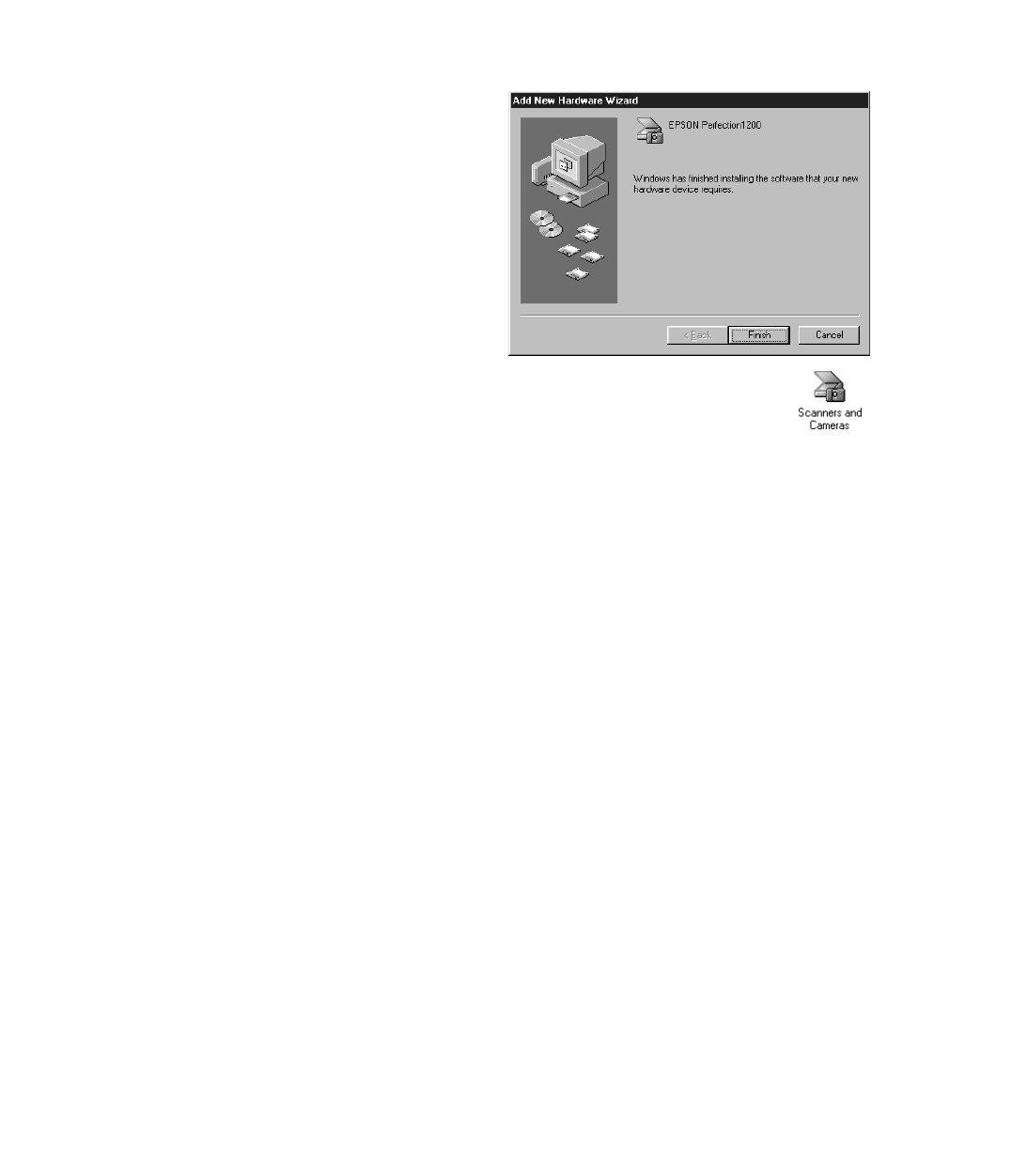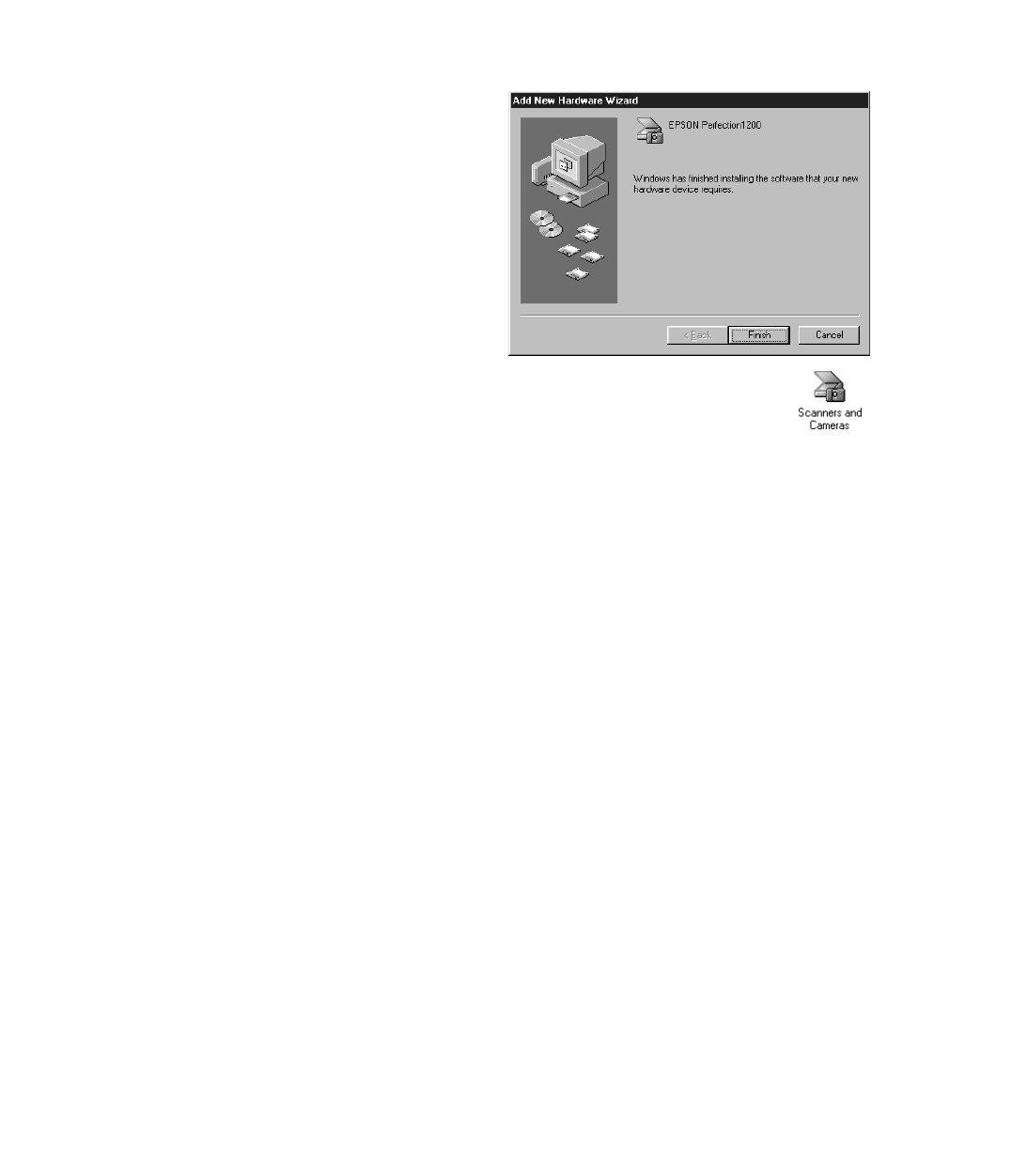
22
9. Click
Finish
to exit the Add New
Hardware Wizard.
You will find the Scanners and
Cameras icon in the Control Panel
after EPSON TWAIN is installed.
10. Now you can install your creative software and view your electronic manuals as
described on page 26.
If Youre Using Windows NT 4.0 or Windows 95 . . .
If you are using Windows NT 4.0, or Windows 95, follow these steps:
1. Insert the Windows EPSON Perfection 1200 CD-ROM into your drive. An
EPSON Window appears. (If the windows does not automatically appear,
double-click the
My Computer
icon on the desktop, then double-click your
CD-ROM drive icon.) Double-click the
EPSON
icon.
2. The EPSON screen appears, followed by the License Agreement. Read the
agreement, then click
AGREE
to continue.
3. The TWAIN Driver installation window appears. Click
Install
.
4. When the Welcome screen appears, click
Next
. The TWAIN driver and scanner
utilities install.
5. When the software finishes installing, click
Next
, and then
OK
.
6. After the scanner software installation is complete, the EPSON Screen
Calibration utility automatically starts. You must calibrate your screen and
scanner to reproduce images closely matching the originals.