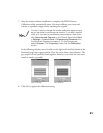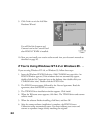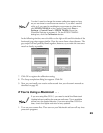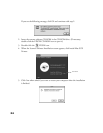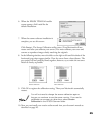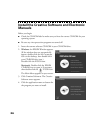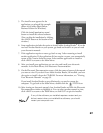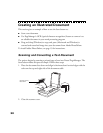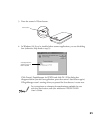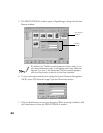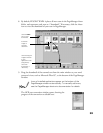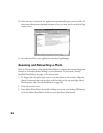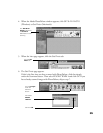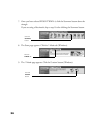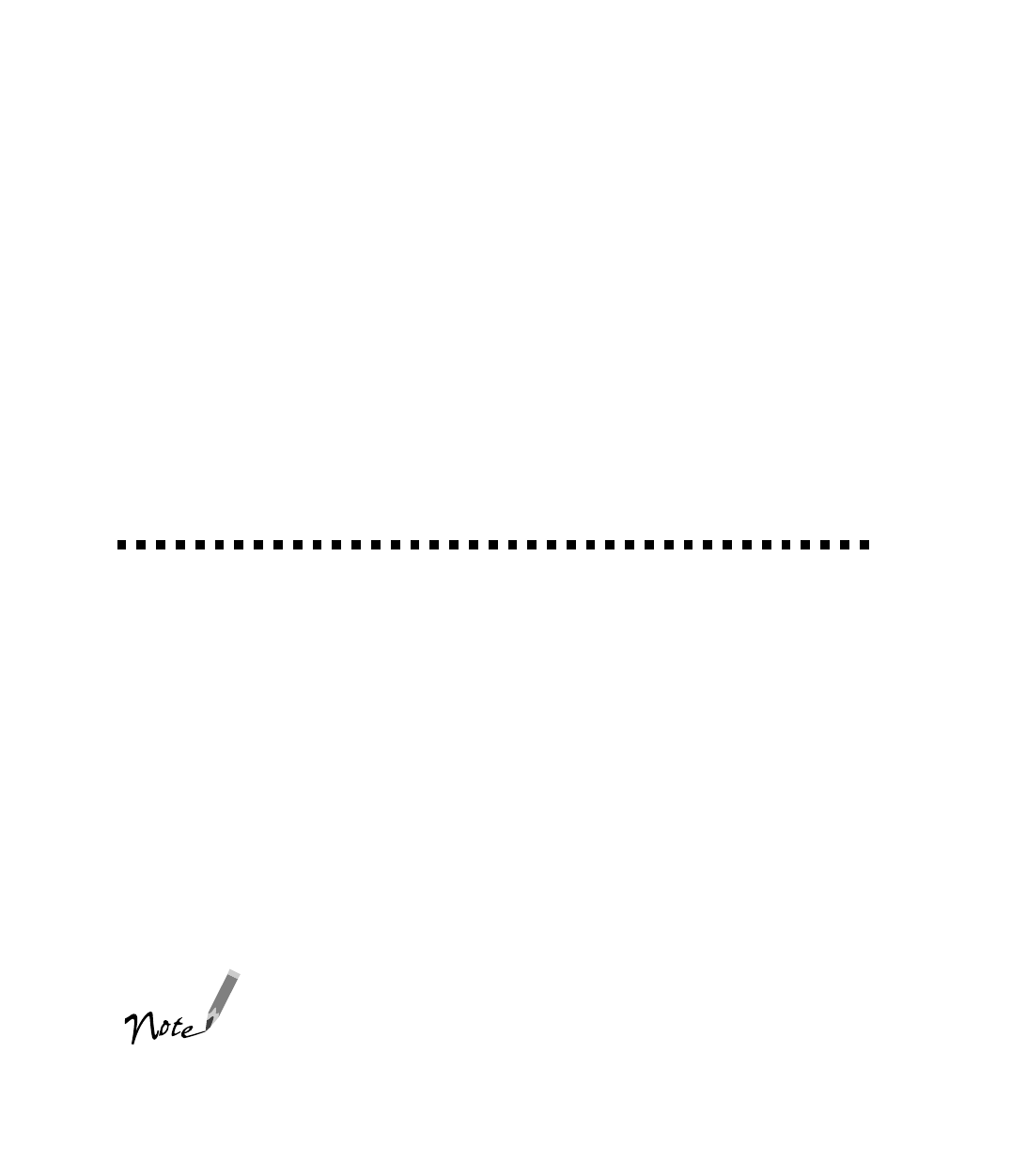
29
Scanning from Start to Finish
To give you an idea of what the EPSON Perfection 1200S can do and how easy it is
to use the bundled software, try using this practice scan project to create a scanned
document from start to finish. Once you read this chapter, youll know how to:
■ Use the Start button for quick scanning
■ Drag-and-drop a scanned document in Presto! PageManager into a word
processing application using the OCR (optical character recognition) feature
■ Scan and retouch an image with imaging software, such as Adobe PhotoDeluxe;
then drag-and-drop (Windows) or copy and paste it (Macintosh and Windows)
into the same document
Using the Start Button
The scanners Start button lets you perform one-touch scanning with Presto!
PageManager and a scanner monitoring utility (included with EPSON TWAIN).
With one-touch scanning, you can load a document in the scanner, press the Start
button, and watch while PageManager starts and then opens EPSON TWAIN
automatically. You can then scan the item, send it to the PageManager desktop, and
then direct the scan to other applications on your system.
To use the Start button, you must have installed PageManager (see page 19). If you
want to configure specific settings for Start button scanning, see your electronic
EPSON TWAIN Users Guide.
When youre ready to use the Start button, follow the instructions in Creating an
Illustrated Document, below.
This chapter uses screen shots from the Windows versions of
the bundled programs, but the Macintosh versions work the
same way unless otherwise noted.