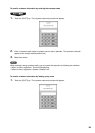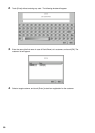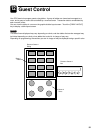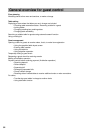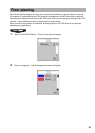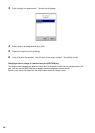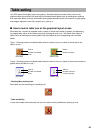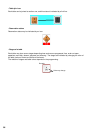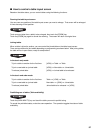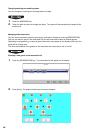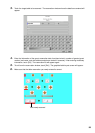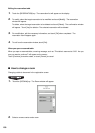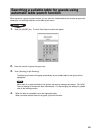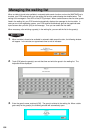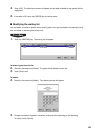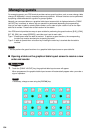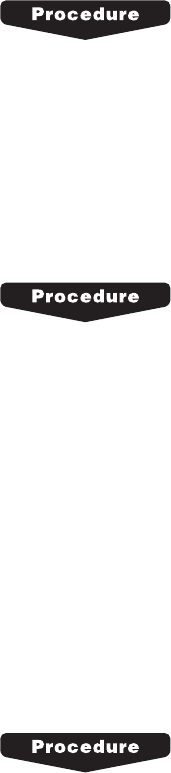
97
■ How to control a table layout screen
Based on the table status, you can control tables using the following functions:
Zooming the table layout screen
You can zoom any position of the table layout screen you want to enlarge. That screen will be enlarged
4 times focusing on that position.
Touch an area (other than a table) to be enlarged, then touch the [ZOOM] key.
Touch the [ZOOM] key again to cancel the zooming. The screen will return its original size.
Joining tables
When a table is joined to another, you can control the joined table on the table layout screen.
There are two method to join tables depending on programming as shown below. After joining tables,
the table will be in open status; ready to accept orders.
In the touch only mode:
To join a table to another for the first time: [JOIN]
➞
Table
➞
Table
To join a new table to a joined table: [JOIN]
➞
New table
➞
Joined table
To release joined table: [JOIN]
➞
Joined table to be released
In the touch and order mode:
To join a table to another for the first time: Table
➞
[JOIN]
➞
Table
To join a new table to a joined table: New table
➞
[JOIN]
➞
Joined table
To release joined table: Joined table to be released
➞
[JOIN]
Prohibiting use of tables (Table availability)
Touch the [AVAILABILITY] key and touch the table you want to prohibit using.
To cancel the prohibited status, make the same operation. The operation toggles the status of table
availability.