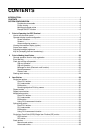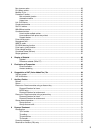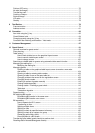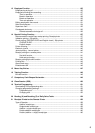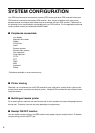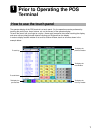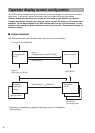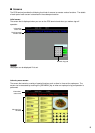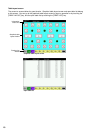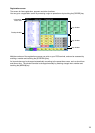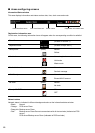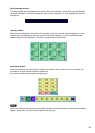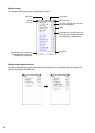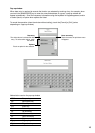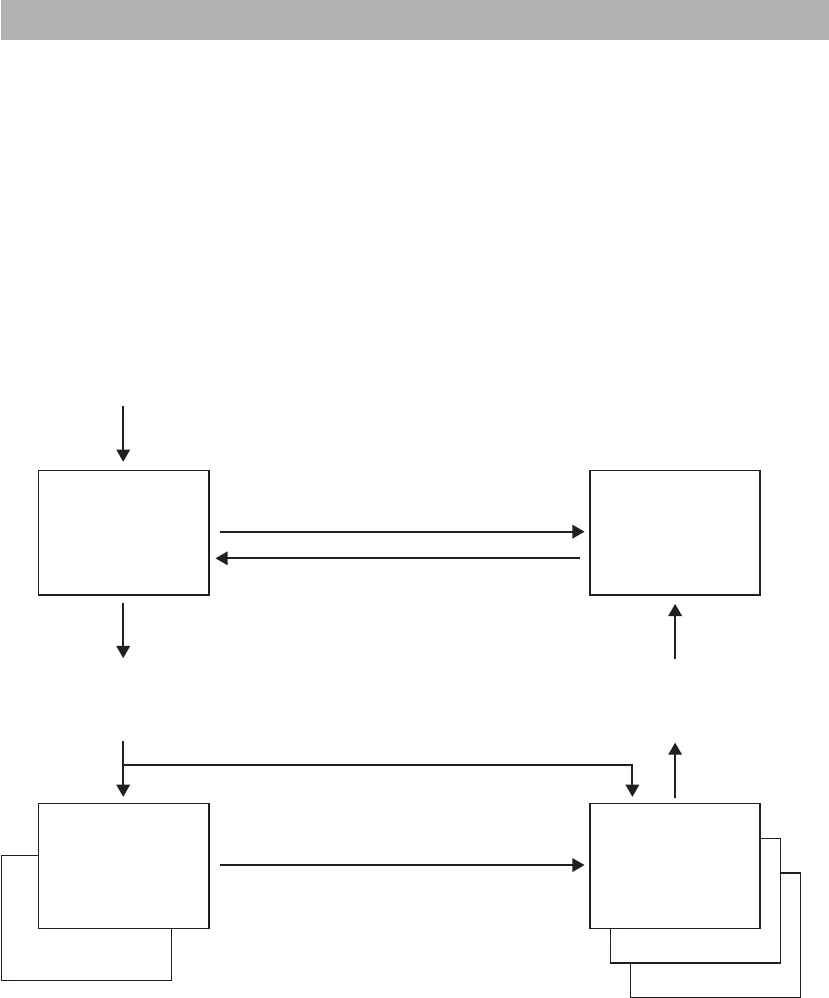
8
3
2
Tur ning ON / [CLK#]/[EMP#]
Initial screen for
log-in
Job menu screen
Graphical
table layput
screen
Sign-on:
Clerk code
➞
[CLK#]
*
Log-on:
Employee code
➞
[EMPLOYEE#]
Log-off: [EXIT]
Registration
screen
1
Table list screen
[JOB MENU]
[SCREEN#]
To change screen
Table selection (
➞
[ORDER] )
Operator display screen configuration
Your POS terminal provides five kinds of screens for the operator display, and each screen consists of
some areas. In this section, general information about the screens and areas are provided.
However, please note that since each screen can be created for your specific use, screens
including area layout, area size, key name, key layout, key size, etc. shown in this manual are all
examples. For the keys available on the POS terminal there is a list in the key section. For the
samples in this manual, the default captions on the key list are used. Please refer to the key list
section for details.
■ Screen transition
Your POS terminal has various kinds of screen, and they can transit as follows:
* Depending on programmnig, a graphical table layout screen or a registration
screen appears.