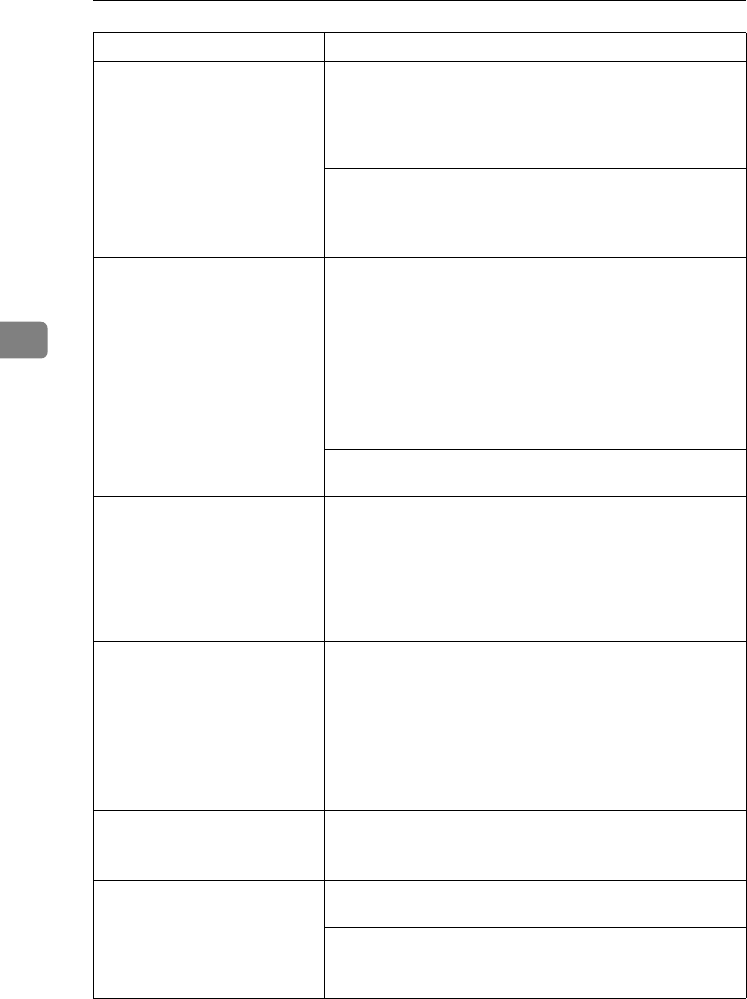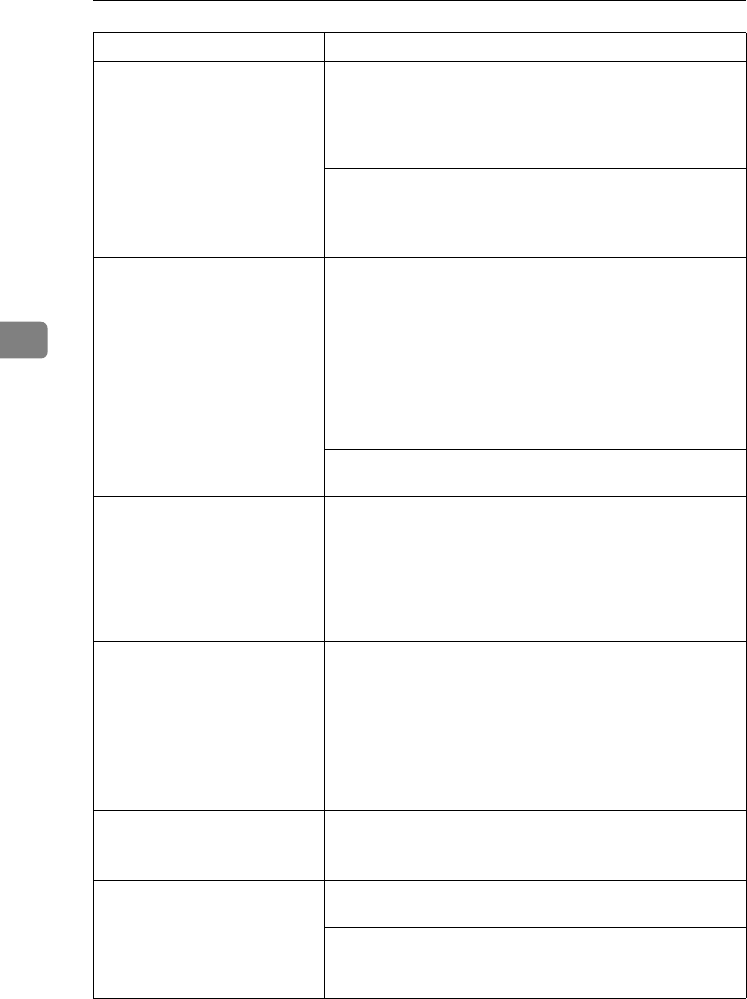
Troubleshooting
86
4
Output are not delivered to the
selected tray you require.
When using the bypass tray, the size selected on the display
panel might be different from actual paper size. Select the
correct paper size.
See p.47 “Paper and Other Media Supported by This Print-
er”.
When you are using a Windows operating system, the print-
er driver settings override those set using the control panel.
Set the desired output tray using the printer driver.
See the printer driver's Help file.
Paper misfeeds occur frequent-
ly.
Check that the side guide of the Paper Tray is locked.
See p.47 “Paper and Other Media Supported by This Print-
er”.
The paper size and feed direction of the paper in the Bypass
Tray might not be the same as those you selected with the
control panel. Check the settings on the control panel, and
load paper of the correct paper size and feed direction.
See p.47 “Paper and Other Media Supported by This Print-
er”.
Check that the paper guide of the Paper Tray is attached
properly.
Solid areas, lines or text are
shiny or glossy when created as
a mixture of cyan, magenta, yel-
low.
• PCL 5c/PostScript
Select "K(Black)" for Gray Reproduction in the printer
driver's [Advanced] dialog box under the [Print Quality] tab.
• RPCS
Select "K(Black)" for Gray Reproduction under the [Image
Adjustments] tab in the printer driver's [Change Use Setting]
dialog box.
Solid lines are printed as broken
lines.
• PCL 5c/PostScript
Change the [Dithering] setting in the Advanced dialog box
under the printer driver's [Print Quality] tab.
• RPCS
Change the [Dithering] setting under the [Image Adjust-
ments] tab in the [Change User Settings] dialog box, under
the [Print Quality] tab in the printer driver's dialog box.
For more information, see the printer driver's Help file.
Some parts of the print image
are not clear.
Make the image density darker.
To adjust the image density, press {
{{
{Menu}
}}
} on the control pan-
el, and select Image Density from the Maintenance menu.
The color of the printout is dif-
ferent from the color on the
computer's display.
The toner based color settings with the printer driver causes
a drastic change in printout color.
Changing the color settings with the printer driver causes a
drastic change in printout color.
See the printer driver's Help file.
Status Possible Causes, Descriptions, and Solutions
JupP1k_GB_Mainte_F_FM.book Page 86 Thursday, August 22, 2002 4:23 PM