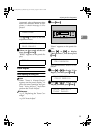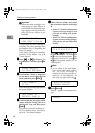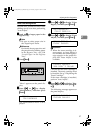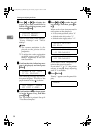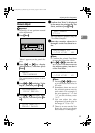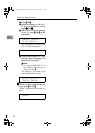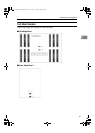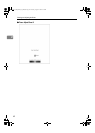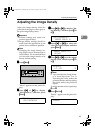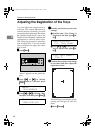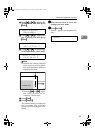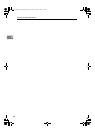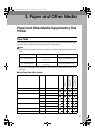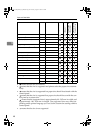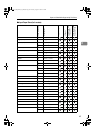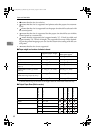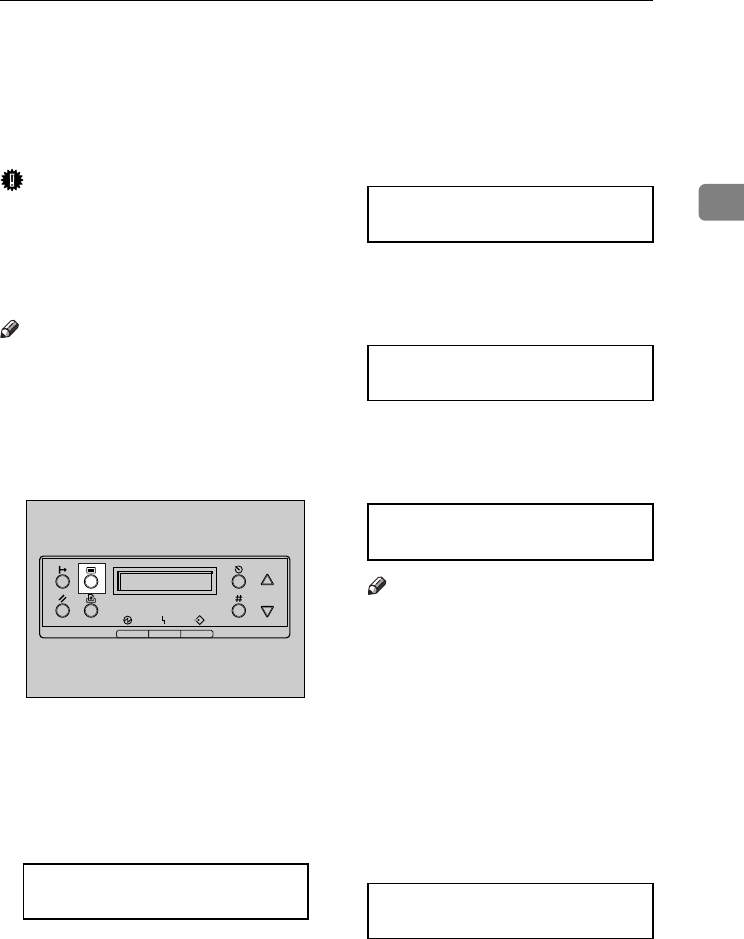
Adjusting the Image Density
43
2
Adjusting the Image Density
Adjust the image density when the
print side of the page is a hazy gray or
the print image looks patchy.
Important
❒ Extreme settings may create out-
put that appears dirty.
❒ Image density settings should be
made from the application or the
printer driver whenever possible.
Note
❒ Changing the image density set-
ting might cause a deterioration of
color balance. We recommend that
you leave the image density at its
factory default setting.
A
AA
A
Press {
{{
{Menu}
}}
}.
"Menu" appears on the panel dis-
play.
B
BB
B
Press {
{{
{U
UU
U}
}}
} or {
{{
{T
TT
T}
}}
} to display
"Maintenance", and then press
{
{{
{Enter}
}}
}.
C
CC
C
Press {
{{
{U
UU
U}
}}
} or {
{{
{T
TT
T}
}}
} to display "Im-
age Density", and then press {
{{
{En-
ter}
}}
}.
D
DD
D
Press {
{{
{U
UU
U}
}}
} or {
{{
{T
TT
T}
}}
} to select the
color you want to adjust, and then
press {
{{
{Enter}
}}
}.
E
EE
E
Press {
{{
{U
UU
U}
}}
} or {
{{
{T
TT
T}
}}
} to set the image
density value, and then press {
{{
{En-
ter}
}}
}.
Note
❒ You can adjust the image densi-
ty in seven steps from -3 to +3.
Increasing the value makes the
printouts darker and decreasing
the value makes the printouts
lighter.
To adjust another color, repeat step
D
and
E
.
F
FF
F
Press {
{{
{On Line}
}}
}.
"Ready " appears on the panel dis-
play.
Menu:
Maintenance
ZDJS001J
Maintenance:
Image Density
Image Density:
Black
Black:
(-3 +3) 0
Ready
JupP1k_GB_Mainte_F_FM.book Page 43 Thursday, August 22, 2002 4:23 PM