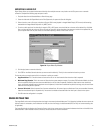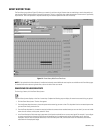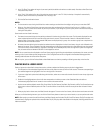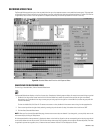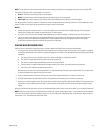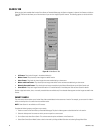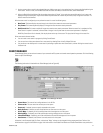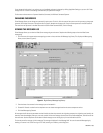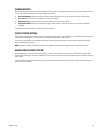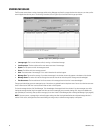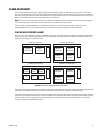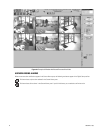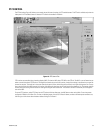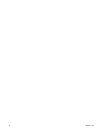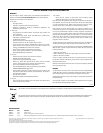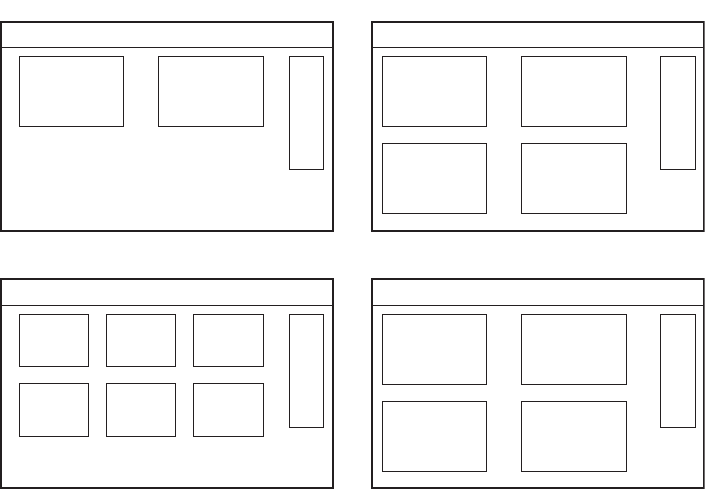
C3663M-B (11/09) 51
ALARM ASSESSMENT
If you are assigned Alarm Activity rights in DSAdmin, Digital Sentry immediately notifies you whenever an alarm event occurs. The Current
Alarms pane in the upper-right corner of the Digital Sentry screen automatically displays the time and zone in which the alarm event occurred.
Alarms are sorted by the time they occurred, with the oldest on top. To see all alarms in the panes, click the down-arrow button on the right; this
button is only available when there are too many current alarms to fit in the pane.
NOTE: The Sort by Priority option allows you to sort alarm notifications based on the priority assigned to each zone using the Admin pr
ogram.
If two or more zones share a priority level, their alarm no
tifications are sorted by the time they occurred.
The total number of unacknowledged alarms is indicated by the Events entry next to the Current Alarms pane. If there are too many
un
acknowledged alarms to fit in the Current Alarms pane, click the down-arrow button to display all the alarm notifications.
Figure 43. Video Pane Configurations for Alarm Events
PLAYING BACK CURRENT ALARMS
When you click an event notification, its video is played back on the screen. If there are three or fewer cameras in the zone associated with the
alarm event, live video is displayed simultaneously with the recorded alarm event. Figure 43 shows the video pane configurations that can be
displayed while playing back a current alarm event.
The counter at the top of the screen becomes red when you play back a current alarm event. The top line of the counter shows the beginning and
ending times of the displayed alarm event. The second line shows the time of the video as it progresses through the playback.
The scroll bar below the counter (refer to Figure 44) shows the progress of the video. The black portion of the scroll bar corresponds to the actual
alarm event. The white portion of the scroll bar to the left of the alarm event corresponds to the amount of pre-alarm video recorded; the white
po
rtion of the scroll bar to the right of the alarm event corresponds to the amount of post-alarm video recorded. Pre-alarm and post-alarm
recording is configured using the DSAdmin program.
ALARM ON 1 CAMERA INPUT
ALARM ON 3 CAMERA INPUTS
CAMERA X
ALARM EVENT
CAMERA X
ALARM EVENT
CAMERA Y
ALARM EVENT
CAM X
ALARM
CAM Y
ALARM
CAM Z
ALARM
CAM X
LIVE
CAM Y
LIVE
CAM Z
LIVE
ALARM ON 4 OR CAMERA INPUTS
CAMERA X
LIVE VIDEO
CAMERA X
LIVE VIDEO
CAMERA Y
LIVE VIDEO
CAMERA X
ALARM EVENT
CAMERA X
ALARM EVENT
CAMERA Y
ALARM EVENT
CAMERA Z
ALARM EVENT
ALARM ON 2 CAMERA INPUTS