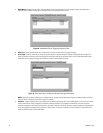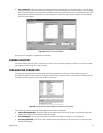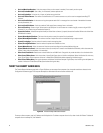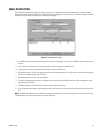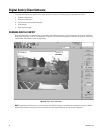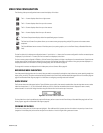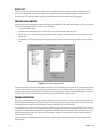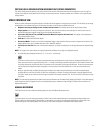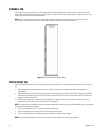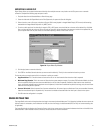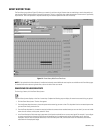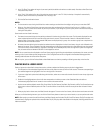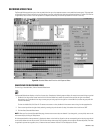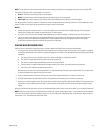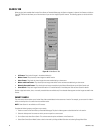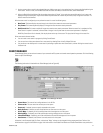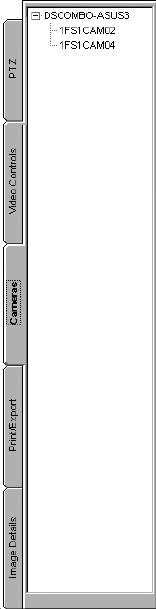
40 C3663M-B (11/09)
CAMERAS TAB
The Cameras tab (refer to Figure 35) contains a tree diagram of all currently connected servers and their cameras. To see a list of cameras
connected to a server, expand the server by clicking its plus button. To view video from a listed camera, drag it to a video pane. You can view
video simultaneously from multiple connected servers.
Figure 35. Cameras Tab for Viewing Live Video
NOTE: When viewing recorded video from the Event History or Recorded Video page, the Cameras tab is replaced by the Search tab.
For information on the Search tab, refer to Event History Page o
n page 42 and Recorded Video Page on page 44.
PRINT/EXPORT TAB
The Print/Export tab allows you to print and export images displayed in the video panes. The following buttons and fields are found within this
tab:
• The Authenticate Frames button locates faulty frames in a video clip
. All video in the selected video segment and video pane is
authenticated.
• The Export Image button saves a still image from the currently selected video pane in bitmap or JPEG format. Pause the live or recor
ded
video and then click Export Image. Enter a filename, format, and location in which to save the image, and then click OK. Then enter any
additional information and click OK.
• The Export Movie button saves a series of live or recorded images i
n XPA or EXE format. For instructions on saving a video clip and
descriptions of the file formats, refer to Exporting a Video Clip on
page 41.
NOTE: The export options are available only when playing back recorded video from the Event History or Recorded Video page. You must pa
use
the recorded video to activate these buttons.
• The Print Screen button prints a still image from all displayed video panes.
• The Print Image button prints
a still image from the currently selected video pane.
• The Print Comment field prints whatever you type here, along with the selected image or images.
NOTE: Exporting and printing rights are based o
n user permissions and are available only if the user has permission.