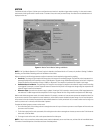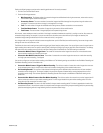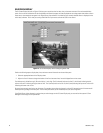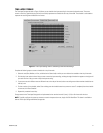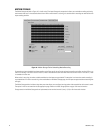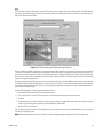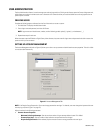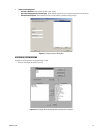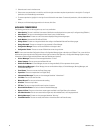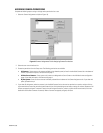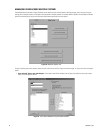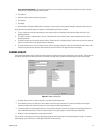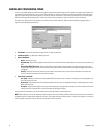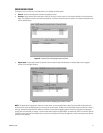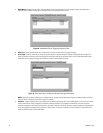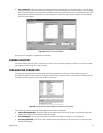26 C3663M-B (11/09)
2. Select the user’s name in the Users area.
3. Select one or more permissions in the left list, and click the right arrow button to place the permissions in the right list. To assign all
permissions, click the double right arrow button.
4. To remove a permission, highlight it in the right list and click the left arrow button. To remove all permissions, click the double left arrow
button.
5. When you are finished assigning permissions for the user, click Save.
AVAILABLE PERMISSIONS
The following permissions can be assigned to any user in any combination:
• Alarm Activity: The user is notified of alarm events. (Notifications are displayed on the system only if configured using DSAdmin.)
• Alarm Clearer: The user can acknowledge and clear alarms by way of check buttons.
• Analog Output User: The user can control the cameras displayed through the analog outputs.
• Audio Monitor: Not used with DS NVR and DS NVs.
• Change Colors: The user can change the default color coding on the Recorded Video and Event History pages.
• Change Password: The user can change his or her password in Client Manager.
• Configuration Manager: The user can access DSAdmin and change its data.
• Configuration Viewer: The user can access DSAdmin but cannot change its data.
NOTE: A user must have either Configuration Viewer or Configuration Manager rights to be able to run DSAdmin. Thus, a user with User
Administrator rights must also have Configuration Viewer rights to view the User Rights tab, or Configuration Manager rights to change
information on the User Rights tab (and perform other User Administrator functions).
• Critical Messages: The user can view messages labeled as “Critical.”
• Delete Computer: The user can access the Delete VAU tab.
• Disable Event Monitor: In Client Manager, the user can change the Notify On Event parameter for the system.
• Disable System Messages: In Client Manager, the user can disable the display of Critical Messages, Warning Messages, and
Informational Messages.
• Event Viewer: The user can access the Event History page.
• Export User: The user can export data from Digital Sentry.
• Informational Messages: The user can view messages labeled as “Informational.”
• Live Video: The user can view live video.
• Manual Record: The user can activate manual recording.
• Print User: The user can print data.
• PTZ User: The user can control pan/tilt/zoom functions of cameras.
• Recorded Video Viewer: The user can view the Recorded Video page.
• Reports in Client: The user can view the on-screen reports available in the Digital Sentry client software.
• User Administration: The user can access the User Rights tab, add and delete users, and change passwords.
• Warning Messages: The user can view messages labeled as “Warning.”
• Zone Administrator: The user can modify information on the tabs located in the Zones directory.