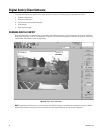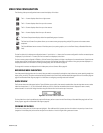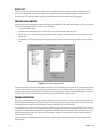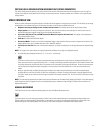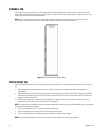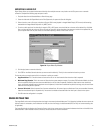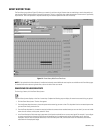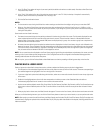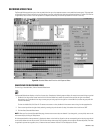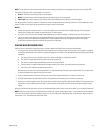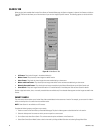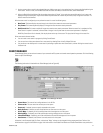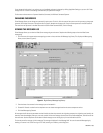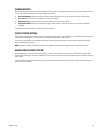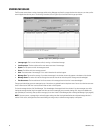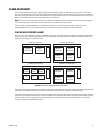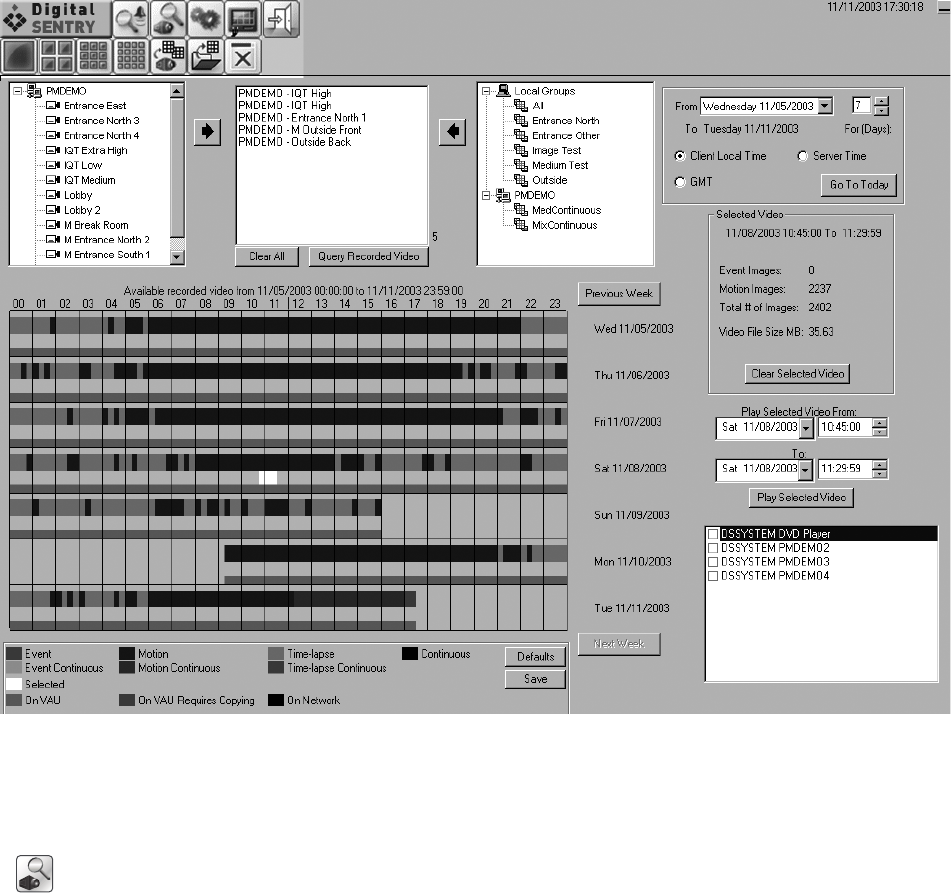
Figure 38. Recorded Video with Time Line of All Captured Video
44 C3663M-B (11/09)
RECORDED VIDEO PAGE
The Recorded Video page allows you to view recorded video from up to nine separate cameras or one predefined camera group. This page (refer
to Figure 38) contains a time line similar to the Event History time line, indicating when video was captured and where it is stored. The time line
is organized by days and hours. Each row represents a complete calendar day; the columns represent the 24 hours in each day.
SEARCHING FOR RECORDED VIDEO
To view a log of recorded video, click the Recorded Video button:
The Recorded Video button displays a time line of seven days. Complete the following steps to display all events that occurred during any period:
1. Double-click or drag camera names from the left li
st into the middle list (or select the camera name and click the right arrow button).
Alternatively, you can double-click or drag a camera group or local group from the right list to the middle list (or select the group and click
the left-arrow button).
To clear the middle field, click Clear All. T
o remove one camera at a time, double-click the camera name or drag it to the appropriate list.
2. Enter a search period on the right side by selecting a starting day and a duration (in days). Also select either Local time or GM
T.
3. Click the Query Recorded Video button.
NOTE: When you first view the Recorded Video page, the most recent seven days are
selected. If you change this, you can quickly return to the
most recent days by clicking the Today button.
All video captured within those parameters is displayed as boxes on the time line, aligned on the row corresponding to the day t
hey occurred and
on the column below the hour they occurred. (The time line always shows seven days, regardless of the length of the selected period.) The video
is organized in quarter-hour segments; thus, all events that occur between 4:00 and 4:15 are displayed as one box.