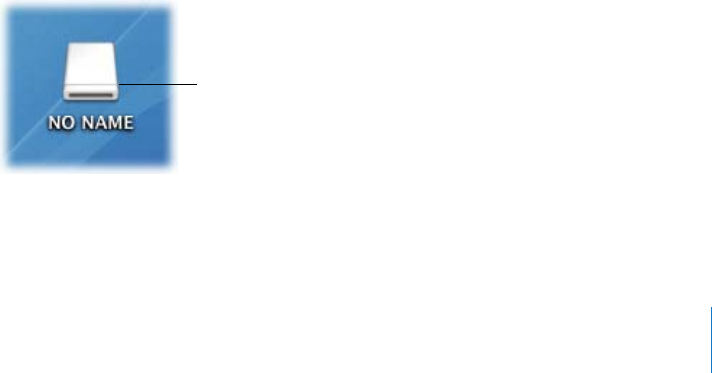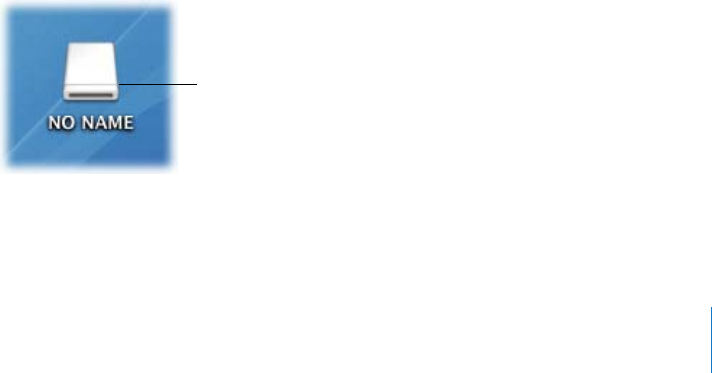
Chapter 5 Working with Panasonic P2 Cards 97
Mounting P2 Cards, Disk Images, and Folders
After you record footage on P2 cards, there are three ways to mount P2 cards in your
computer’s file system:
 Use a Panasonic P2 memory card reader connected to your Mac computer.
 Insert a P2 card into the PCMCIA slot on a PowerBook computer.
 Use a Panasonic AG-HVX200 camcorder connected via FireWire as a card reader.
Alternatively, you can:
 Mount archived disk images of P2 cards that you previously created with the Log and
Transfer window. For more information, see “Archiving File-Based Media from Cards”
on page 91.
 Ingest MXF media from any P2-compliant folder on a local or networked hard disk. For
more information, see “Using Folders with Valid P2 Card Folder Structure” on page 99.
You can also configure the Panasonic AG-HVX200 camcorder as a VTR and use the Log
and Capture window as though the P2 card were a tape in a video deck. This method is
slower than mounting P2 cards on the desktop, so it is rarely recommended. For more
information, see “Capturing over FireWire as if a P2 Card Were a Tape in a VTR” on
page 103.
Important: When you finish working with a P2 card, make sure you eject (unmount)
it from the Finder before physically removing it from the reader device.
Mounting P2 Cards Using a P2 Card Reader or Panasonic P2 Store Unit
You can use a Panasonic memory card reader or a Panasonic P2 store (AJ-PCS060G)
portable hard disk unit to import or copy P2 media.
To mount a P2 memory card using a P2 card reader:
1 Connect the P2 memory card device to your computer.
2 Insert a P2 memory card into one of the slots in the P2 memory card device.
Individual memory cards (or partitions on the P2 store portable hard disk unit) appear
on the desktop as mounted disks named NO NAME.
Important: When you have finished, eject (unmount) the P2 card before disconnecting
the card reader, or before removing the card.
An individual P2
memory card appears
on the desktop.