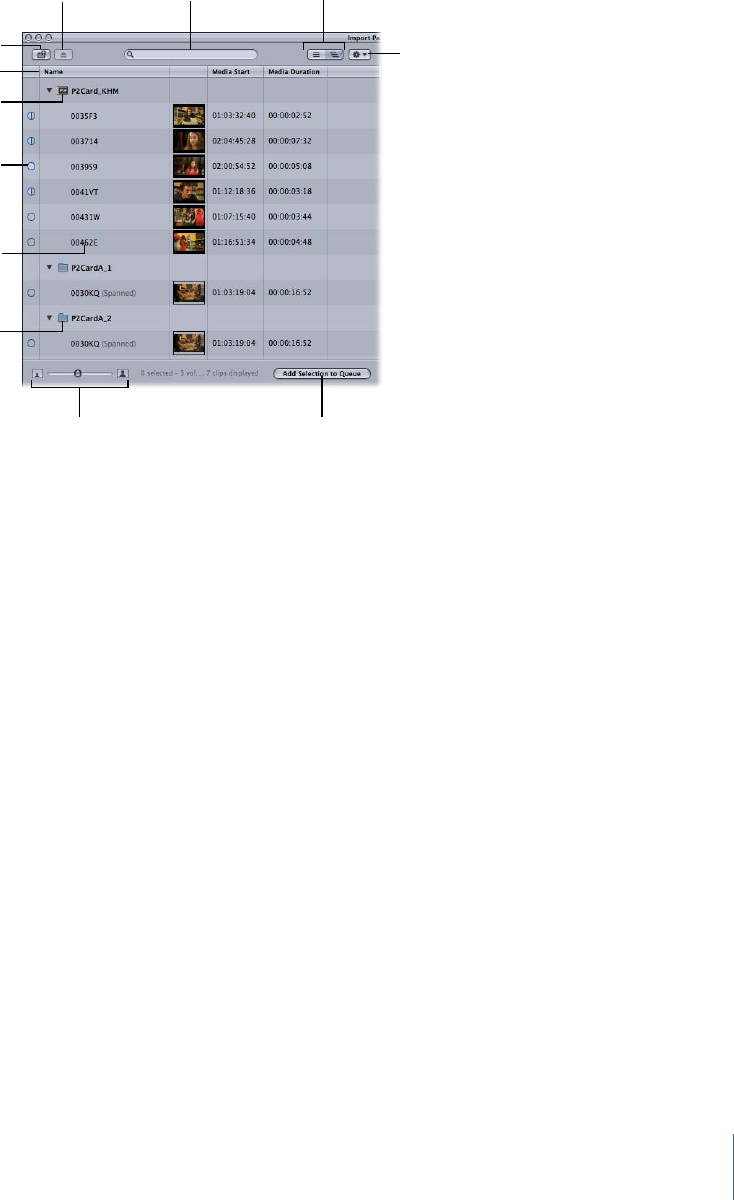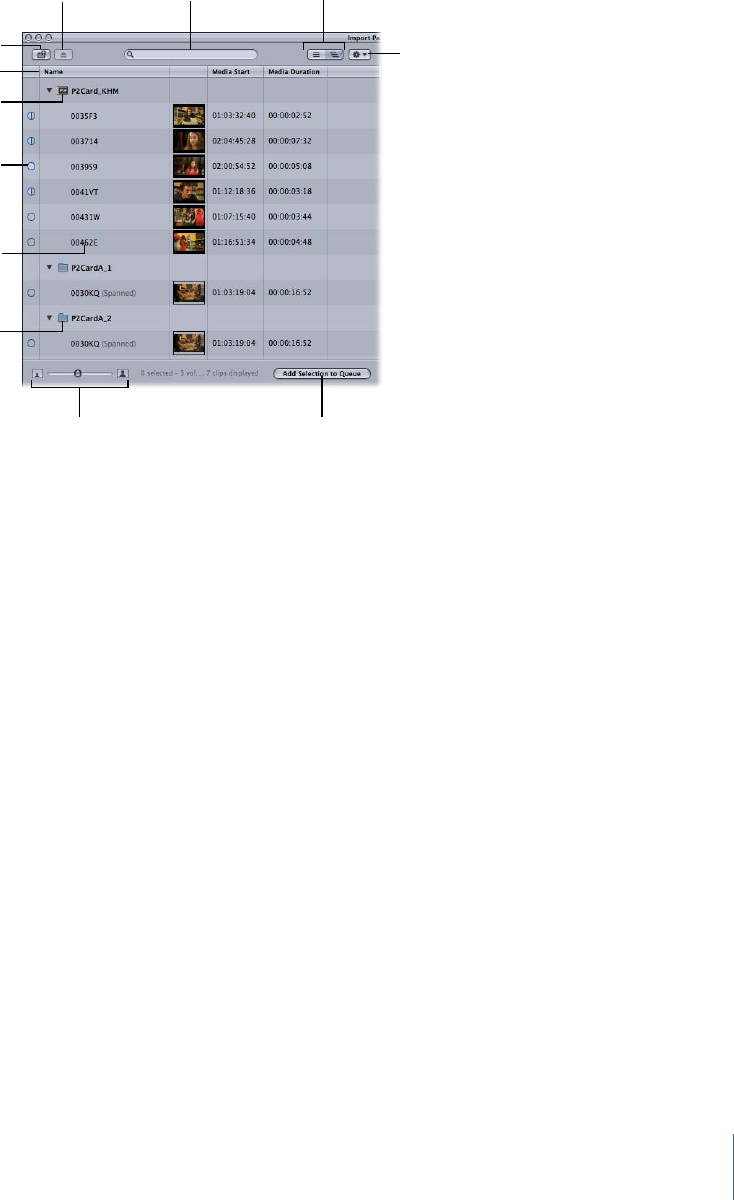
Chapter 4 Using the Log and Transfer Window 79
Controls in the Browse Area
The Browse area contains the following controls:
 Add Folder button: Click to add a folder with a valid file-based media folder structure
for a format such as P2, AVCHD, AVC-Intra, or XDCAM. You can also drag a folder from
the Finder to the Browse area.
 Eject button: Click to remove the currently selected volume or folder from the Browse
area. The selected volume is unmounted from the desktop in the Finder. Folders are
removed from the Browse area but are otherwise unaffected.
 Search field: An iTunes-like search field that limits which clips are displayed. All
columns are searched for matches even if some columns are not currently displayed.
For example, if you type “DV,” clips whose names contain “DV” are displayed, but so
are clips using DV and DVCPRO codecs. You can press Command-Control-S to
highlight the search field.
 The search field accepts three kinds of timecode delimiters—periods (.), semicolons
(;), and colons (:)—and does not distinguish between them during searches. For
example, you can find all clips containing “10;00” in a timecode field by entering
“10.00,” “10:00,” or “10;00.”
Media map indicator
shows how much media
has been ingested.
Mounted volume
Folder with valid
structure
Add Folder button
Eject button
Search field
Flat List View and Hierarchical
List View buttons
Action pop-up menu
Thumbnail Resize slider
Click to add selected clips
to the Transfer Queue.
Double-click a clip
property to modify it, or
press Enter.
Column headings