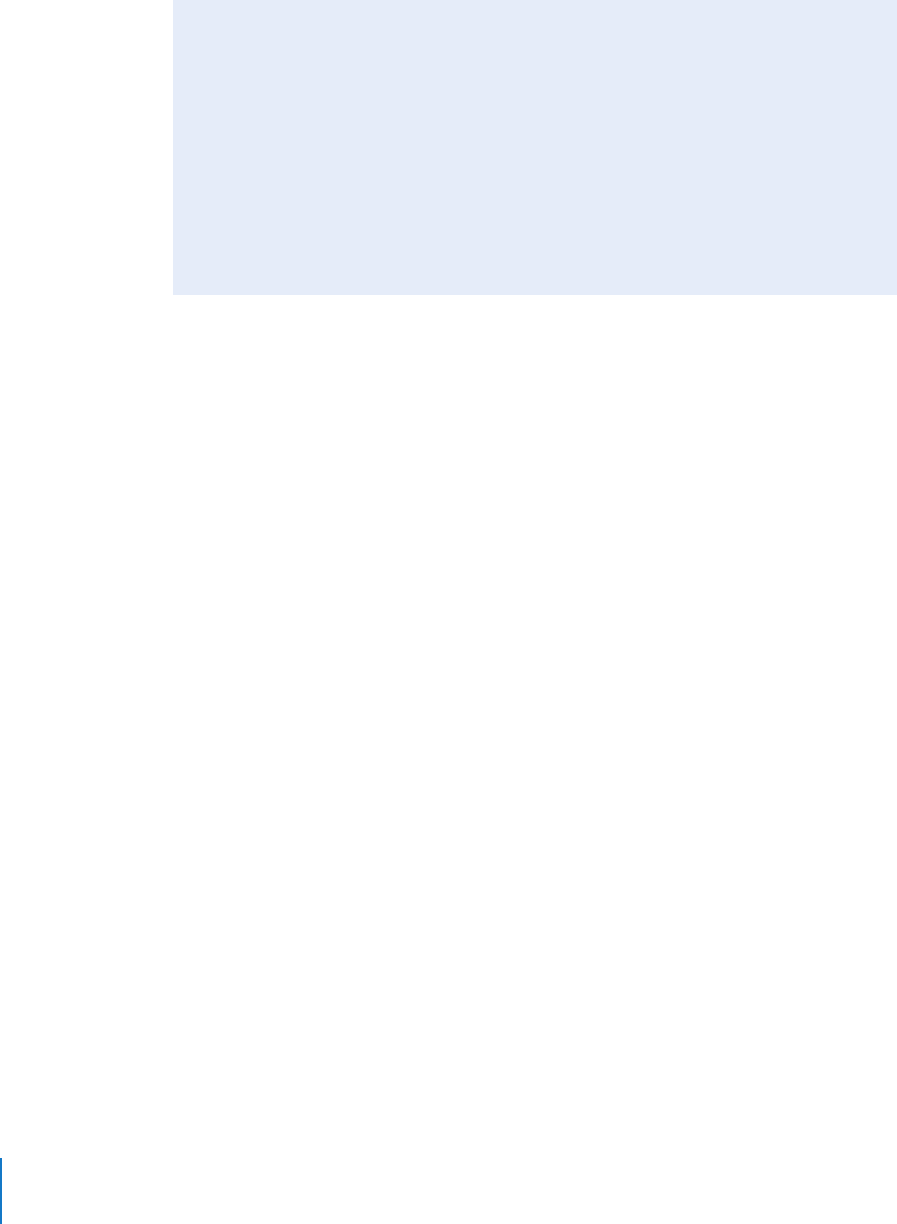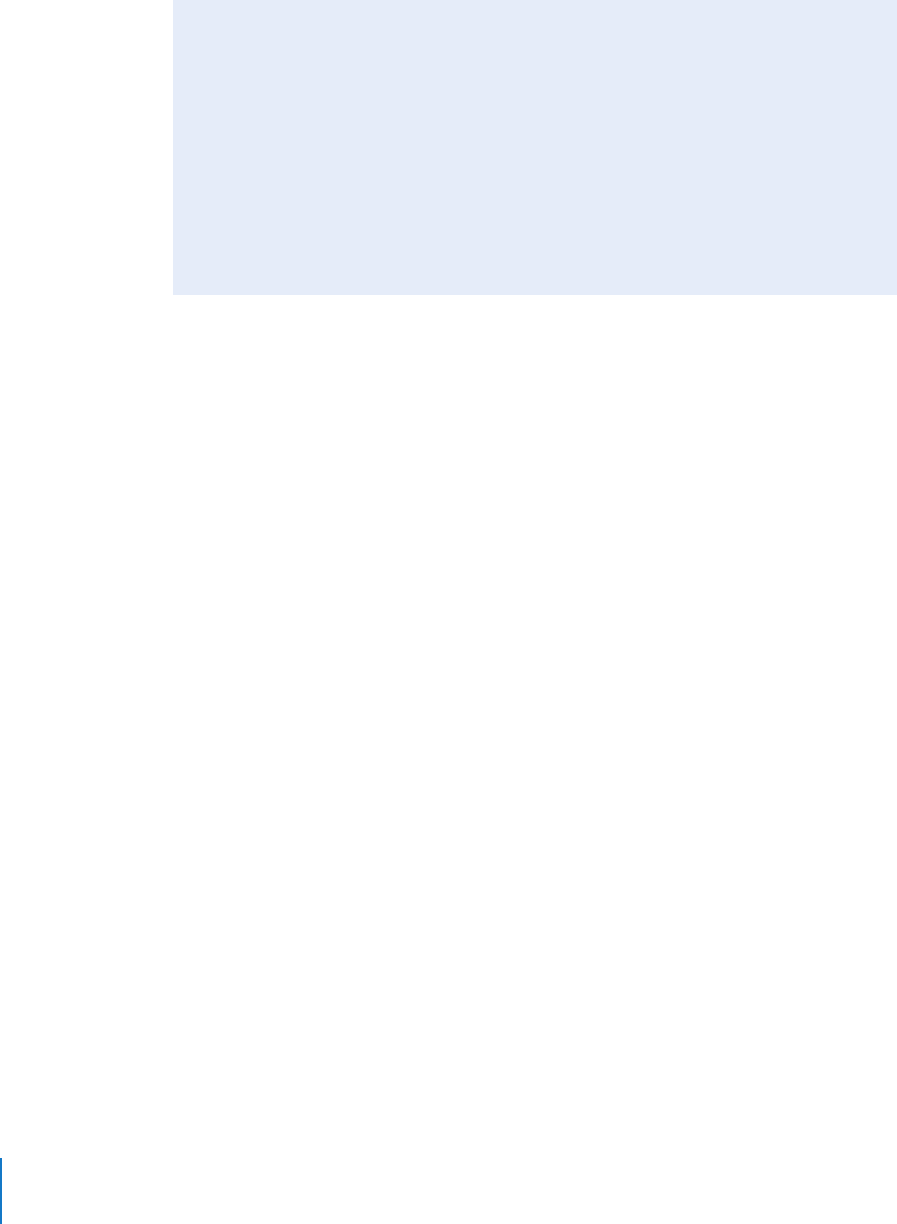
56 Chapter 2 Working with DVCPRO HD
Remove Duplicate Frames
If the Remove Duplicate Frames checkbox is selected, the Frame Rate Converter removes
any flagged duplicate frames when creating the new file or processing the existing media
file (depending on whether the Make Self-Contained File checkbox is selected).
Make Self-Contained File
If this checkbox is selected, a new self-contained QuickTime media file is written to
disk. Select this option if you want the new media file to be completely independent of
the original file. You may want to do this if you plan to get rid of the original file, or if
you want to copy the new, processed file to another editing system.
Note: If you create a self-contained file, you need to have enough disk space for
another copy of the media file.
If this checkbox is unselected, a QuickTime reference movie is created. A QuickTime
reference movie refers to frames in the original media file. Reference movies are
incredibly small relative to the original media file because they don’t actually contain
any media (in the same way that a Final Cut Pro project file is small because it doesn’t
contain any of the media that it refers to). The disadvantage of this option is that
reference movies still require the original media file.
For more information, see the Final Cut Pro 6 User Manual, Volume IV, Chapter 17,
“Exporting QuickTime Movies.”
Import Result Into Final Cut Pro
If the Import Result Into Final Cut Pro checkbox is selected, the resulting media file is
imported into the current project. The imported clip uses the name you enter in the
Save Converted Media dialog.
Why Is There an Option to Convert 59.94 fps to 59.94 fps?
It may sound redundant to convert 59.94 fps to 59.94 fps. In fact, it is redundant
unless you have variable frame rate flags in your footage. For example, if you have
footage flagged as 10 fps, it contains a considerable number of duplicate frames.
These frames can be removed from the original footage while maintaining a final
frame rate of 59.94 fps. Because the media file now has fewer frames overall, the clip
is shorter and therefore faster. This would not be possible with the standard capture
preset options.
Note: You can also convert 50 fps footage to 50 fps. Again, your footage must have
variable frame rate flags or there will be no noticeable effect.