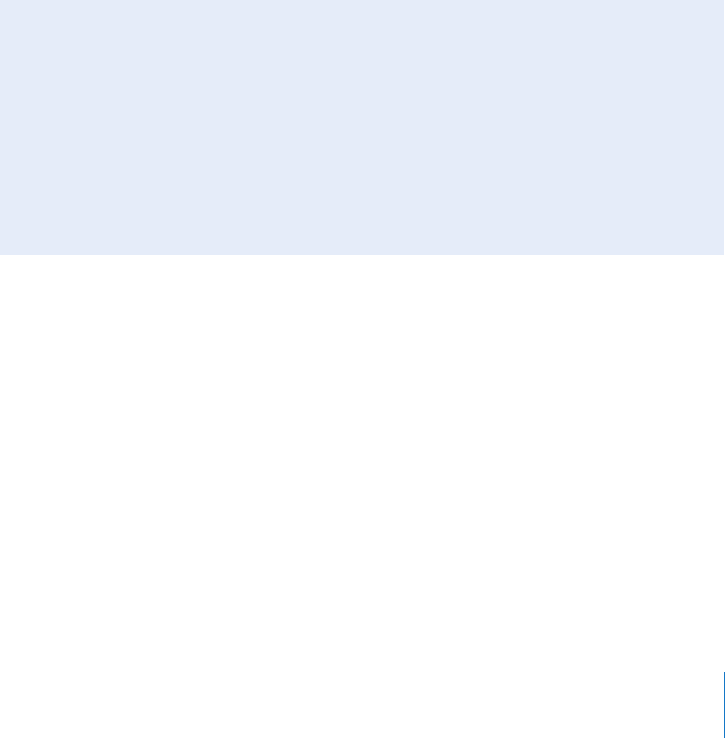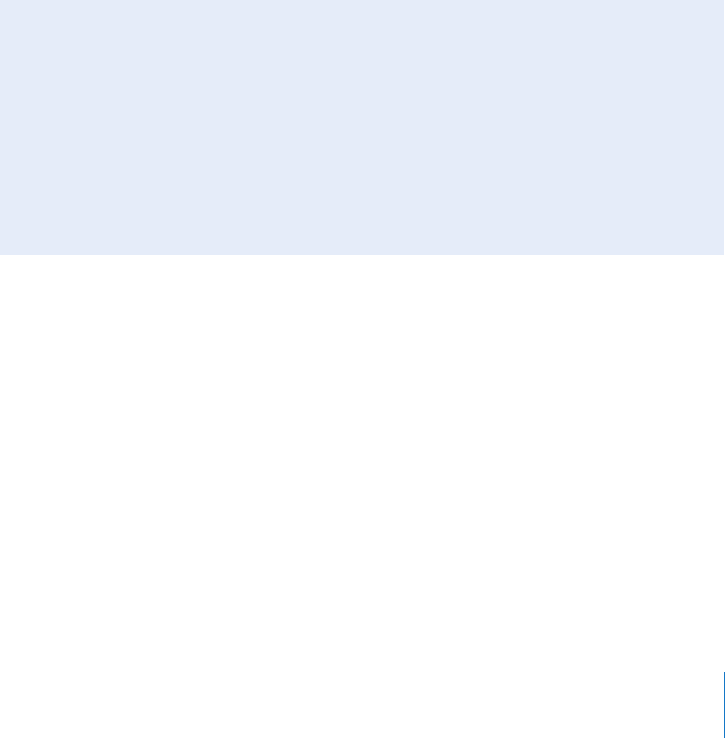
Chapter 1 Working with HDV 25
To determine how timecode breaks are handled when you capture HDV footage:
1 Choose Final Cut Pro > User Preferences, then click the General tab.
2 Choose an option from the “On timecode break” pop-up menu:
 Make New Clip: This is the default option. Whenever a timecode break is detected
during capture, Final Cut Pro finishes writing the current media file to disk and then
begins capturing a new media file. A clip corresponding to the new media file is also
created in the Browser.
 Abort Capture: If you choose this option, Final Cut Pro stops capture immediately
when a timecode break is detected. All media captured before the timecode break
has frame-accurate timecode and is preserved. The resulting media files are saved
and the corresponding clips are placed in the Browser.
Depending on the signal on tape, you may see one of two messages when a
timecode break is detected:
 A “stream error” message
 A “timecode break error” message
 Warn After Capture: When you capture HDV, this option behaves identically to the
Abort Capture option.
Recapturing HDV Footage
Recapturing HDV footage is similar to recapturing other video formats. It is important
that your clips contain accurate timecode or you may have difficulty recapturing. For
more information about recapturing footage, see the Final Cut Pro 6 User Manual,
Volume I, Chapter 17, “Capturing Your Footage to Disk.”
Important: Some HDV camcorders do not record timecode, so recapturing media files
from tapes recorded by these camcorders may result in new media files with an offset
of one or two frames.
How Clips Are Named When Start/Stop Indicators
and Timecode Breaks Are Detected
Filenames for new media files and clips generated by start/stop indicators and
timecode breaks are appended with a number to ensure they have unique names.
For example, suppose you are capturing a media file named Cafe Wide Shot when a
scene or timecode break is detected. At the break detection point, Final Cut Pro
begins capturing a new media file named Cafe Wide Shot-1. If there is already a
media file named Cafe Wide Shot-1, the new media file is named Cafe Wide Shot-2,
and so on.