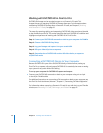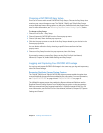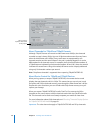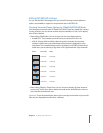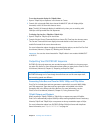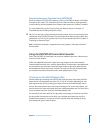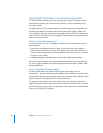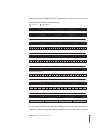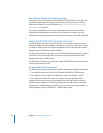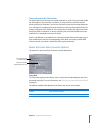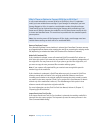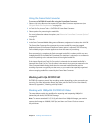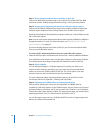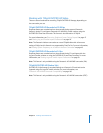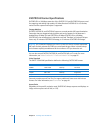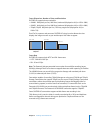54 Chapter 2 Working with DVCPRO HD
About Native Variable Frame Rate Recording
Camcorders such as the Panasonic AG-HVX200 and AG-HVX200E aren’t limited by the
constraints of tape-based recording, so they can record native frame rates without
duplication of frames. For more information, see “720pN DVCPRO HD Native Frame
Rate Recording” on page 45.
If you record variable frame rates in these native frame rate modes, the camera can
display the results immediately without the use of a frame rate converter. For more
information, see the documentation included with the Panasonic AG-HVX200 camcorder.
About the DVCPRO HD Frame Rate Converter
The DVCPRO HD Frame Rate Converter in Final Cut Pro provides conversion options
formerly available only with expensive hardware. You can use the Frame Rate Converter
to create an output movie with a frame rate different from the original frame rate (for
example, convert 59.94 fps footage to 23.98 fps).
The Frame Rate Converter can create a new self-contained QuickTime movie or create a
QuickTime movie that actually refers to the frames of the original media file while
playing them back at a different rate.
The Frame Rate Converter only works with certain 720p DVCPRO HD formats and does
not process timecode or audio.
Original Media File Requirements
The Frame Rate Converter only processes media files that meet the following requirements:
 The media file must use the DVCPRO HD 720p60 or DVCPRO HD 720p50 codec.
 The media file must be captured or ingested at a frame rate of 59.94 or 50 fps.
To ensure that your media file contains the variable frame rate footage from the
camera, make sure that you are using a capture preset with the Remove Advanced
Pulldown and/or Duplicate Frames During Capture From FireWire Sources checkbox
unselected. For 720p60 footage, the easiest way to ensure you retain proper flags is to
capture footage using the DVCPRO HD - 720p60 capture preset.