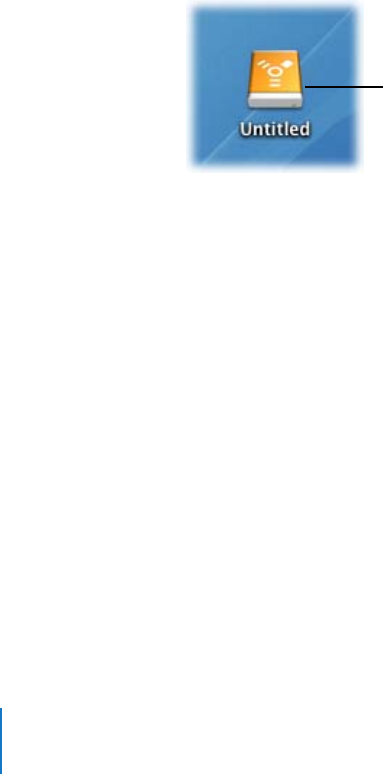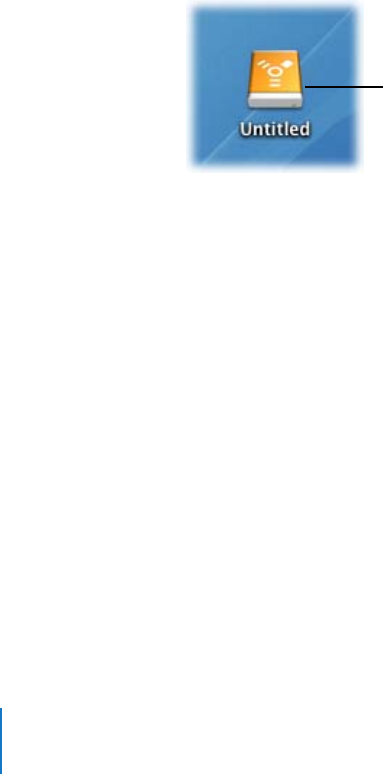
130 Chapter 9 Working with Sony Video Disk Units
Importing Footage from a Sony Video Disk Unit
To import media from a Sony Video Disk Unit, you need to connect it to your computer
via FireWire and then select which media files you want to import using the Log and
Transfer window in Final Cut Pro.
Setting Up a Sony Video Disk Unit
Connecting and using a Sony Video Disk Unit is very similar to using an external
FireWire hard disk drive.
To connect a Sony Video Disk Unit to your computer:
1 Connect the 4-pin connector on one end of your FireWire cable to the 4-pin FireWire
port on the Sony Video Disk Unit.
2 Connect the 6-pin connector on the other end of your FireWire cable to a FireWire 400
port on your computer.
3 Turn on the Sony Video Disk Unit.
Note: As with any other external FireWire drive, remember to unmount the Sony Video
Disk Unit before disconnecting it or turning it off.
To unmount a FireWire hard drive from the desktop:
m Drag the FireWire hard drive icon to the Eject icon in the Dock.
Importing DV Media from a Sony Video Disk Unit
The Log and Transfer window allows you to browse and ingest media files directly
from a Sony Video Disk Unit. Transferring footage from a Sony Video Disk Unit is nearly
identical to transferring footage from other file-based media devices. Simply mount
your Sony Video Disk Unit and then follow the steps in “Sample File-Based Media
Workflow” on page 76.
A FireWire hard drive
icon named Untitled
appears on the
desktop.