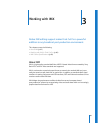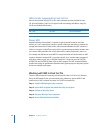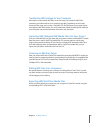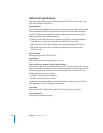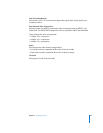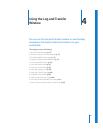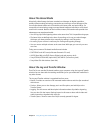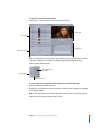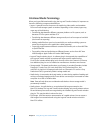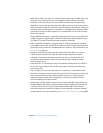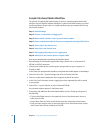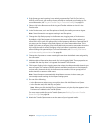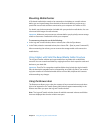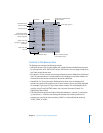72 Chapter 4 Using the Log and Transfer Window
About File-Based Media
Historically, video footage has been recorded on videotape. As digital acquisition
quickly replaces analog technology, camcorders are starting to record footage as files
on non-tape-based media such as hard disks, solid-state cards, and optical discs. For
convenience in terminology usage, non-tape-based media are referred to as file-based
media in this manual. Because of their nonlinear nature, file-based media provide clear
advantages over tape-based media:
 You can log clips while ingesting others at the same time. This is impossible using tape.
 File-based clips are defined at the time of recording, so it’s easy to review footage.
With tape, you have to define clips manually by setting In and Out points.
 No cueing or pre-roll time is necessary for viewing and ingesting footage.
 You can mount multiple volumes at the same time. With tape, you can only use one
at a time.
Today, some common file-based media formats include:
 DVCPRO HD and AVC-Intra (solid-state Panasonic P2 card)
 AVCHD (hard disk, miniDVD, Secure Digital card, and memory stick)
 Sony XDCAM, XDCAM HD (optical disc), XDCAM EX (SxS memory card)
 Sony Video Disk Unit devices (hard disk)
About the Log and Transfer Window
Final Cut Pro can transfer file-based media to your computer using the Log and Transfer
window. You can then edit the resulting media files just as you would edit media files in
any other format.
The Log and Transfer window is organized into four areas:
 Browse: Provides an overview of all mounted media volumes and the clips contained
within them.
 Preview: Allows you to view footage, set In and Out points, and add clips to the
Transfer Queue.
 Logging: Use this area to add descriptive information about clips before ingesting.
You can also click the Import Settings button in this area to select which video and
audio channels are ingested with each clip.
 Transfer Queue: Shows a status list of clips currently queued for ingest.