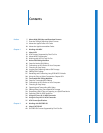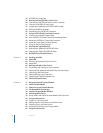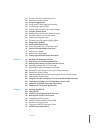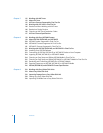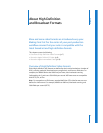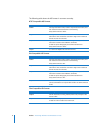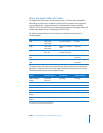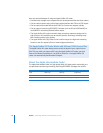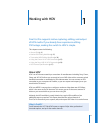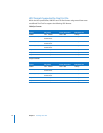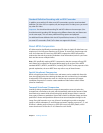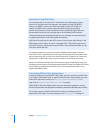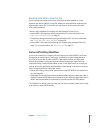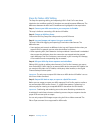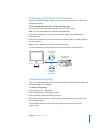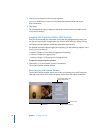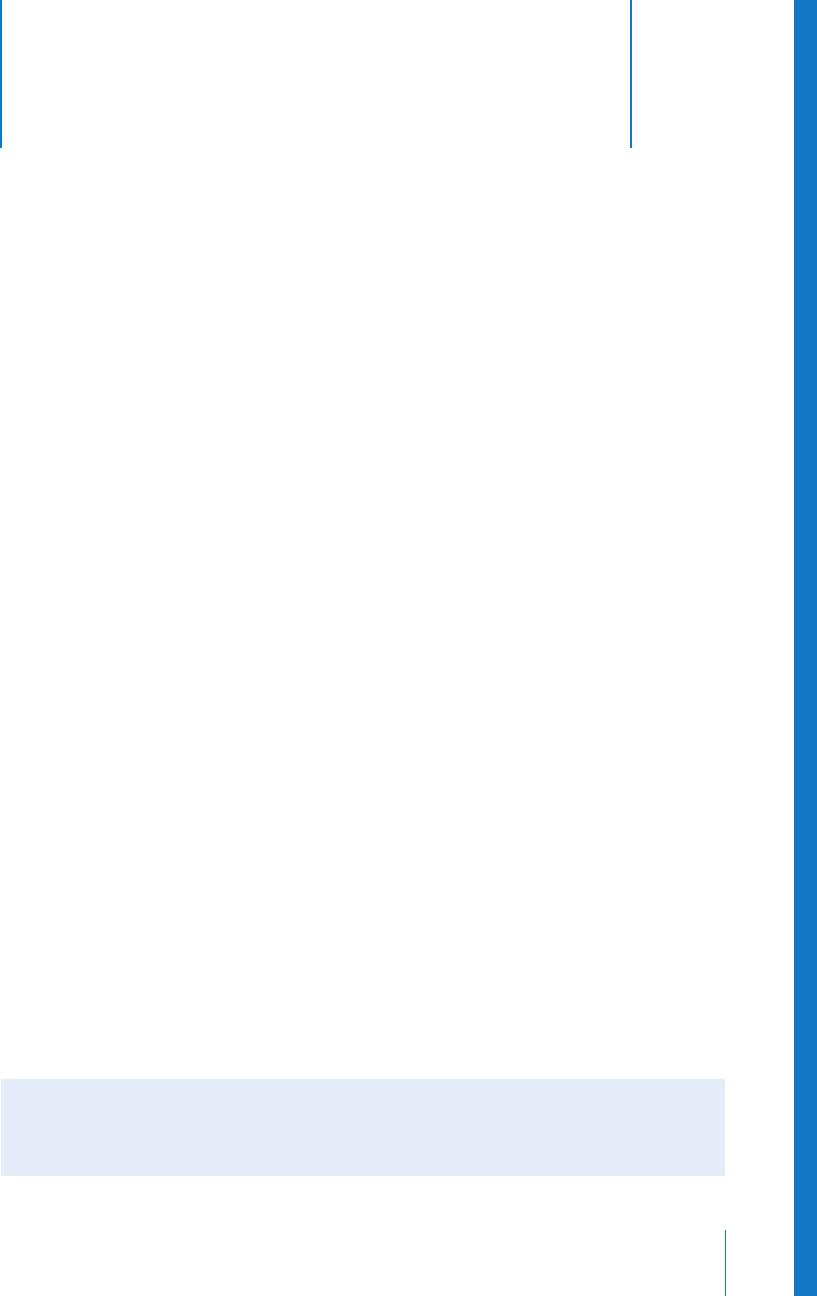
1
11
1 Working with HDV
Final Cut Pro supports native capturing, editing, and output
of HDV media. If you already have experience editing
DV footage, making the switch to HDV is simple.
This chapter covers the following:
 About HDV (p. 11)
 Native HDV Editing Workflow (p. 15)
 Transcoded HDV Editing Workflow (p. 30)
 Using the Canon XL H1 HDV Camcorder (p. 35)
 Using the Sony HVR-V1 HDV Camcorder (p. 36)
 HDV Format Specifications (p. 37)
About HDV
HDV is an HD format created by a consortium of manufacturers including Sony, Canon,
Sharp, and JVC. HDV allows you to record an hour of HD video with a consumer-priced
handheld camcorder on standard mini-DV videocassettes. You can connect an HDV
camcorder to your computer via FireWire, so you can capture and output just as you
would with a DV device.
HDV uses MPEG-2 compression to achieve a maximum video data rate of 25 Mbps,
which is the same as the DV data rate. This means you can fit the same amount of
video on your scratch disks as you can when using DV.
Although the HDV workflow is nearly identical to a typical DV workflow, a few
additional steps are required. This chapter describes the unique features of
Final Cut Pro that allow you to capture, edit, and output HDV video in its native format.
What Is ProHD?
ProHD extends the JVC 720p HDV format to support 24 fps video, professional
timecode options, and up to four audio channels.