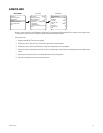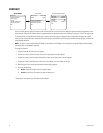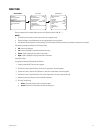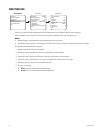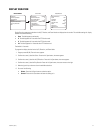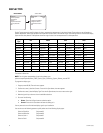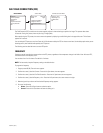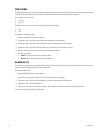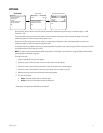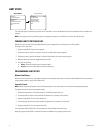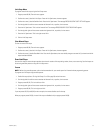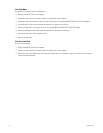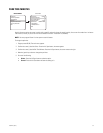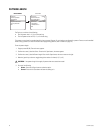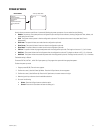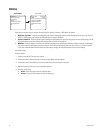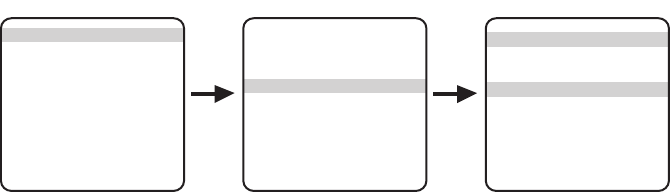
C1307M-C (8/07) 31
HOT BIAS
Use the Hot Bias option to adjust how the color palette represents the temperature range of the image. The Hot Bias range is 1 to 200.
The default is 100.
Increase the Hot Bias setting to push the color palette to a warmer range of temperatures. Warmer temperatures appear as hot; cooler
temperatures appear as warmer; cold temperatures appear as cool.
Decrease the Hot Bias setting to push the color palette to a cooler range of temperatures. Cooler temperatures appear as cold; warmer
temperatures appear as cooler; hot temperatures appear as warm.
For example, when using the White Hot display type, decreasing the Hot Bias adjusts whites to grays and grays to black. Increasing the Hot Bias
setting adjusts blacks to grays and grays to whites.
NOTE: This option is only available when AGC Mode is set to Manual. If AGC Mode is set to Automatic, change AGC Mode to Manual before
proceeding (refer to AGC Mode on page 20).
To change the hot bias:
1. Program preset 95 (28). The main menu appears.
2. Position the cursor (>) beside <Camera>. Press the Iris Open button; the menu appears.
3. Position the cursor (>) beside <Sharp/Contrast/Bias>. Press the Iris Open button; the menu appears.
4. Position the cursor (>) beside Hot Bias. Press the Iris Open button; the cursor moves to the right.
5. Move the joystick up or down until the desired Hot Bias setting appears.
6. Do one of the following:
• Select: Press the Iris Open button to select the option.
• Cancel: Press the Iris Close button to leave the setting as is.
*These options only appear when AGC Mode is set to Manual.
AGC Mode Manual
Sharpness Medium
Contrast 64*
Hot Bias 100*
Save Profile Custom 1
Exit
Sharp/Contrast/Bias Menu
Display Type White Hot
Profile Night
<Sharp/Contrast/Bias>
<Region of Interest>
<Flat Field Correction>
Exit
Camera Menu
<Camera>
<Power Up Mode>
<Limit Stops>
<Other>
<System Information>
<Factory Defaults>
Exit
MAIN MENU