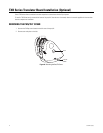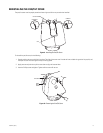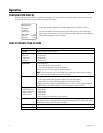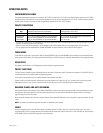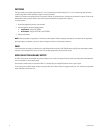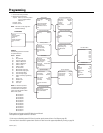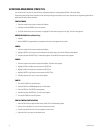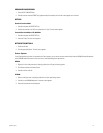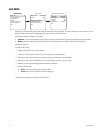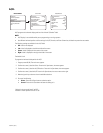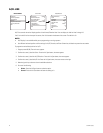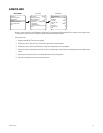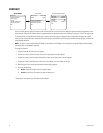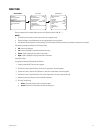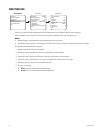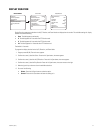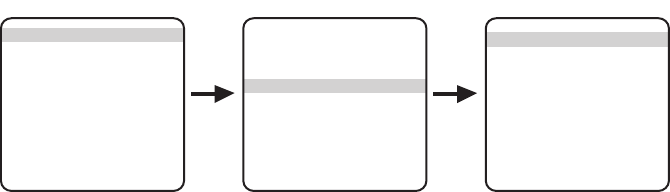
20 C1307M-C (8/07)
AGC MODE
Automatic gain control generally gives the best results and values for hot bias and contrast. In certain scenes and on certain monitors, you may
be able to improve performance or increase detail by manually adjusting hot bias and contrast.
The following settings are available for AGC Mode:
• Automatic: The camera automatically adjusts hot bias and contrast. When selected, the Contrast and Hot Bias options are removed.
• Manual: Manually configure the Contrast and Hot Bias settings. When selected, the Contrast and Hot Bias options appear.
The default is Automatic.
To change the AGC mode:
1. Program preset 95 (28). The main menu appears.
2. Position the cursor (>) beside <Camera>. Press the Iris Open button; the menu appears.
3. Position the cursor (>) beside <Sharp/Contrast/Bias>. Press the Iris Open button; the menu appears.
4. Position the cursor (>) beside AGC Mode. Press the Iris Open button; the cursor moves to the right.
5. Move the joystick up or down to toggle between Automatic and Manual.
6. Do one of the following:
• Select: Press the Iris Open button to select the option.
• Cancel: Press the Iris Close button to leave the setting as is.
*These options only appear when AGC Mode is set to Manual.
AGC Mode Automatic
Sharpness Medium
Contrast 64*
Hot Bias 100*
Save Profile Custom 1
Exit
Sharp/Contrast/Bias Menu
Display Type White Hot
Profile Night
<Sharp/Contrast/Bias>
<Region of Interest>
<Flat Field Correction>
Exit
Camera Menu
<Camera>
<Power Up Mode>
<Limit Stops>
<Other>
<System Information>
<Factory Defaults>
Exit
MAIN MENU