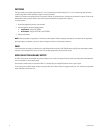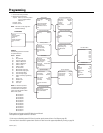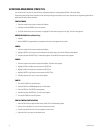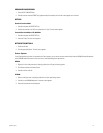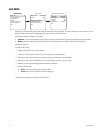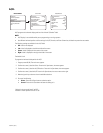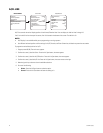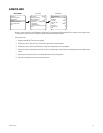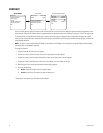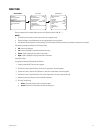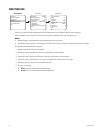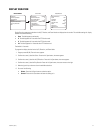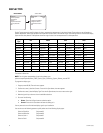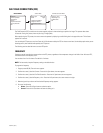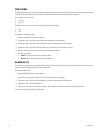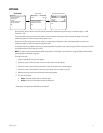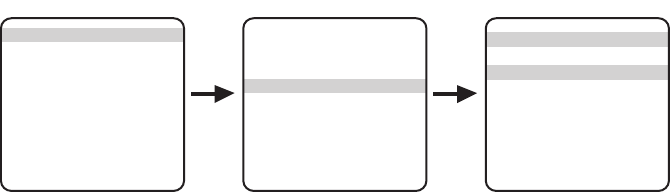
24 C1307M-C (8/07)
CONTRAST
Use the Contrast option to adjust the contrast across the color palette. Increase the Contrast setting to represent midrange temperatures closer
to the extremes. Decrease the Contrast setting to represent extreme temperatures closer to the midrange. The range is 1 to 255. The default is 64.
For example, when using the White Hot display type, increase the Contrast setting to adjust dark grays toward black and light grays toward
white; the gray midrange decreases. Decrease the Contrast setting to adjust blacks toward dark gray and whites toward light gray; the black and
white extremes decrease.
NOTE: This option is only available when AGC Mode is set to Manual. If AGC Mode is set to Automatic, change AGC Mode to Manual before
proceeding (refer to AGC Mode on page 20).
To change the Contrast:
1. Program preset 95 (28). The main menu appears.
2. Position the cursor (>) beside <Camera>. Press the Iris Open button; the menu appears.
3. Position the cursor (>) beside <Sharp/Contrast/Bias>. Press the Iris Open button; the menu appears.
4. Position the cursor (>) beside Contrast. Press the Iris Open button; the cursor moves to the right.
5. Move the joystick up or down until the desired Contrast setting appears.
6. Do one of the following:
• Select: Press the Iris Open button to select the option.
• Cancel: Press the Iris Close button to leave the setting as is.
*These options only appear when AGC Mode is set to Manual.
AGC Mode Manual
Sharpness Medium
Contrast 64*
Hot Bias 100*
Save Profile Custom 1
Exit
Sharp/Contrast/Bias Menu
Display Type White Hot
Profile Night
<Sharp/Contrast/Bias>
<Region of Interest>
<Flat Field Correction>
Exit
Camera Menu
<Camera>
<Power Up Mode>
<Limit Stops>
<Other>
<System Information>
<Factory Defaults>
Exit
MAIN MENU