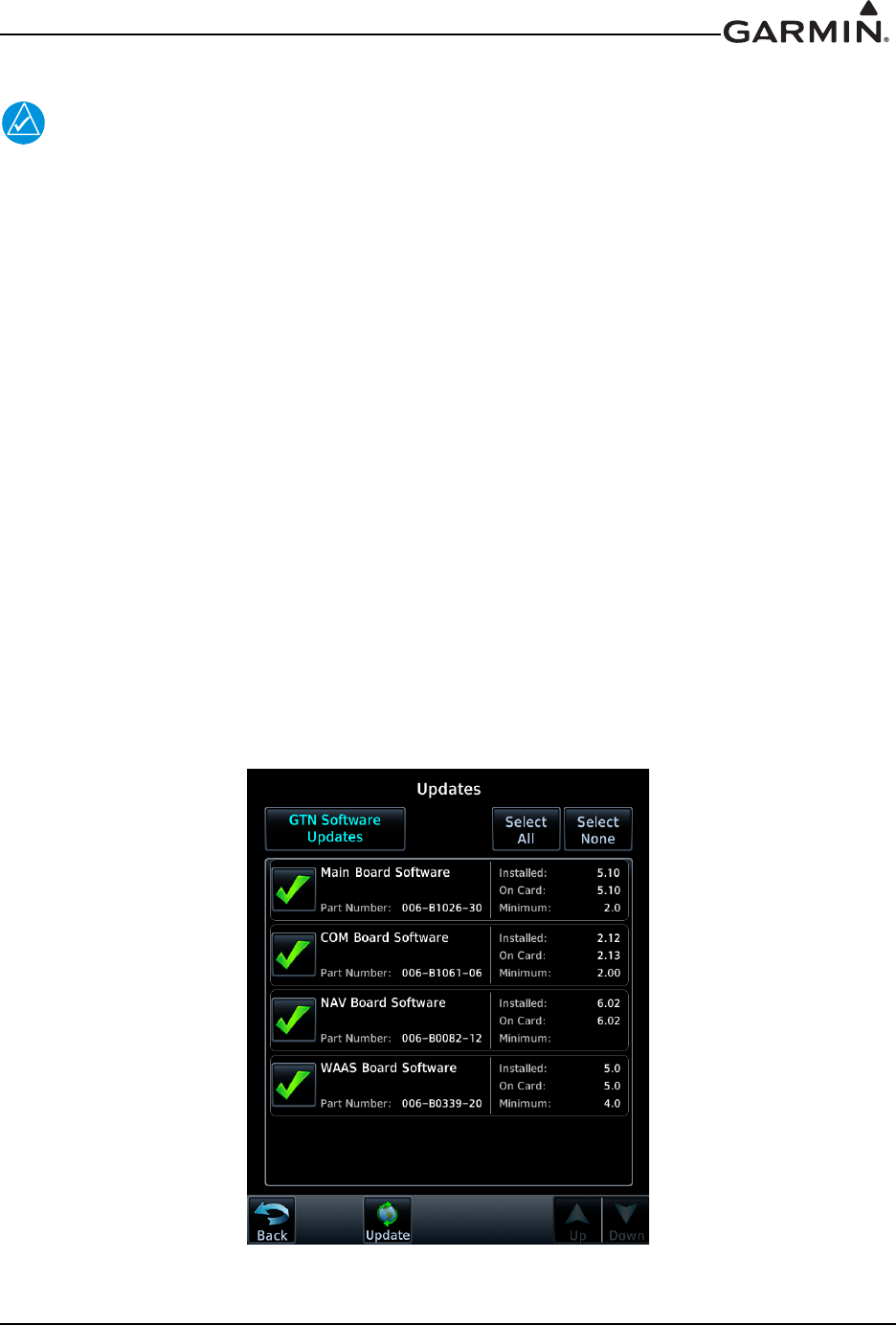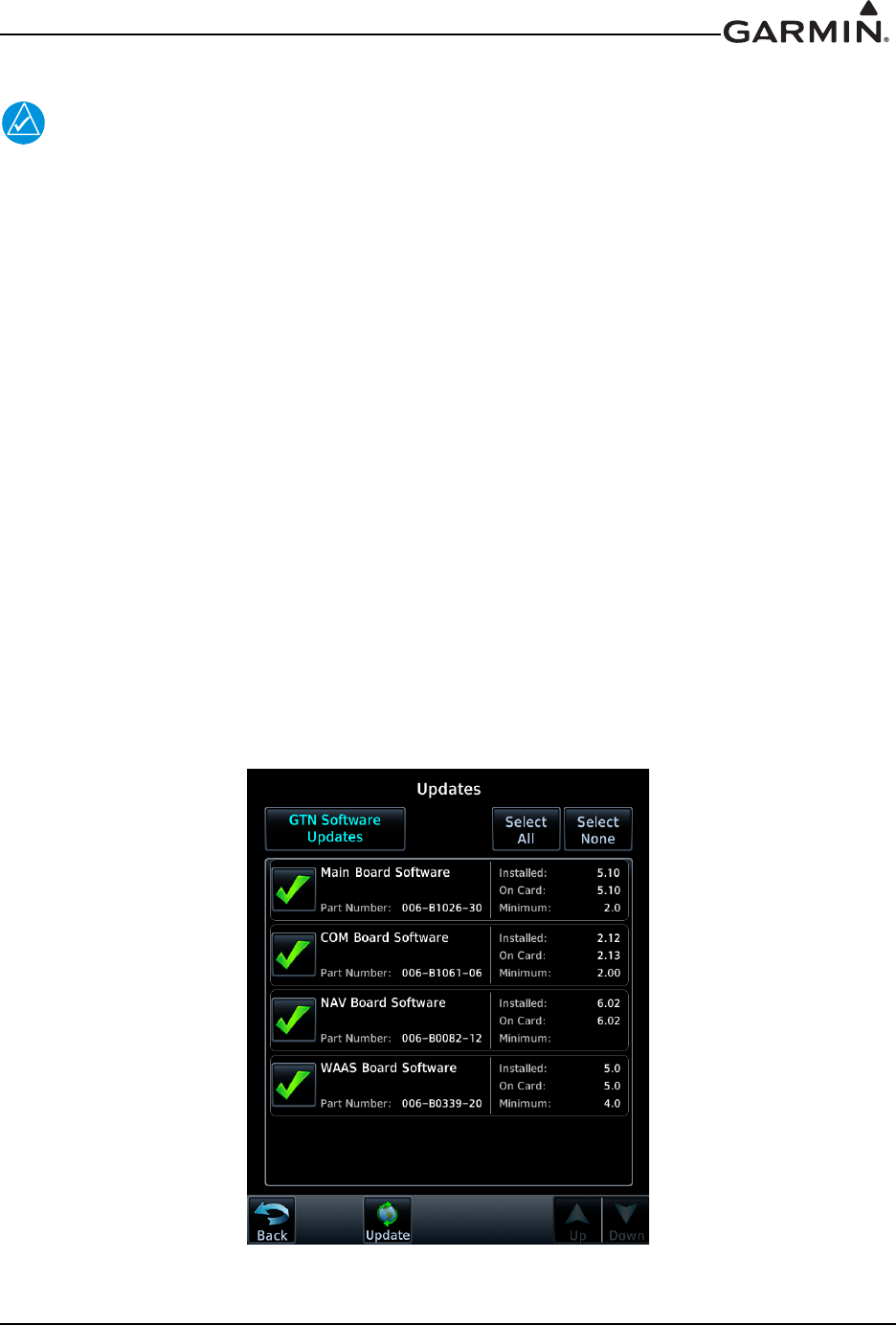
190-01007-A1 System Maintenance Manual GTN 6XX/7XX Part 23 AML STC
Rev. 7 Page 3-7
3.4.1 GTN Software Updates
The following steps will need to be repeated for each replacement GTN unit that requires a
software update.
To update the GTN software, perform the following steps:
1. Remove power from the GTN by opening the circuit breaker.
2. Remove the database card and insert the correct GTN Software Loader Card into the data card
slot.
See Section 3.3.1 for
creating a GTN Software Loader Card.
3. Restore power to the GTN by closing the circuit breaker.
4. The GTN is now in configuration mode as shown in Figure 3-8. Touch Updates to
display the
softw
are updates that are available.
5. Check that the software version being loaded to the GTN matches the software version liste
d on
th
e GTN STC Equipment List, 005-00533-C1. The Updates page displays the version that
is
inst
alled on the unit and the version installed on the loader card.
6. Check that the available GTN software updates are being displayed by ensuring that
GTN
Softwar
e Updates key is highlighted in the upper left corner (upper right corner for 6XX)
of the
display.
7. To update the GTN with all software available, touch Select All.
8. To begin the software update, touch Updates on the bottom of the display.
9. The GTN will display the prompt, ‘Start GTN Software Updates?’
10. Touch OK to allow the GTN to go through the update process.
11. When the updates are finished, the GTN will display ‘Update Complete!’ When fini
shed, remove
power from the GTN and remove the Software Loader Card. Reinsert the database card into the
data card slot.
Figure 3-9. GTN 7XX Updates Page