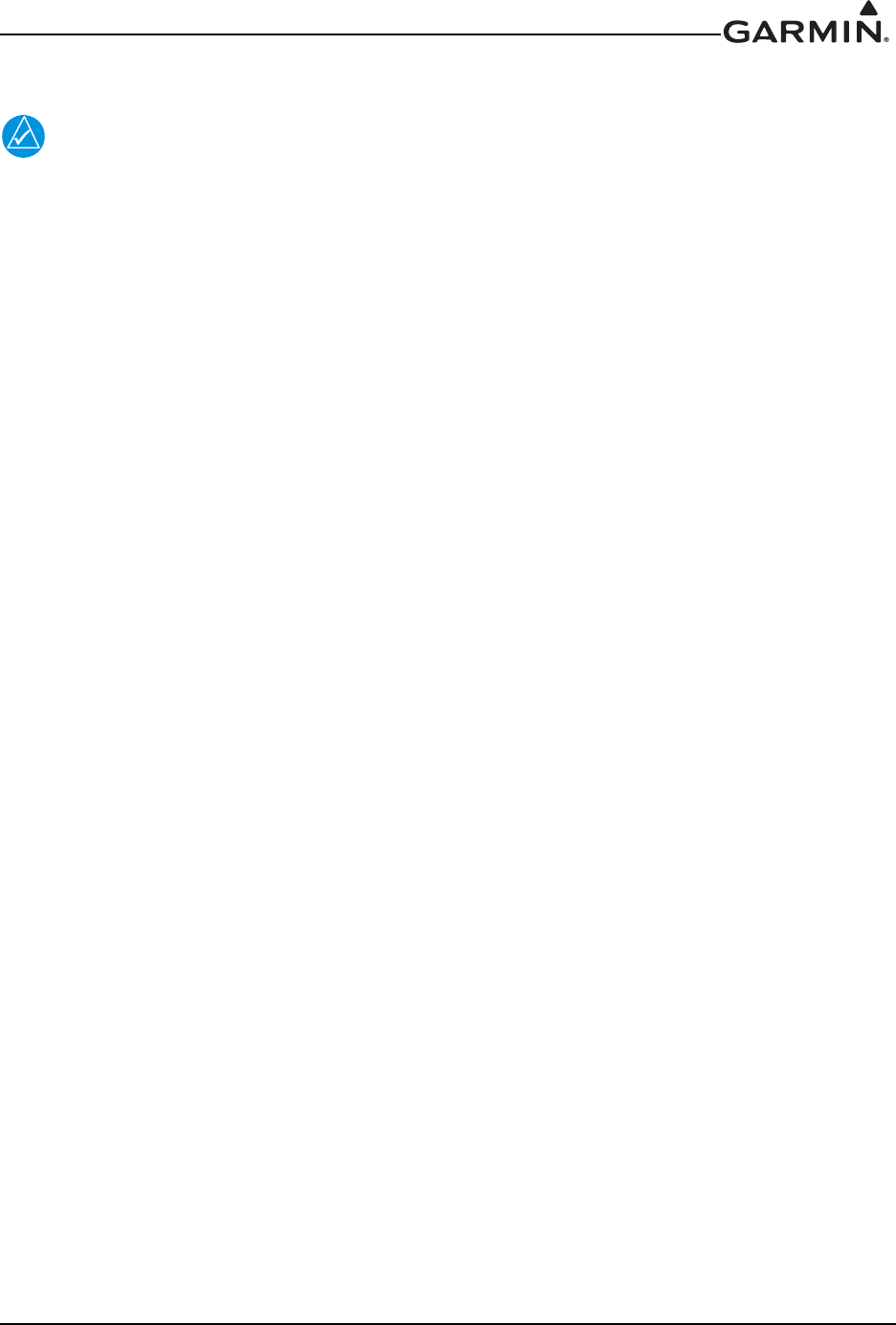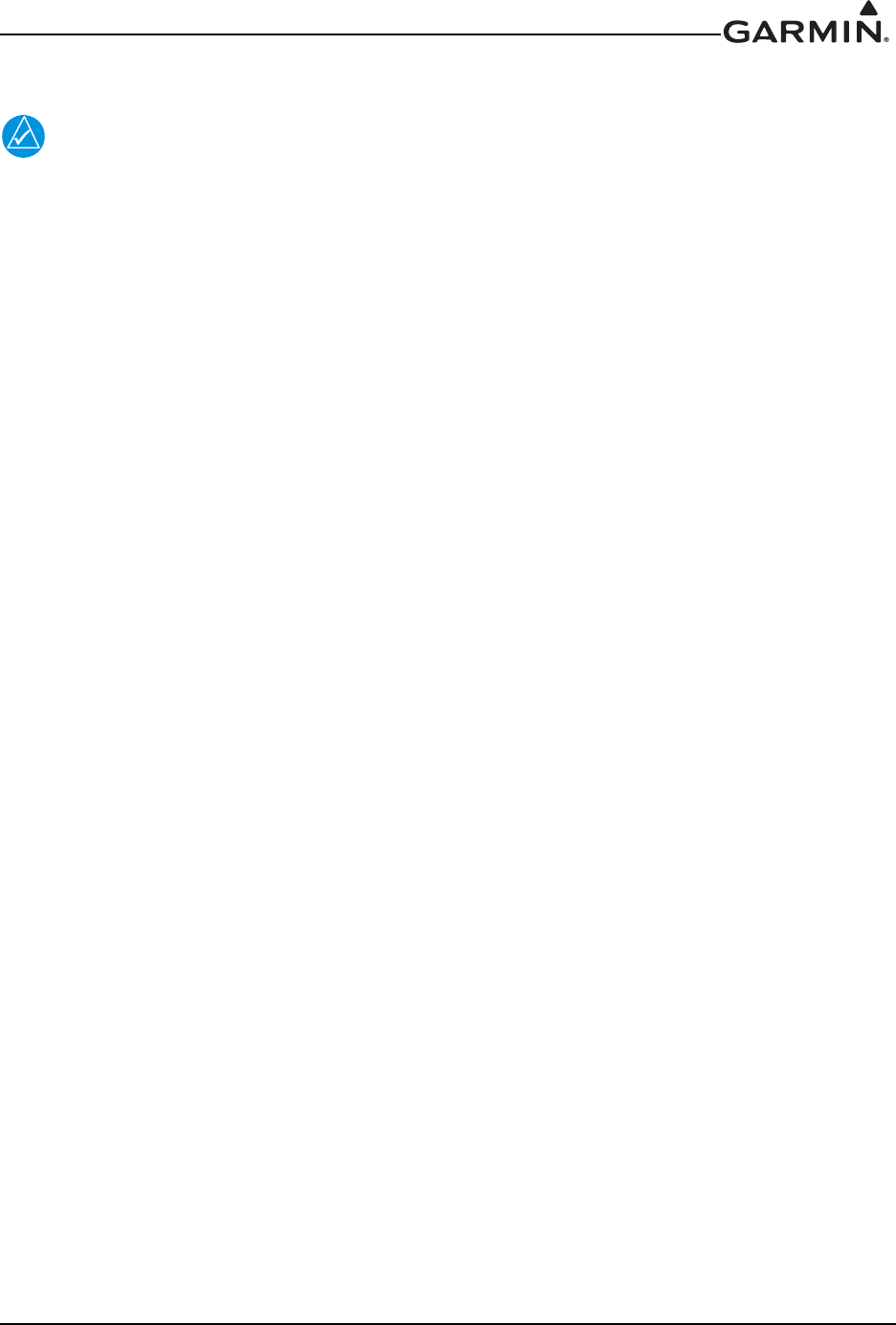
190-01007-A1 System Maintenance Manual GTN 6XX/7XX Part 23 AML STC
Rev. 7 Page 3-5
3.3.2 GMA 35 Software Loading
The GMA 35 software will be present on the SD card when creating a GTN Software
Loader Card. A separate card is not required to perform GMA 35 software updates.
1. Remove power from the GTN 7XX by opening the circuit
breaker
2.
Insert the GTN Software Loader Card into the GTN 7XX data card slot
(See Section 3.3.1 for
inst
ructions on how to create a GTN Software Loader
Card).
3.
Hold down the HOME key until Garmin is fully lit on the display after power is applied
by
closing the circuit breaker for the
GTN 7XX.
4. Ensure the GMA 35 circuit breaker is also clos
ed.
5
. The Configuration Mode page should now be displayed. Touch the Updates key to display th
e
softw
are that is availa
ble.
6.
To select GMA 35 software updates, touch the GTN Software Updates key on the top le
ft corner
of the display
and select GMA 35 Software Updates
.
7.
To update the GMA 35 with all software available, touch Select All
.
8.
To begin the software update, touch the Update key on the bottom of the display.
9. The GTN will display the prompt, ‘Start GMA 35 Software Updates?’
10
. Touch OK
to allow the GTN to update the GMA 35.
1
1. When the updates are finished, the GTN will display ‘Update Complete!’
12. When finished, turn the GTN and GMA 35 off (open the circuit breaker) and remove the Softwa
re
Loa
der Card. Reinsert the database card in the data ca
rd slot.
1
3. Restore power on the GTN and GMA 35 by closing the circuit breakers and ensure the software
was updated correctly by going to the System Information page and sel
ecting the GMA 35. Refer
to Section 3.4.2 for
more information on the System Information page.