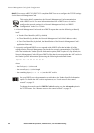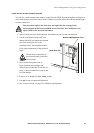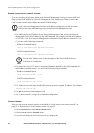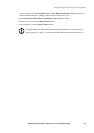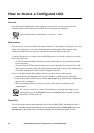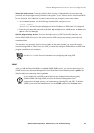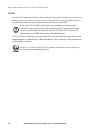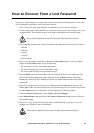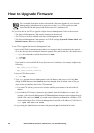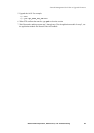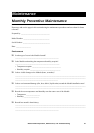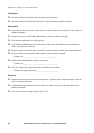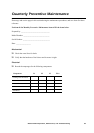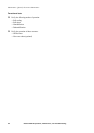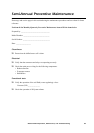58 NetworkAIR IR Operation, Maintenance, and Troubleshooting
How to Upgrade Firmware
For you to be able to use FTP to upgrade a single Network Management Card over the network:
• The Network Management Card must be connected to the network.
• The FTP server must be enabled at the Network Management Card.
• The Network Management Card must have its TCP/IP settings (System IP, Subnet Mask, and
Default Gateway addresses) configured.
To use FTP to upgrade the Network Management Card:
1. Open an MS-DOS command prompt window on a computer that is connected to the network.
Go to the directory that contains the firmware upgrade files, and list the files. (For the directory
C:\apc, the commands would be those shown in bold:
C:\>cd\apc
C:\apc>dir
Files listed for a NetworkAIR IR In-row Precision Air Conditioner, for example, might be the
following:
– apc_hw02_aos_225.bin
– apc_hw02_nairfm_100.bin
2. Open an FTP client session:
C:\apc>ftp
3. Type open and the Network Management Card’s IP address, and press ENTER. If the Port
setting for FTP Server in the Network menu has changed from its default value of 21, you
must use the non-default value in the FTP command.
a. For some FTP clients, you must use a colon to add the port number to the end of the IP
address.
b. For Windows FTP clients, separate the port number from the IP address by a space. For
example, if the Network Management’s FTP Server Port setting has been changed from its
default of 21, such as to 21000, you would use the following command for a Windows FTP
client transferring a file to a Network Management Card with an IP address of 150.250.6.10.
ftp> open 150.250.6.10 21000
4. Log on using the Administrator user name and password (apc is the default for both).
For a complete description on how to download a firmware upgrade for your Network
Management Card and transfer it to the unit, see the User’s Guide on the provided
NetworkAIR FM and NetworkAIR IR Precision Air Conditioner CD.