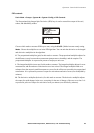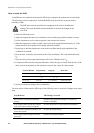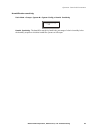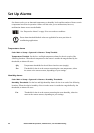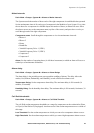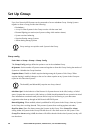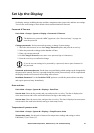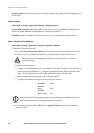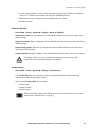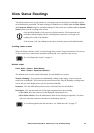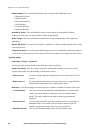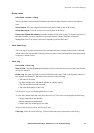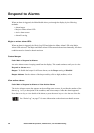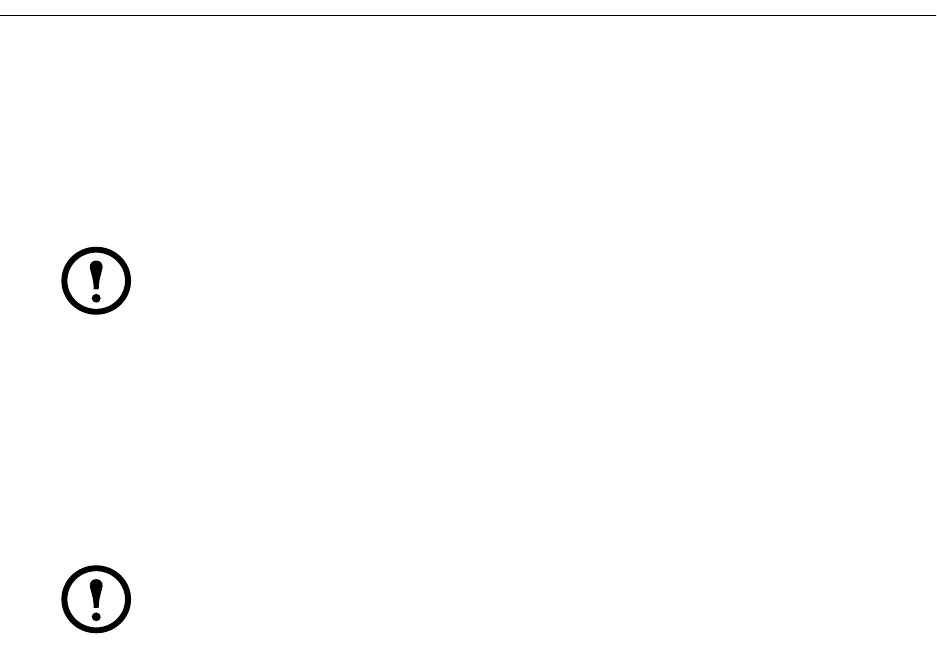
NetworkAIR IR Operation, Maintenance, and Troubleshooting 31
Set Up the Display
Set display settings, including the time and date, temperature units, passwords, and time-out settings.
You can also reset settings to their default values and download new firmware.
Password & Time-out
Path: Main > Setup > System > Display > Password & Time-out
Change passwords.
Set the passwords necessary to change System settings.
1. Move the selector arrow next to the Change Password option, and press the
ENTER key.
2. Select the password to change (either Service or User).
3. Enter your current password.
4. On the Change Password screen, enter a new password (up to 8 characters).
5. Press the
ENTER key to confirm the change.
Password and menu time-out. Set the time-out period during which settings can be changed after
the password is entered. If no key is pressed during this period, password entry will be required and
the display interface will return to the scrolling status screens.
Invalidate Password. Use the Invalidate NOW option to override the password time-out delay
and require password entry immediately.
Date and time
Path: Main > Setup > System # > Display > Date/Time
Set the date.
Enter the day, month, and year, and press the ENTER key. The date is displayed on
some status screens and is also used in the alarm/event log to date-stamp events.
Set the time. Enter the correct time, and press the ENTER key. The time is displayed on some status
screens and is also used in the alarm/event log to time-stamp events.
Temperature & pressure units
Path: Main > Setup > System # > Display > Temp/Pressure Units
Temperature units.
Set the units of measure for temperature readings and settings to either
Fahrenheit (°F) or Celsius (°C).
Note
The default user password is APC (uppercase). See “Password entry” on page 4 to
enter the password.
Note
If you do not want settings to be protected by a password, enter a space character for
the password.