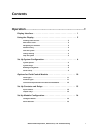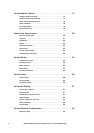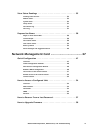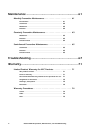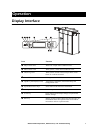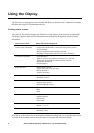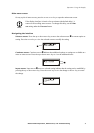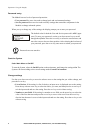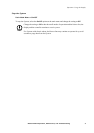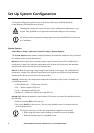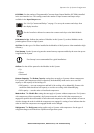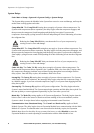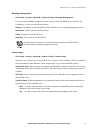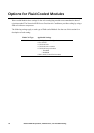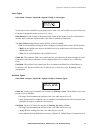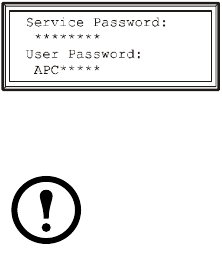
Operation: Using the Display
4 NetworkAIR IR Operation, Maintenance, and Troubleshooting
Password entry
The Module has two levels of password protection:
• User password for users who need to change basic and environmental settings
• Service password for users who need to modify settings that control the components in the
Module or change advanced options
When you try to change any of the settings, the display prompts you to enter your password.
The default value for both the User and Service password is APC (upper
case). To enter your password, use the up or
down arrow keys to scroll
through the alphabet. Press the
ENTER key to select the current letter, and
move the cursor to the next letter position. After selecting the last letter of
your password, press the
ENTER key once more to submit your password.
Start the System
Path: Main Menu > On/Off
To start the System, select the On/Off option on the main menu, and change the setting to On. The
System will run according to the current settings under Control Environment.
Change settings
Use the up or down arrow key to move the selector arrow to the setting that you wish to change, and
press the
ENTER key.
• List of choices. If the setting is a list of choices, an input arrow is displayed next to the setting.
Press the up or down arrow key to select the choice you want, and then press the ENTER key to
exit the input mode and save the setting. Press the
ESC key to exit without saving.
• Numbers or text fields. If the setting is a number or text field, use the arrow keys to select the
value of the first character and press the ENTER key to move to the next. Press the ENTER key
after the last character is set to exit the input mode and save the setting. Press the
ESC key to exit
without saving.
Note
Passwords are case-sensitive.