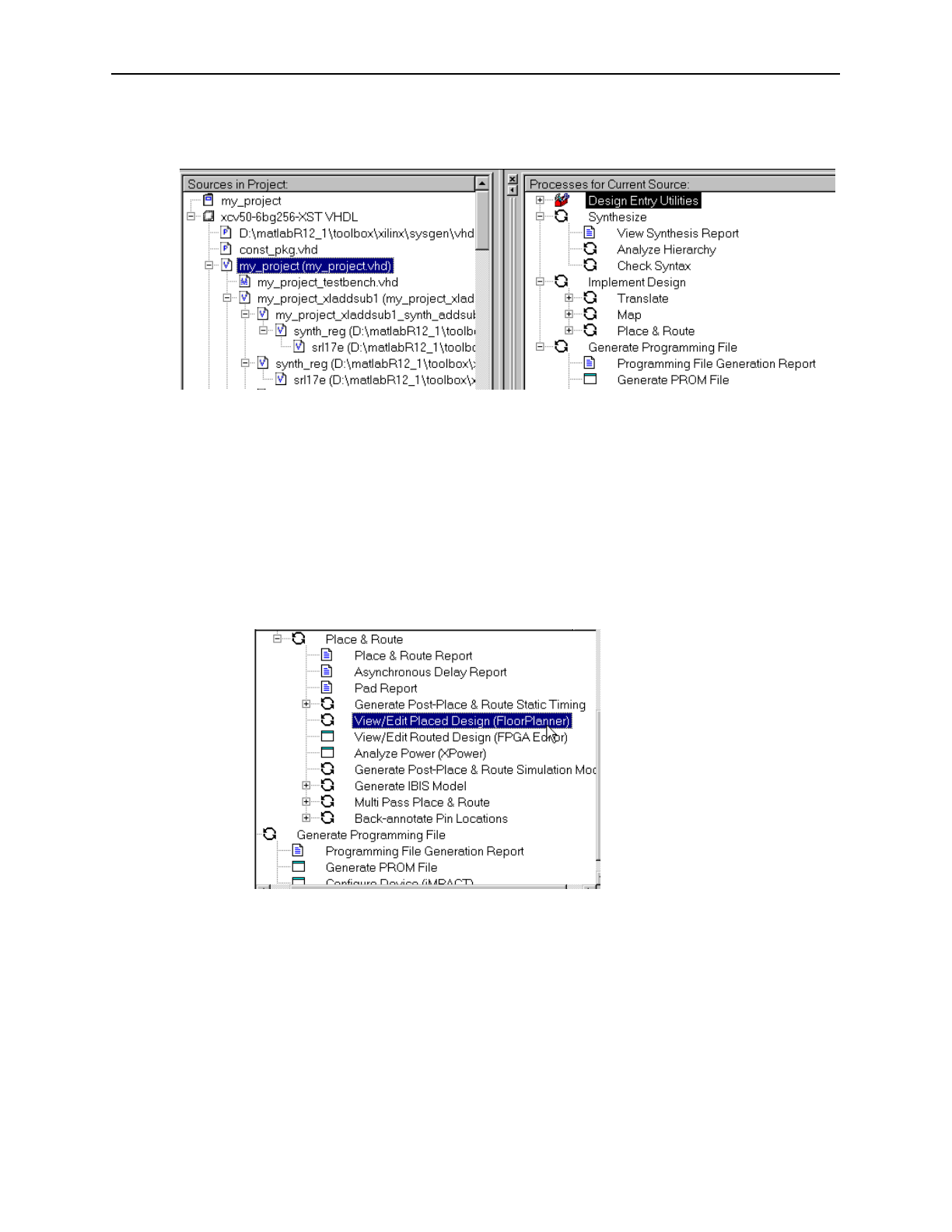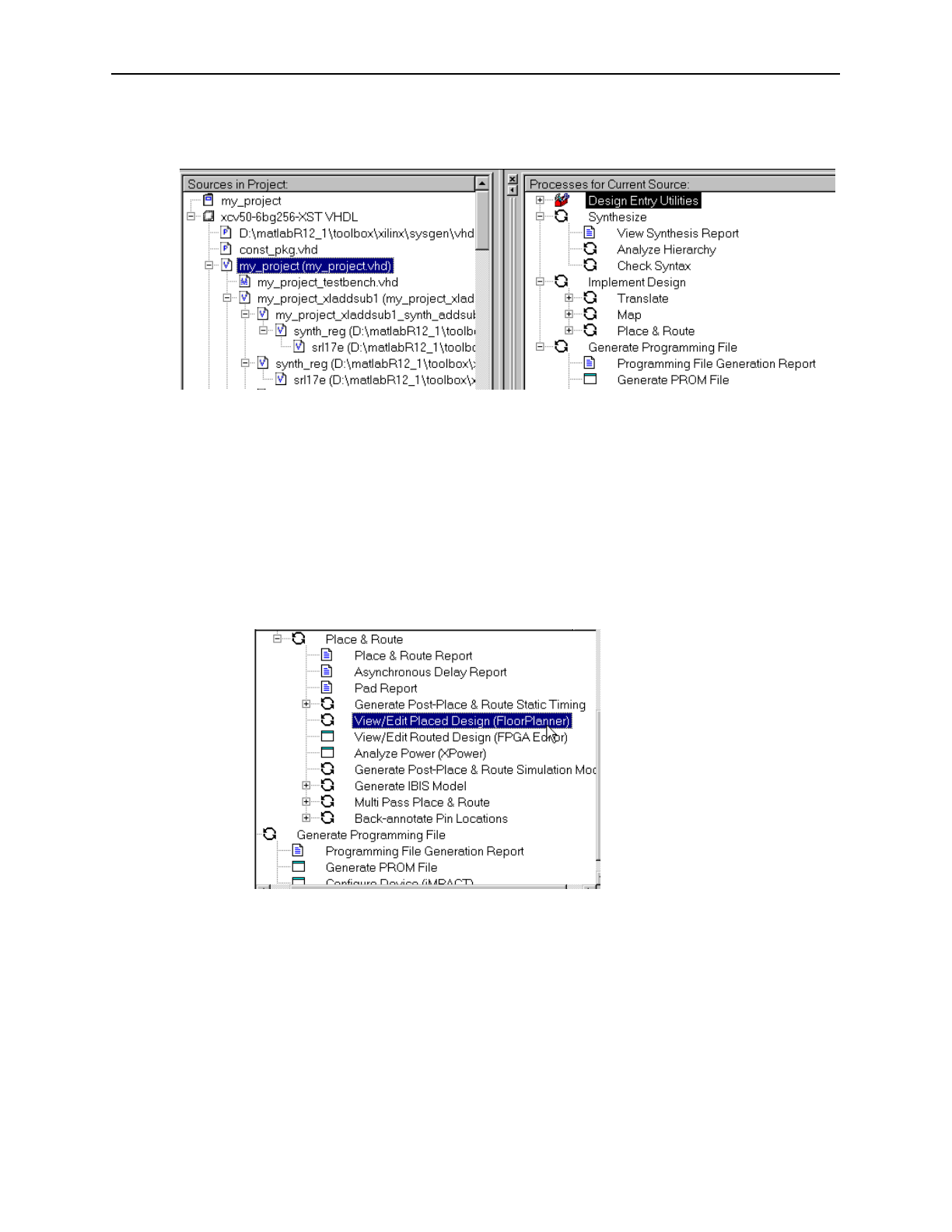
Xilinx ISE 4.1i Project Navigator 141
Using the Xilinx Software
In the Sources window, select the top-level VHDL module in your design. Now you
will notice that the Process window shows you all available processes that can be run
on the top-level VHDL module.
Figure 5-3: Processes available to VHDL design source
In the Process window, if you right-click on Generate Programming File and
select Run, you are instructing Project Navigator to run through whatever processes
are necessary to produce a programming file (FPGA bitstream) from the selected
VHDL source. In the messages console window, you will see that Project Navigator is
synthesizing, translating, mapping, routing, and generating a bitstream for your
design.
Now that you have generated a bitstream for your design, you have access to all the
files that were produced on the way to bitstream creation. For example, if you wish to
see how your design was placed on the Xilinx FPGA, you can select the FloorPlanner
view underneath the Place & Route option in the Process window.
Figure 5-4: Launching processes from within Project Navigator
Simulating using ModelSim within the Project Navigator
The System Generator project is already set up to run simulations at four different
stages of Project Navigator implementation. The System Generator creates four
different ModelSim
do
files which can be run from the Simulation process when your
testbench is selected.
The ModelSim do files created by System Generator are:
• pn_behavioral.do - for a behavioral (VHDL) simulation on the VHDL files in
the project, before any synthesis or implementation.