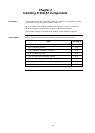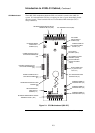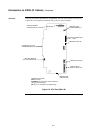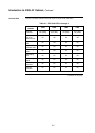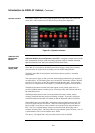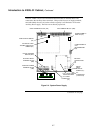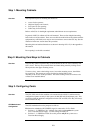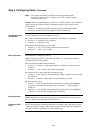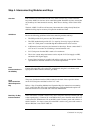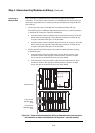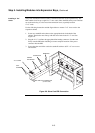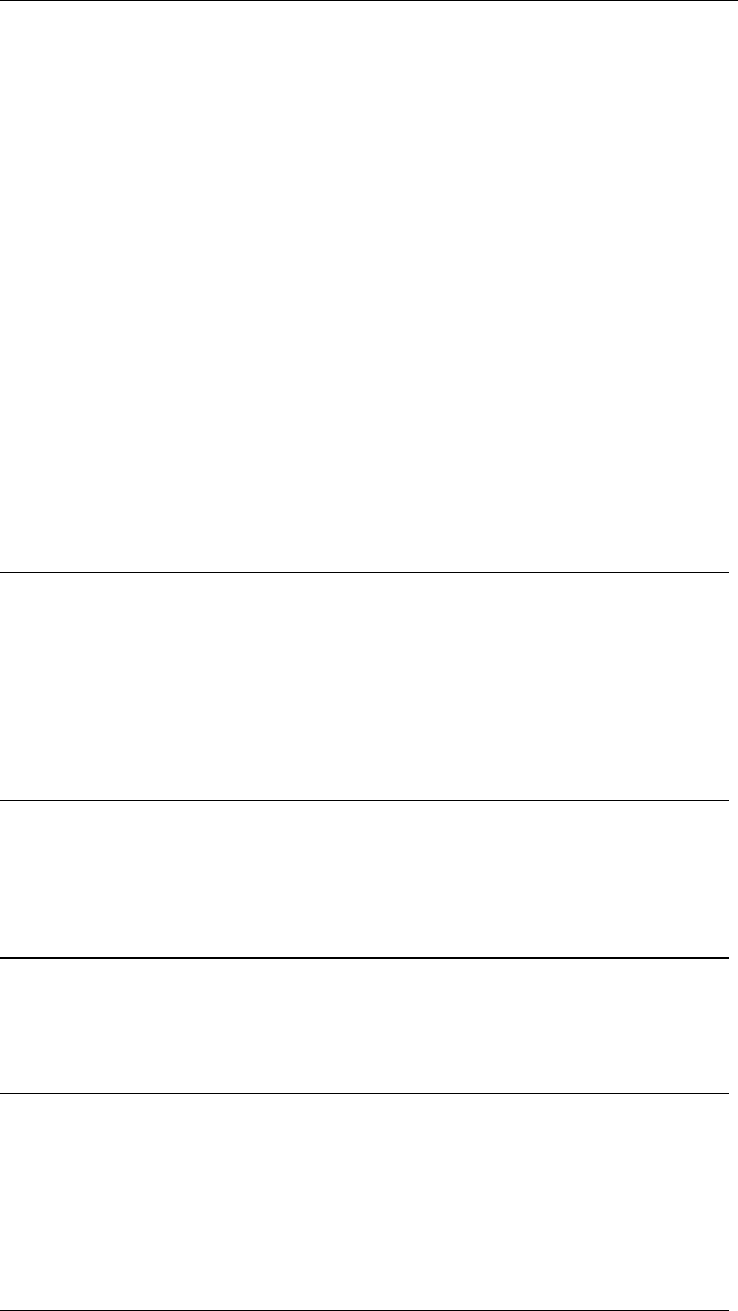
2-9
The important aspects of mounting the cabinet are:
• Access for the operator;
• Height of displays and controls;
• Free space for door opening;
• Cable entry for field wiring.
Refer to AS1670.1 for the height requirement and minimum access requirements.
In general, 4100U-S1 cabinets will be wall mounted. There are four dimpled mounting
holes in the rear of the cabinet. These are accessible from the inside of the cabinet with the
equipment bays still fitted, but it may be more convenient to remove the CPU bay. See the
instruction in the next section about this procedure.
Mounting hole and cabinet dimensions are shown in drawing 1976-176, in the appendix to
this manual.
Door opening is to the left as standard.
The CPU Bay and the Expansion Bay are both attached to the rear of the cabinet by four
8/32” screws. The bays are prevented from movement during transit by locking screws
fitted just below the upper mounting screws.
To remove a bay, remove the locking screws, loosen the mounting screws, then lift the
bay up and out. Disconnect any wiring from the bay before lifting it free.
Assembly is the reverse of this procedure. The transit locking screws do not have to be
re-fitted to an installed cabinet.
The CPU, SPS, and all other modules to be mounted in the 4100U-S1 cabinet must be
configured to operate correctly in the system via their DIP switch and jumper ports. This
section describes the hardware configuration for the CPU and SPS, since they will always
be used in the CPU bay.
The CPU motherboard must be jumpered as follows:
P9 determines whether the RUI SHIELD signal is connected to 24 C or Earth.
• Position 1 – 2: SHIELD to 24 C (default). Set to this position unless the system
uses a TrueAlert Power Supply. Use this setting for 4100U-S1.
• Position 2 – 3: SHIELD to Earth. Set to this position only if the system uses a
TrueAlert Power Supply.
Continued on next page
Step 1. Mounting Cabinets
Overview
Step 2. Mounting Card Bays to Cabinets
Overview
Step 3. Configuring Cards
Overview
CPU Motherboard
Configuration