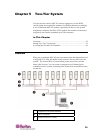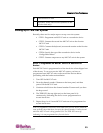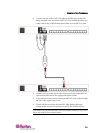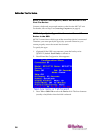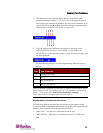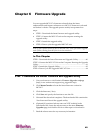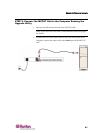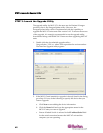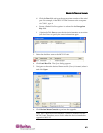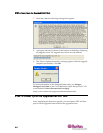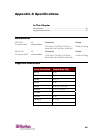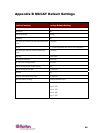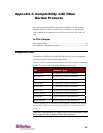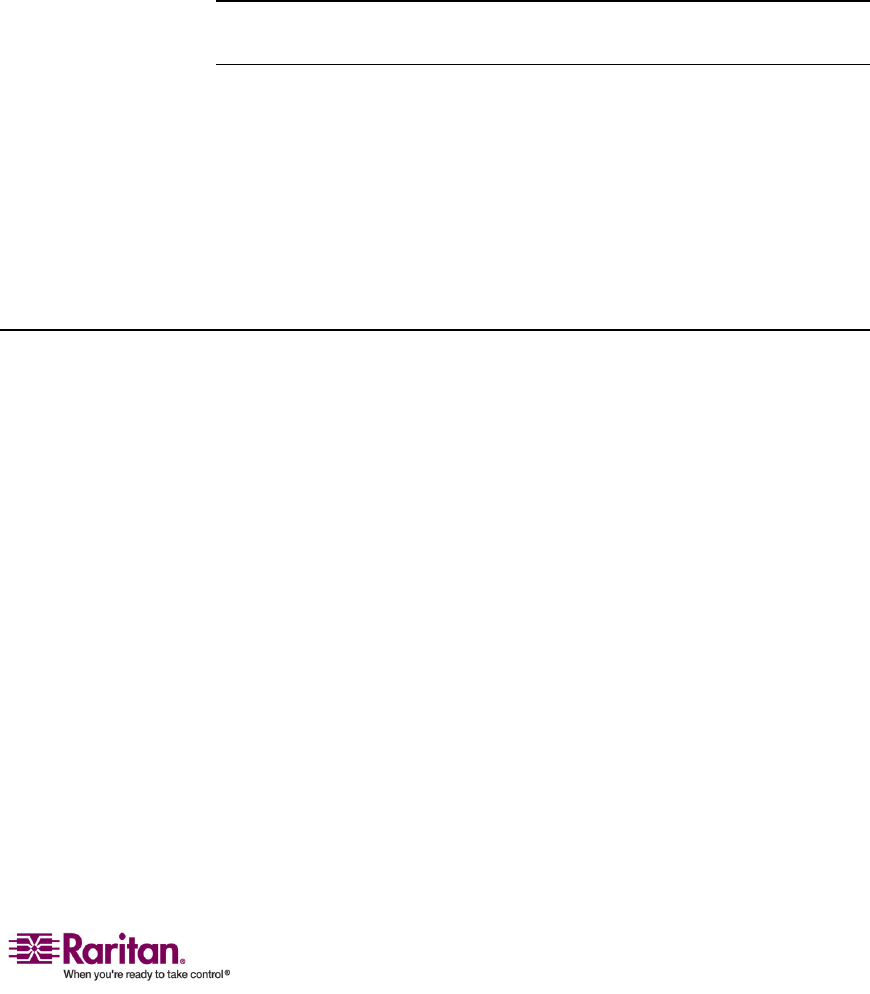
40
YoucanupgradeMCCAT’sfirmwaretobenefitfromthelatest
enhancementsandfeatureswhenevernewMCCATfirmwareisreleased
onRaritan’swebsite.Theupgradeprocessmainlyincorporatesfour
steps:
• STEP1:Downloadthelatestfirmwareandupgradeutility
• STEP2:ConnecttheMCCATunittothecomputerrunningthe
upgr
adeutility
• STEP3:Launchtheupgradeutility
• STEP4:PowercycletheupgradedMCC ATunit
Note:IfyoursystemconsistsoftwoormoreMCCATunits,youshouldupgrade
eachofthem,startingfromthefirsttiertothesecondtier.
In This Chapter
STEP1:DownloadtheLatestFirmwareandUpgradeUtility ..................40
STEP2:ConnecttheMCCATUnittotheComputerRunn
ingtheUpgrade
Utility.................................................................................................................41
STEP3:Laun
chtheUpgradeUtility .............................................................42
STEP4:Powe
rCycletheUpgradedMCCATUnit .....................................44
STEP 1: Download the Latest Firmware and Upgrade Utility
1. UseyourbrowsertovisitRaritanʹsFirmwareUpgradeswebpage
(http://www.raritan.com/support/sup_upgrades.aspx
).
2. ClickMasterConsoletolocatethelatestfirmwareversionfor
MCCAT.
3. Clickthefirmware(*.hex).
4. ClickSaveandspecifythelocationtosavethefile.
5. Waituntilthedownloadcompletes.Thedownloadedfilecontainsthe
*.hexfirmwarefileandtheupgradeutility.
6. (Optional)IfassociatedreleasenotesareNOTincl
udedinthe
downloadedfile,locatethereleasenotesonthesameFrimware
Upgradespage,anddoubleclickittoeitheropenordownloadit.
7. Readthereleasenotesforanynecessaryinformation
Chapter 6
Firmware Upgrade