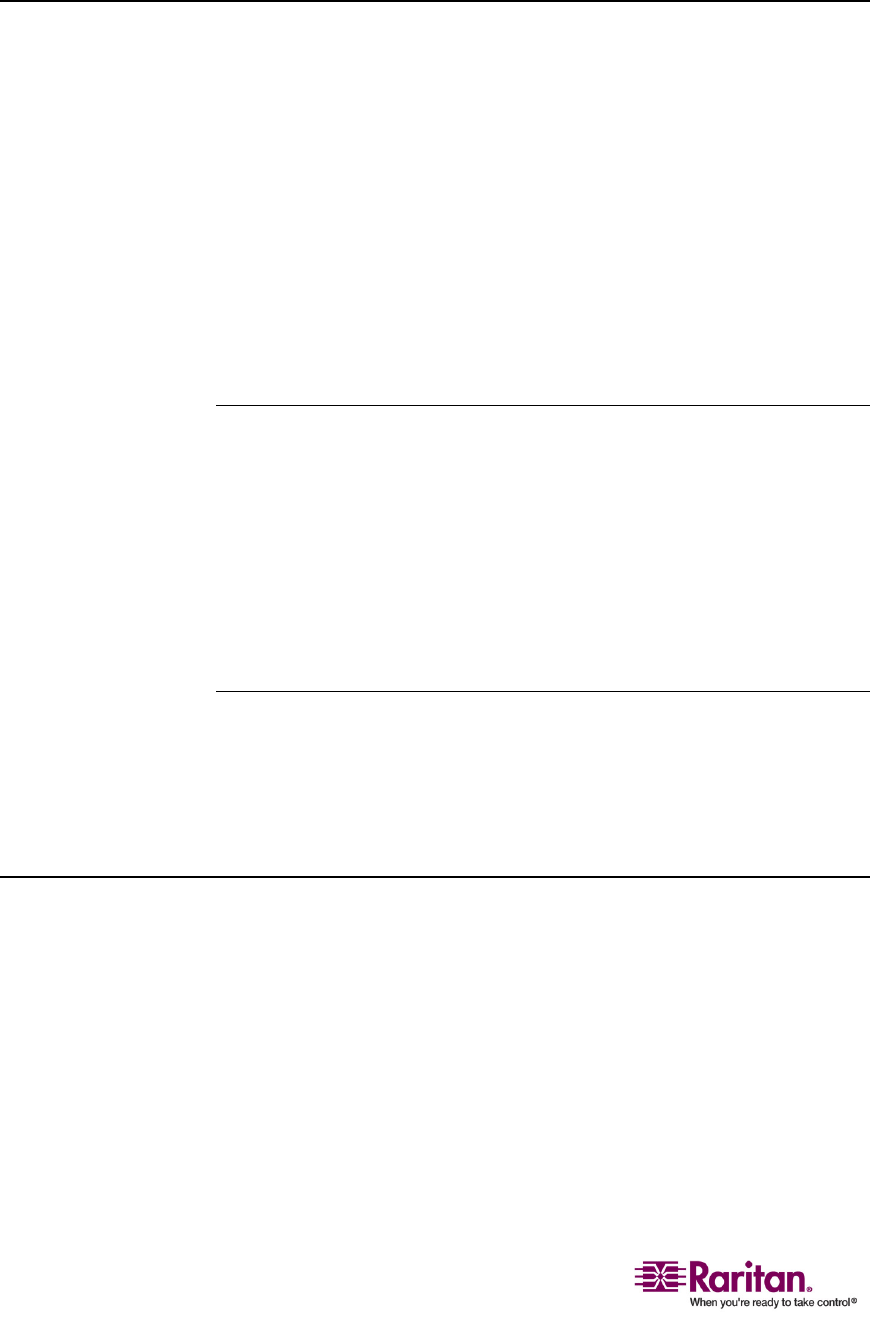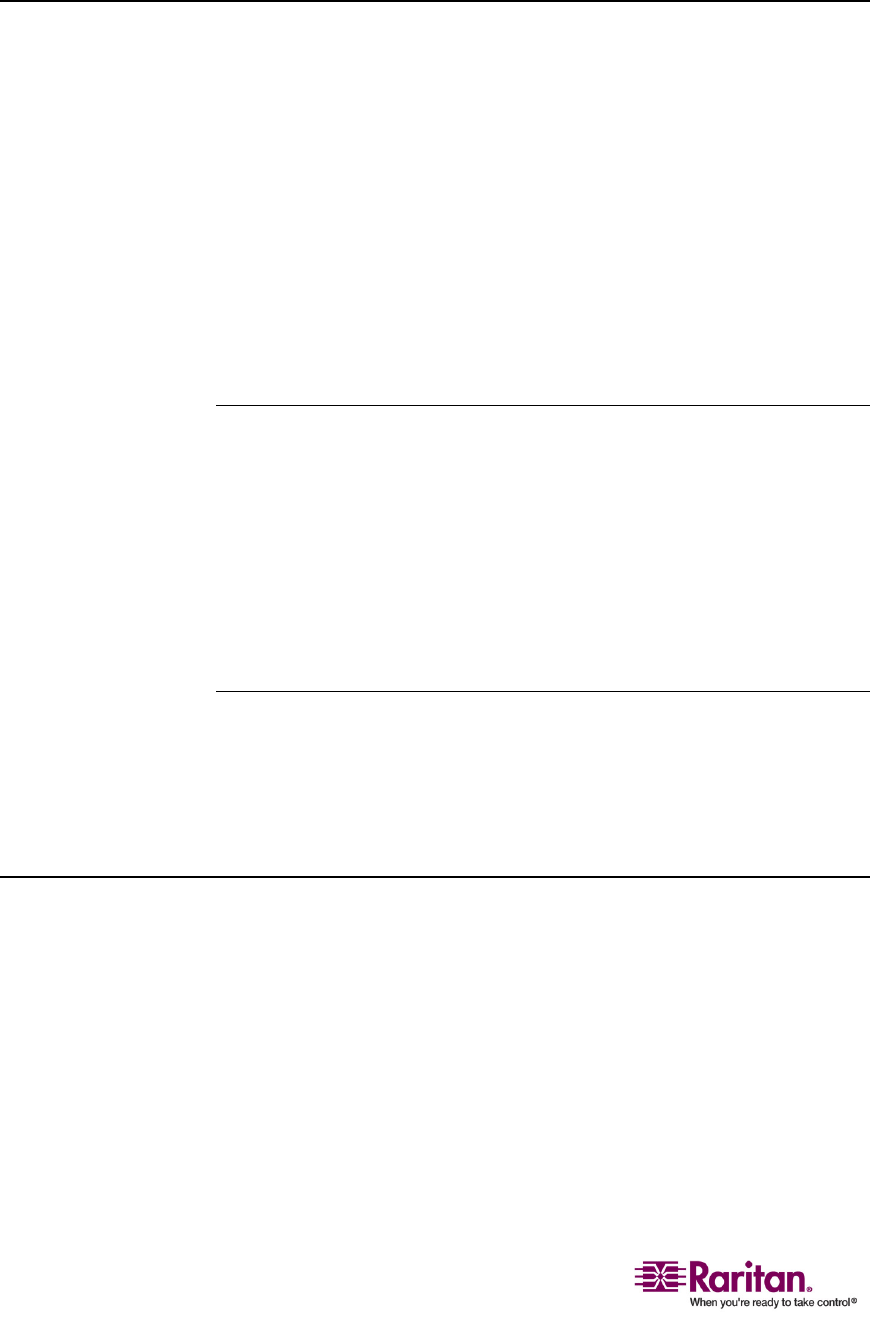
Refreshing the Channel Status
22
Refreshing the Channel Status
FromtheOSDorLEDstatus,youcantellwhichchannelisconnectedtoa
powereddeviceandwhichisnot.However,MCCATdoesnotsupport
real‐timechanneldetection.Besides,theOSDremembersandshowsthe
lastsecond‐tierchannelstatusinsteadofre‐detectingthesecond‐tier
channelstatusaf
tertheMCCATunitispowercycled.Therefore,you
needtorefreshthechannelstatusshownintheOSDorLEDifyouhave
madeanychangestothehardwareconfiguration,suchaschannel
swappingordisconnectionandreconnectionofcomputers.MCCAT
providestwomethodstoupdatethechannelstatus:
• UsetheF8fu
nctionkey
• UsetheAutoScanfunction
Using the F8 Function Key
1. (Optional)IftheOSDisnotonscreen,pressthehotkeytwice
QUICKLY(default:ScrollLock)toactivateit.
2. PressF8toupgradethestatus.Thesystemstartstocheckeach
channelonebyoneanddisplays“UpgradePCStatus....”onthe
screen.
3. Oncethestatuscheckingiscomplete,bothoftheOSDandLEDstat
us
isupdated.
Using the AutoScan Function
TheMCCATunitchecksallofthechannelsonebyoneandupdatesboth
oftheOSDandLEDstatusaftertheAutoScanfunctionisperformed.For
instructionsonactivatingtheAutoScanfunciton,seeCyclingThrough
Channels(onpage19).
Accessing Active Channels Only
Toavoidaccessinginactivechannelsbyaccidentwhenselectingchannels,
youcanturnontheAutoskipfunctionwithoutturningontheAutoscan
function.
1. TurnontheAutoskipfunctionbyeitherpressingtheSKIPbuttonon
thefrontpanel,orpressingF7whentheOSDisonscreen.
2. Selectanychannel,andthesy
stemautomaticallyaccessesthenext
activechannelifthechannelyouselectisnotanactiveone.