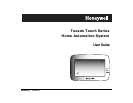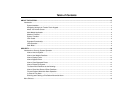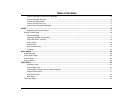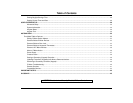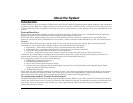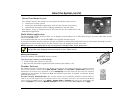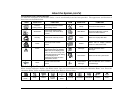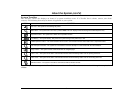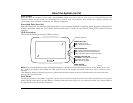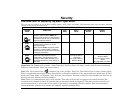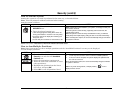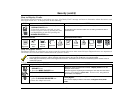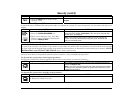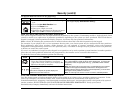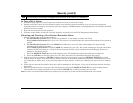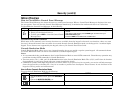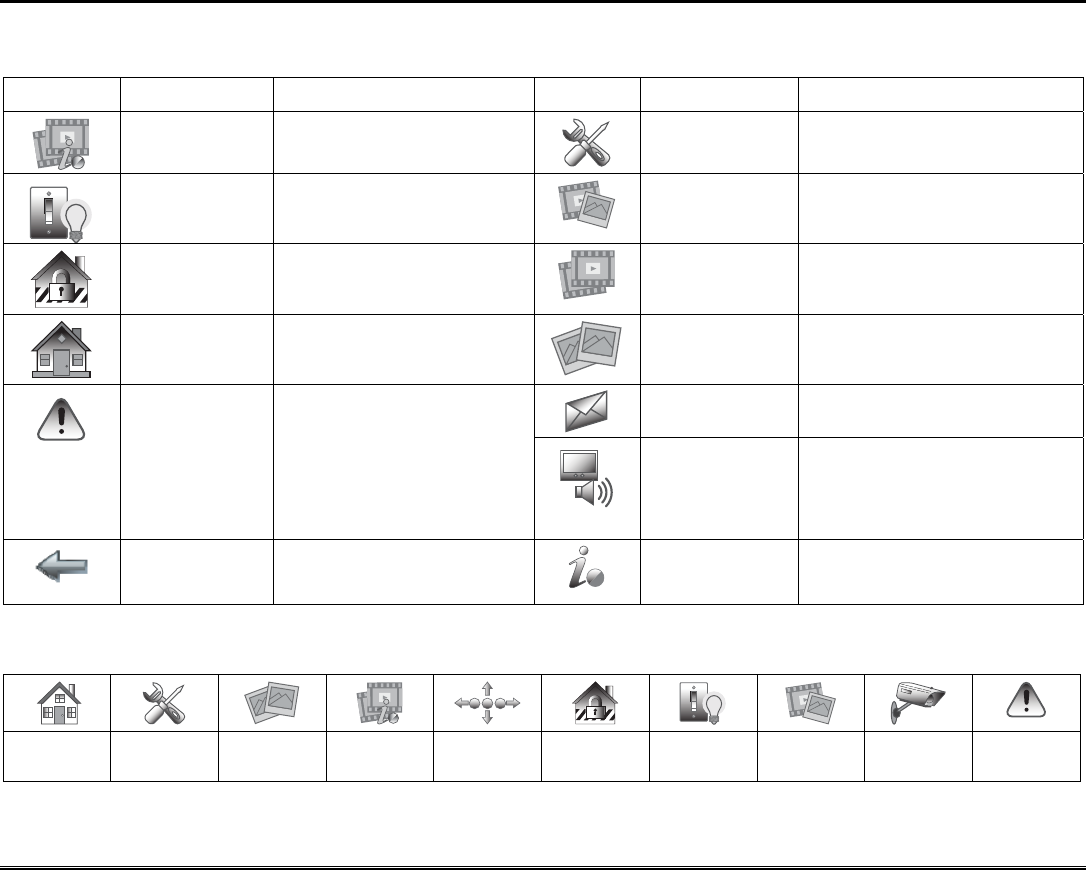
About the System (cont'd)
7
Navigation Icon Descriptions
To aid in the navigation of the Tuxedo Touch, a set of user-friendly icons has been provided. The appearance and function of
these icons are described below.
ICON ICON TITLE FUNCTION ICON ICON TITLE FUNCTION
“Product /
Training Videos”
Accesses Product Introduction
and Training Videos.
“Setup” Accesses the Setup menus.
"Automation”
Accesses the Z-Wave setup,
Scene setup, and Room setup
screens.
“Multi-Media”
Accesses the Message, Camera,
Picture and Video features.
"Security” Accesses the "Security" screen.
“Video” Allows user to play video files.
“Home”
Returns you to the "Home"
screen.
“Picture”
Allows user to display personal
photos in a slide show format.
“Panic”
Displays Emergency functions
(as programmed by the installer).
Note: This icon is displayed and
active on all screens except while
in the Clean Screen mode, during
an LCD Display test in
Diagnostics and from the Video
and Camera screens.
"Message”
Record and retrieve Voice
Messages.
“Voice Status” Allows user to hear system status.
“Back”
Reverts to the last screen
viewed.
“Control Panel
Message”
This icon alerts the user to a Control
Panel Message.
Minimizing the Home Screen Icons
When viewing wallpaper displays, the Home screen icons can be minimized by pressing the “Minimize Home” icon. Press the
“Maximize Home” icon to maximize Home screen icons. Refer to Picture Setup.
Minimize
Home
Setup Picture Product
Videos
Maximize
Home
Security Automation Multi-Media Camera Panic