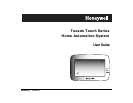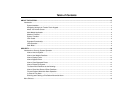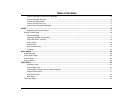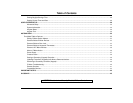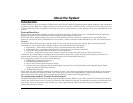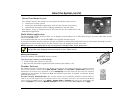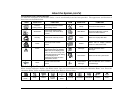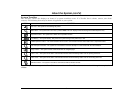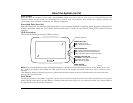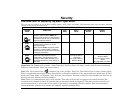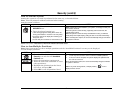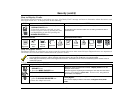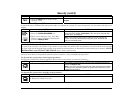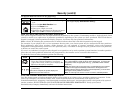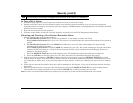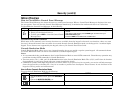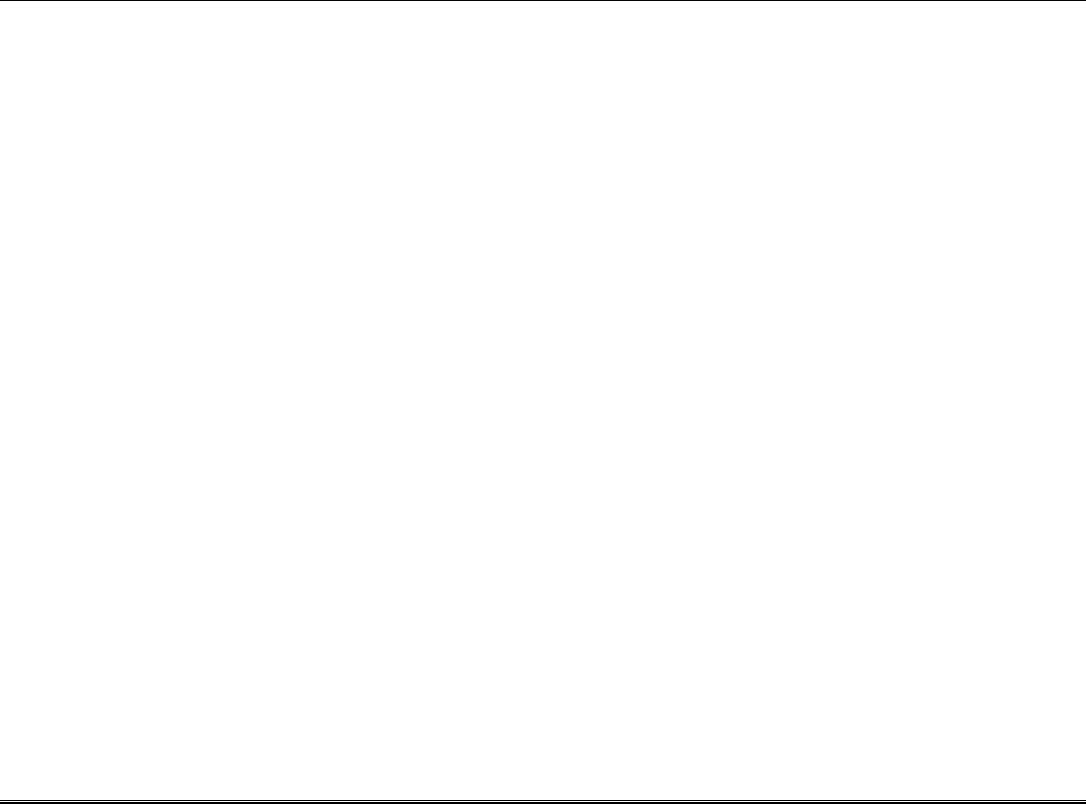
5
About the System
Introduction
Congratulations on your ownership of a Honeywell Tuxedo Touch™ Home Automation System which combines home automation
and home security. With clear, simple controls on a touch-screen interface, Tuxedo Touch™ is both easy to learn and easy to use.
A Product/Training Video is provided containing easy step by step tutorials to assist with the setup and customization of the
system.
System Interface
Equipped with web-hosting capability and built-in Z-Wave® technology, Tuxedo Touch can be retrofitted into home electronics
devices and systems without interference from common household wireless electronics.
The Tuxedo Touch supports Remote Services for controlling Z-Wave devices and Scenes remotely from an associated Total
Connect
™
account and can be controlled from a smart phone, i-Pad
TM
, Android
TM
Tablet, Blackberry
®
or PC using Total Connect.
Features
The Tuxedo Touch wireless keypad, used for quick and easy security system operation, offers Z-Wave control of the home
environment, such as lamp modules, dimmer modules, door locks, thermostats and cameras.
• Thermostats – temperature control for energy conservation when away from home.
• Lights/Appliances - turn lights and appliances on when the security system is disarmed.
• Door locks - door unlocks when the security system is disarmed.
• Cameras – control and view up to four cameras in quad view at the same time from any web enabled device.
In addition, this system offers you burglary protection and may provide fire, carbon monoxide and emergency protection. To
realize the full potential of the system, it is important that you feel comfortable operating it.
Your system may consist of one or more of the following:
• TUXS Keypad (black/silver housing)
• TUXW Keypad (white housing)
• One or more other keypads for system control
• Various sensors for perimeter and interior burglary protection, plus a selected number of strategically placed smoke,
carbon monoxide or combustion detectors
• Lighting/output devices.
The system uses microcomputer technology to monitor all zones, and provides appropriate information for display on the keypad
and/or other keypads used with the system. Your system may also have been programmed to automatically transmit alarm or
status messages over the phone lines or wirelessly over GSM to a central alarm monitoring station.
Navigating through the Tuxedo Touch Keypad
Navigation through the Tuxedo Touch Keypad typically begins from the "Home" screen. This is the main default screen (starting
screen) and is the first screen you see when you power up and initialize the keypad. It is from this screen that you select from the
main menu. Once you have made your selection, you can navigate through various sub-menus by pressing graphical icons to
perform the function you desire.