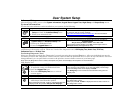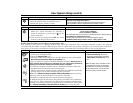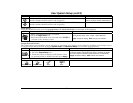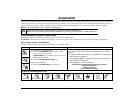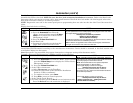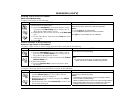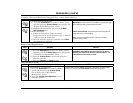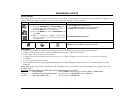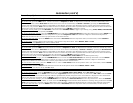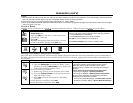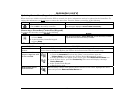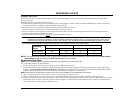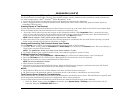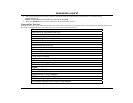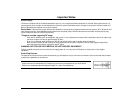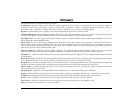Automation (cont'd)
38
Scene Setup Options
Options for adding a Condition (if needed) – After each selection press SAVE!!!
In the “Condition” box, press the Add icon.
To set the time
, press the TIME button: “Set the occurrence” to Repeated, or Once. If “Repeated” was selected, choose the desired days of the
week; if ONCE was selected Enter Date. The Time can be set to execute automatically at Sunrise or Sunset by pressing the Sunrise/Sunset
option. Note: The Sunrise/Sunset feature is dependent on the “Region” selected in the “Weather Forecast” section and requires internet access
for accuracy. Or, press the Timer button (to limit the scene to execute only from within a specified time window) and press on the “hour/minutes”
displayed to enter the desired time on the data entry keyboard. Press on AM/PM to change the setting.
To set the security mode
, press the SECURITY button and select: DISARM, AWAY, (triggers upon arming away), STAY, NIGHT, AWAY SECURED
(triggers when exit delay has expired) and ALARM.
To set the thermostat settings,
press the THERMOSTAT button and select a Thermostat Device from the drop down menu. Use the ABOVE and
BELOW buttons to increase/decrease the temperature or press the Temperature Value box and enter 2 digits for the desired temperature.
Note: Test thermostats first to ensure proper function in the Scene feature.
To set the door lock status
, press the DOOR button and select a Door Device from the drop-down menu (see notes below). Select LOCKED or
UNLOCKED.
To set the zones, press the Zones button and select a zone from the drop-down menu. Select Restore, Alarm or Fault.
Note: Do not use zone Restore option in the Condition field.
Options for adding a Trigger – After each selection press SAVE!!!
In the “Trigger” box, press the Add icon.
To set the time
, press the TIME button and “Set the occurrence” to Repeated, or Once. If “Repeated” was selected, choose the desired days of the
week; If ONCE was selected, Enter Date. The Time can also be set to execute automatically at Sunrise or Sunset by pressing the Sunrise/Sunset
option. Note: The Sunrise/Sunset feature is dependent on the “Region” selected in the “Weather Forecast” section and requires internet access
for accuracy. Or, press the Timer button (to limit the scene to execute only from within a specified time window) and press on the “hour/minutes”
displayed to enter the desired time on the data entry keyboard. Press on AM/PM to change the setting.
To set a security mode
, press the SECURITY button and select: DISARM, AWAY, STAY, NIGHT (for residential panels only).
To set the thermostat settings
, press the THERMOSTAT button to select the Thermostat Devices from the drop down menu. Use the ABOVE
and BELOW button to increase/decrease the temperature range or press the Temperature Value box and enter 2 digits for the desired
temperature. Note: Test thermostats first to ensure proper function in the “Scene” feature.
To set the door lock status
, press the DOOR button to select a Door Device from the drop-down menu (see notes below). Select LOCKED,
UNLOCKED or CODE UNLOCKED.
To set the zones, press the Zones button and select a zone from the drop-down menu. Select Restore, Alarm or Fault.
Note: Do not use zone Restore in the Condition field.
Options for adding an Action – After each selection press SAVE!!!
In the “Action” box, press the Add icon.
To set the security mode
, press the SECURITY button and select: DISARM, AWAY, STAY, NIGHT. Enter User Code, if required.
To set the light on/off
, press the LIGHT button and select a Light Device from the drop down menu; set the action to ON or OFF. Press the Timer
button (to limit the scene to execute only from within a specified time window) and press on the “hour/minutes” displayed to enter the desired
time on the data entry keyboard. Press on AM/PM to change the setting. See “Automation Lighting Timer Feature” Section.
To set the thermostat settings,
press the THERMOSTAT button and select a Thermostat Device from the drop-down menu. Press the Set Mode
button to set the Action to “Off”, “Heat”, or “Cool”. Press the Set Energy button and select from “Normal” or “Saving” energy mode. Press the Set
Point button and enter a set point value for “Heat Point” and “Cool Point”. Note: Test thermostats first to ensure proper function in the Scene.
To set the door lock status
, press the DOOR button and select a Door Device from the drop-down menu (see notes below). Set the action to
LOCKS or UNLOCKS.