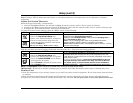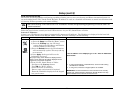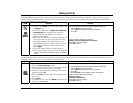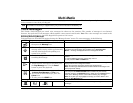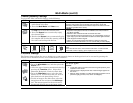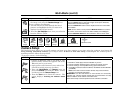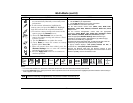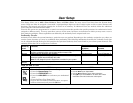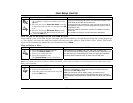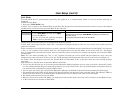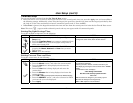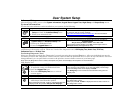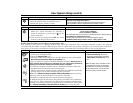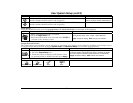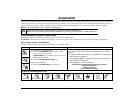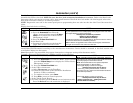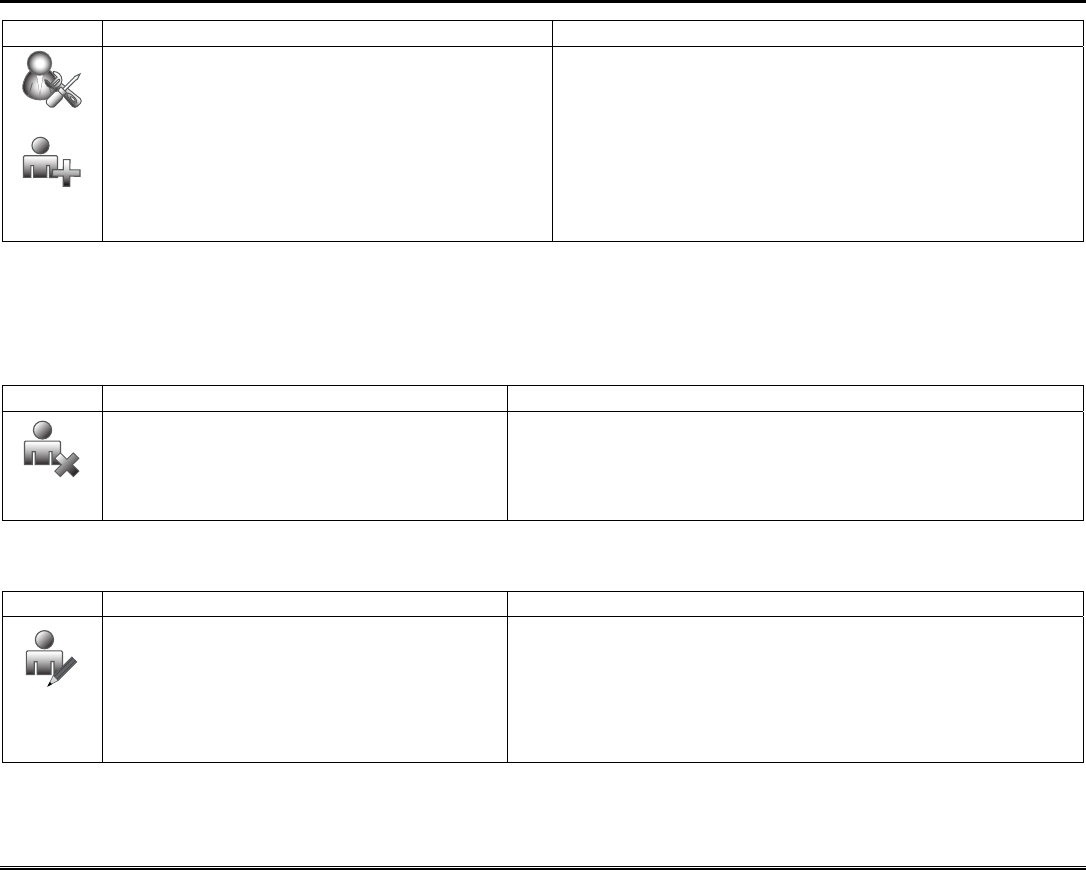
User Setup (cont'd)
27
ICON ACTION NOTES
7. Press the box next to User Number and enter
an “available” (3-digit) user number; press the
OK icon.
8. Press the box next to Enter User Code, enter the
4-digit User Code for this user and press the OK
icon.
9. Press the box next to RF Button Zone (if used);
enter the 3-digit RF Button Zone for this user.
10. Press the Save icon.
The authorized code for adding users is dependent upon the alarm
panel you are interfacing with. Check your alarm panel Installation and
Setup Guide to determine who can add users.
If assigning this user to wireless key, enter one of the zone numbers of
the keyfob (the wireless key must be programmed first before it can be
assigned to a user).
Select the partitions, access level, and enter an available user number
for this user.
For available user numbers, see the control panel instructions.
How to Add an Existing User to a Second Keypad
After adding a user to the first keypad, the same user can be added to a second keypad. From the second keypad go
to “User Setup” and enter the same user name and same user code (refer to “How to Add a User” above). The second
keypad will automatically update the user information. Press Save.
How to Delete a User
ICON ACTION NOTES
1. Select the User you want to delete.
2. Press the DELETE USER icon.
3. Enter your Authorized code.
4. Press the appropriate icon.
The Confirm Delete
screen is displayed.
Three selections are available: add a user, edit a user, or delete a user.
The authorized code for deleting, adding, and editing users is dependent upon
the alarm panel you are interfacing with. Check your alarm panel Installation
and Setup Guide to determine who can delete, add, and edit users.
How to Edit a User
Note: You cannot edit a User’s name or number. To modify a User name or number, you must delete the User and re-enter User.
Edit a user as follows:
ICON ACTION NOTES
1. Press the EDIT USER icon.
2. Enter your Authorized code.
3. Select the options needed for this user and
press the Save icon.
Three selections are available: add a user, edit a user, or delete a user.
When you select Save, the configuration changes are saved and you are
returned to the User Setup screen.
Note: The authorized code for deleting, adding, and editing users is
dependent upon the alarm panel you are interfacing with. Check your alarm
panel Installation and Setup Guide to determine who can delete, add, and edit
users.