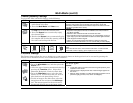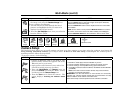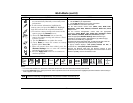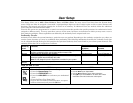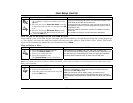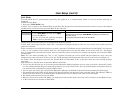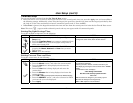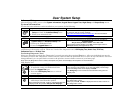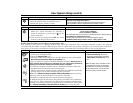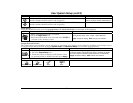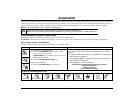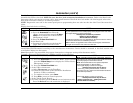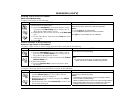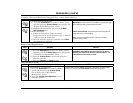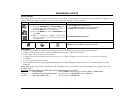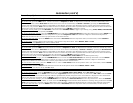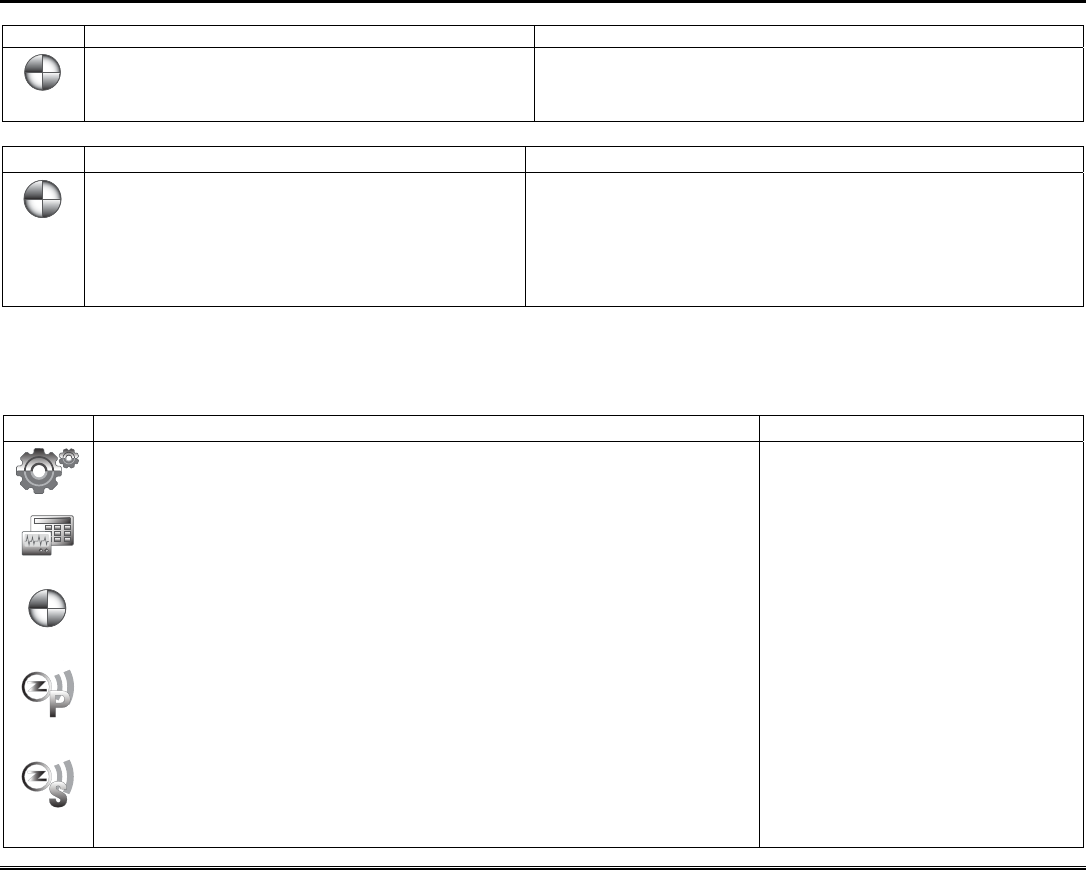
User System Setup (cont'd)
31
LED Test
ICON
ACTION
NOTES
1. Press the LED Test icon; "Testing.." is displayed
while the 3 LEDs light sequentially, top to
bottom (red, green, yellow), 5 times.
At the conclusion of the test, a pop-up "Confirmation Window" displays:
"Did you see chasing LED pattern?"
If you press Yes, "Passed" is displayed in the test status column.
If you press No, "Failed" is displayed in the test status column.
Calibration Test
Z-Wave Test
NOTE: This procedure is for Z-Wave test purposes only.
Role shifting is the process of shifting primary and secondary controllers. The secondary controller becomes the primary
controller with the ability to enroll Z-Wave devices. This is useful when the primary controller is in a fixed location and the Z-
wave device is not easily accessible (but within Z-wave range). To perform the role shifting Z-Wave Test, do the following:
ICON ACTION NOTES
1. Press the Advanced Setup icon.
2. Enter your Authorized Code.
3. Press the Keypad Test icon.
4. With the status of the controller in the “P” (Primary) state, press the Z-
Wave Primary Controller Shift to Secondary icon.
A pop-up window is displayed with the following warning: “
Warning!! This Z-
Wave controller shift function is for evaluation only now. This primary controller is
shifting to the secondary. Please wait until the process completes.
5. To shift the primary controller role to a handheld controller, follow the
handheld controller manufacturer’s instructions.
The pop-up message disappears and controllers have shifted successfully.
Z-Wave devices can now be enrolled from this controller.
Note: The Z-Wave Primary Controller Shift to Secondary icon is inactive
when the Tuxedo Touch becomes the secondary controller.
The Shift is completed when the warning window disappears.
6. Shift the Tuxedo Touch back to the primary controller after enrolling Z-
wave devices. First, initiate the role shift on the handheld controller from
primary to secondary referring to manufacturer’s instructions. Then, press
the Z-Wave Secondary Controller Shift to Primary icon on the keypad.
Select from two main categories of tests:
• Z-Wave Role Shifting: Primary to
Secondary and Secondary to Primary.
• Z-Wave Basic Command: Set On or
Off.
Note: The status of the controller can only
be changed from Primary to Secondary
controller when no devices are enrolled.
Use the delete device or reset controller
function to remove enrolled devices.
ICON ACTION NOTES
1. Select the Calibration icon and using a stylus,
follow the screen directions by pressing a
series of crosshairs (+) and boxes (❏) on the
screen until done.
2. If the test was successful, press OK; the screen
returns to the Keypad Test screen.
A pop-up message displays:
Touch screen calibration
Touch crosshair to calibrate
If the Calibration test was successful, a confirmation screen appears stating:
“Congratulations Calibration Success”
If the test was unsuccessful, an error message appears stating:
“Calibration failed, do you want to retry?” Retry, Ignore or Exit.