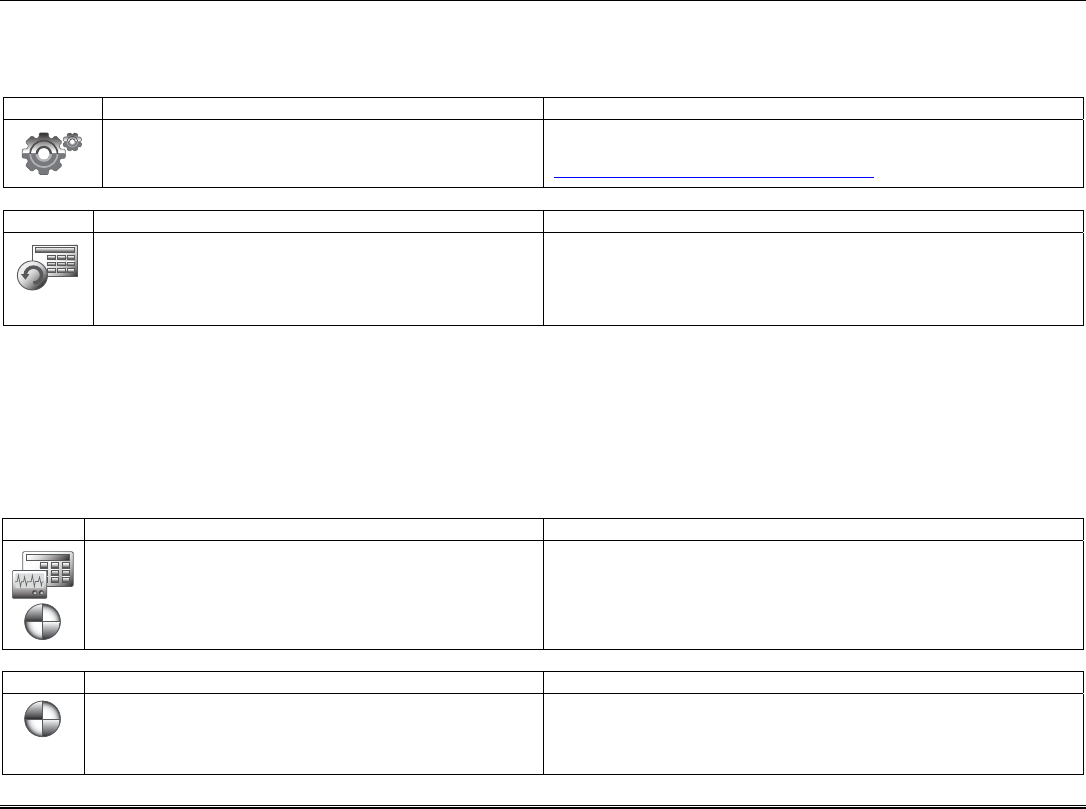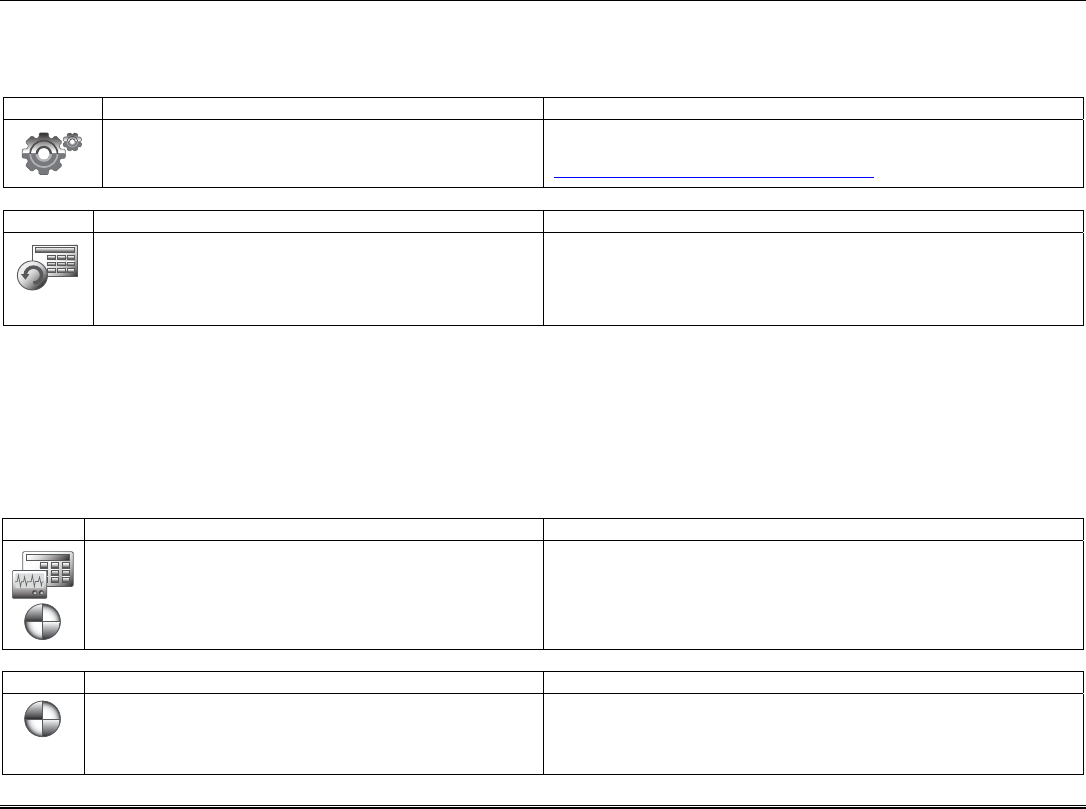
30
User System Setup
Advanced Setup
Advanced Setup allows access to the System Information, Keypad Reset, Keypad Test, Night Setup and Output Setup menus.
System Information
To view the latest software version installed on your system, do the following:
1
. From the “Setup” screen, press the System
Setup and then the Advanced Setup icons.
2. Enter your authorized code.
The Software Version is displayed on the lower right of screen.
If necessary visit the Tuxedo Toolkit at:
http://www.tuxedotouchtoolkit.com/index.html
for more information.
Keypad Reset
1. From the “Home” screen, press the Setup,
System Setup and Advanced Setup icons.
2. Enter your Authorized Code.
3. Press the Keypad Reset icon.
When the Keypad Reset icon is pressed, the message is displayed:
Processor Reset
Are you sure you want to reset? Select Yes or No.
If the keypad requires resetting, press OK and the keypad resets. If
Cancel is selected, the keypad is not reset.
Keypad Test - A series of diagnostic tests are provided that allows verification of correct operation of the keypad and its
connections to the security system. There are a total of five diagnostic tests; LCD Display Test, Audio Test, LED Test,
Calibration Test and Z-Wave Test.
Performing Diagnostic Tests
Select any diagnostic test from the “Diagnostics” screen by pressing the associated Test icon. All or any individual test may be
run when you access the “Diagnostics” screen; however, each test must be performed one at a time. At any time when a test is not
being performed, you can press back to return to the previous screen or home to return to your home page.
Note: Once the Diagnostics screen is exited, subsequent entry to this screen displays all test options as "Not Performed."
LCD Display Test
1. Press the Advanced Setup icon.
2. If applicable, enter your Authorized Code.
3. Press the Keypad Test icon.
4. Press the LCD Display Test icon; a series of
screens appear.
After each type of display, you are asked if the display was proper.
If the response to all questions is yes, the LCD Display Test message
area of the Diagnostics screen displays “Passed”.
The Emergency screen cannot be accessed while running the LCD
Display Test.
Audio Test
1. Press the Audio Test icon; "Testing.." is displayed
while beeps sound from the speaker.
At the conclusion of the test, a pop-up "Confirmation Window"
is displayed with the question "Did you hear Beeping?"
When you press
,
is displayed in the test status column on
the "Diagnostics" screen.
When you press No, "Failed" is displayed in the test status column on
the "Diagnostics" screen.