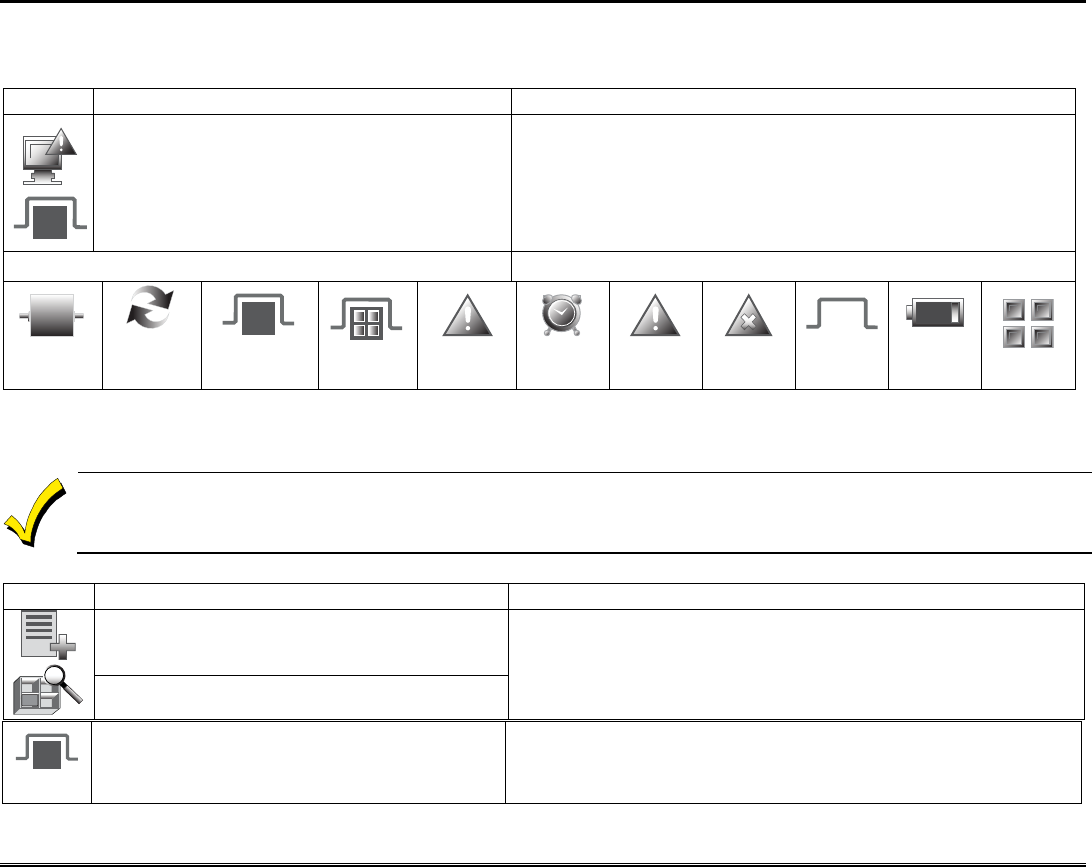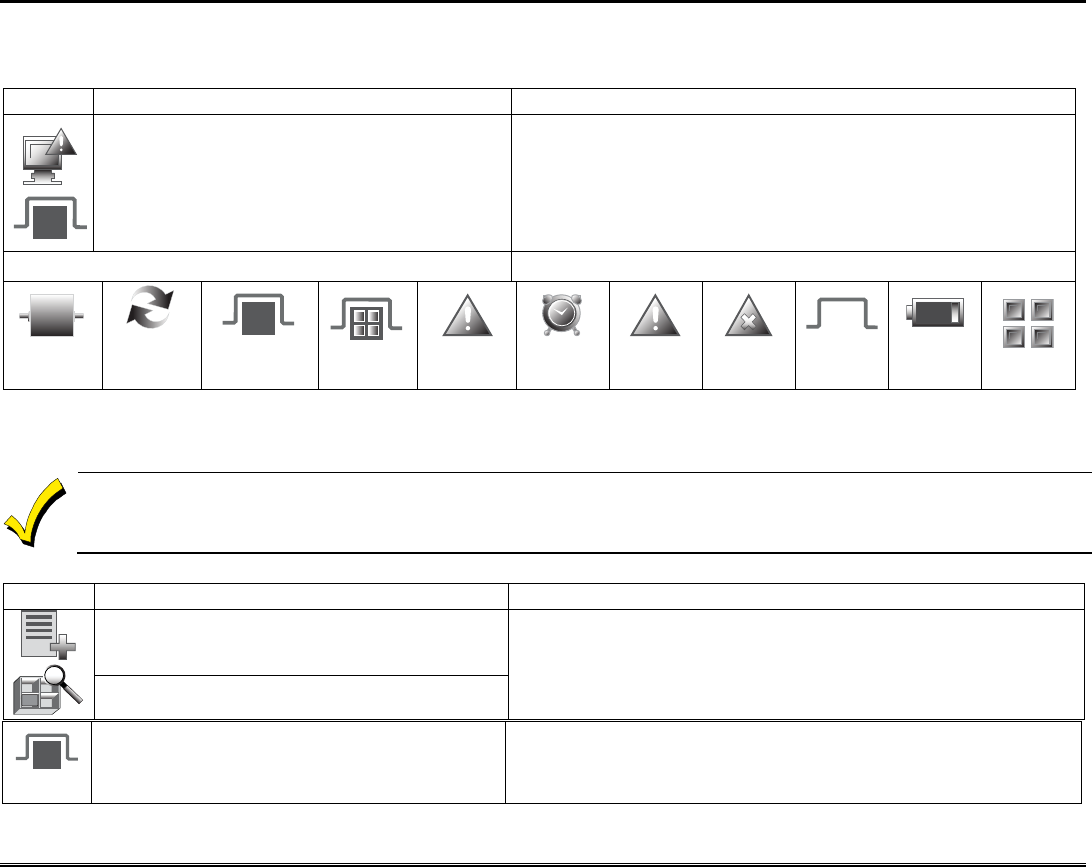
Security (cont'd)
12
How to Display Faults
The Display Faults function is used when you see a “Not Ready Fault” message and want to determine where the fault is and
what type of fault it is. To display faults do the following:
ICON ACTION NOTES
1. From the "Security" screen, press the
DISPLAY FAULTS icon.
2.
If the fault cannot be corrected, you may
choose to bypass a zone by pressing the zone
and highlighting it and then pressing the
BYPASS SELECTED icon.
A listing of faulted and/or bypassed zones is displayed.
As applicable, take corrective action such as closing a window or door to
correct the fault.
Show Zones Icons Distressed Zones Icons
Clear
Bypasses
Refresh
Data
Bypass
Selected
Bypass All
istressed
Zones
Alarm
Troubles
Faults
Bypass
Zones
Low
Battery
All
How to Bypass Zones
The Bypass function is used when you want to arm the system with one or more zones left open. Bypassed zones are unprotected
and do not cause an alarm when violated while the system is armed.
•
Residential systems do not allow you to bypass fire, carbon monoxide or emergency zones. On commercial fire systems, a specified user
may be allowed to bypass fire, carbon monoxide and system zones if the user was enabled by your system installer.
• Limits apply as to how many zones can be bypassed at one time. These limits are ten zones on residential systems and five zones on
commercial systems.
To bypass zones do the following:
4. Highlight the zone(s) to be bypassed and
press the BYPASS SELECTED icon.
5. Enter the 4-digit user code.
Note: If zones have already been bypassed, the top of this screen indicates
“Ready Bypass”.
The screen is displayed with the instructions "To Bypass Zones, Enter
Code".
ICON ACTION NOTES
1. From the “Home” screen, press the
SECURITY icon.
2. Press the MORE CHOICES icon.
Note: If any zones are bypassed or faulted, a Display Faults icon is also
displayed on this screen.
While the keypad is requesting and receiving the zone data from the control
panel, the screen displays "Please Wait!". Then the zones, along with their
current status, are displayed.
3. Press the SHOW ZONES icon.