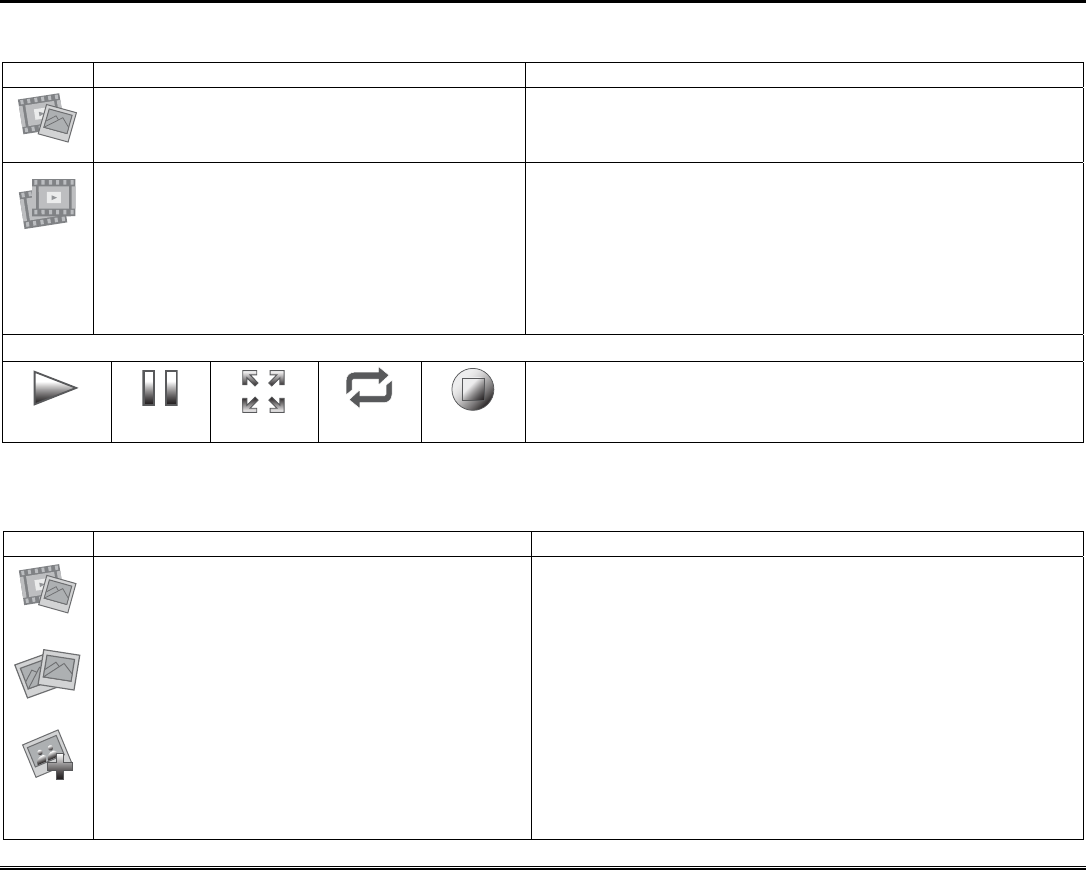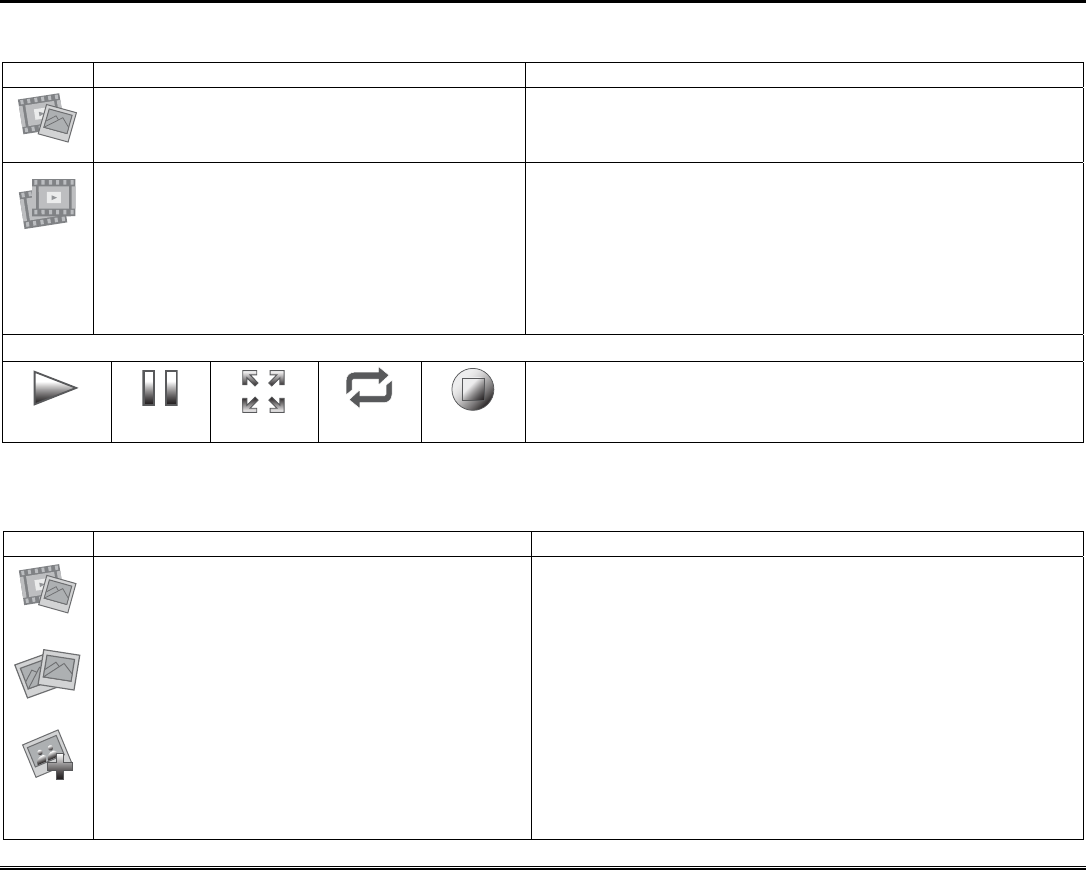
Multi-Media (cont'd)
23
Video (Audio) Setup
To access the Video and Audio feature, do the following:
ICON ACTION NOTES
1. Insert your personal media (SD/SDHC) card
(with stored video files).
2. Press the Multi-Media and Video icons.
A Video Converter is required to convert videos for proper playback on the
Tuxedo Touch Keypad. Use an Internet search engine to locate and
download a Video Converter, then follow the steps in the Video Converter
Instructions (provided in the carton).
3. Highlight a video file from the list and press
the Play icon to start the selected video.
4. Press the Repeat icon to continually replay
the selected video.
5. Deselect the Repeat icon to automatically play
the complete list of video files starting with the
first video and ending with the last.
• Supported video playback formats are MPEG4 and H.264; containers
AVI, MOV and MP4.
• Maximum video resolution should not exceed 400 x 240.
• If the video file causes the keypad to lock, use a small object (such as a
paper clip) to press the reset button located in the lower right-hand side
of the keypad to reset the keypad.
• Videos can not be played when the EN50131 Display is turned ON.
• When in Full View mode there is an 8-10 second delay for video display.
Video Icons
Play
Pause
Full View
Repeat
Stop
Press these icons to Play, Pause, view a Full View, Stop or Repeat the
video.
Press the Full View icon to view a video in full screen. To exit Full View
mode while a video is playing, press anywhere on the screen.
Picture Setup
The Picture feature allows the user to display up to 1000 personal photos on the keypad and can be accessed by pressing the
Picture icon on the Home screen, or access this feature as follows:
ICON ACTION NOTES
1. Insert your personal media (SD/SDHC) card.
2. Press the Multi-Media icon, and then press the
Picture icon.
3. Select the type of viewing transition desired by
pressing the Transition arrow. Select from
(Standard, Horizontal, Vertical or Fade Out).
4. Press the Slide Delay arrow; select the time
interval (5, 10, 15 or 20 secs) that you want to
allow between each photo being viewed.
5. To add an image to the slide show, select the
image from the list and press the Add Image
icon. The image appears on the screen and a
check mark appears next to the image name.
Photo files can be viewed from the (SD/SDHC) Card. Formats supported
are .bmp or .jpg files.
NOTES:
• To exit slide show at any time and resume keypad operation, press
anywhere on the screen.
• The first image is displayed and a list of stored images appears on
the screen.
• When an image is loading, no other Picture Setup functions can be
performed (play, previous, next, add or set wallpaper).